What Is Rescue CD and Why Use It? 💡
SystemRescueCD is a Linux-based live environment used for troubleshooting and maintenance. It allows you to:- Access and repair non-booting systems
- Check and fix disk, network, and firewall issues
- Mount your main OS partitions and modify configurations
- Recover access when SSH or firewall rules block connectivity
Mount and Boot the SystemRescueCD
- Login to your VPS Management Portal.
- From your VPS dashboard, click Mount ISO.
- In the ISO list, select System-Rescue-CD-6-x86.iso.
-
Enable the force reset & boot option and click Mount ISO to start the process.
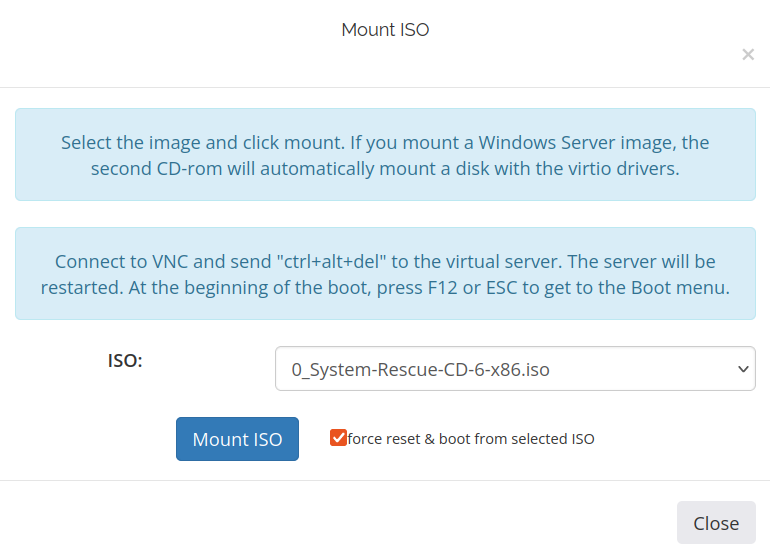
- Once mounted, click Enable VNC Server, then open noVNC to access the console.
-
In the boot menu, select Boot SystemRescueCd using default options and press Enter.
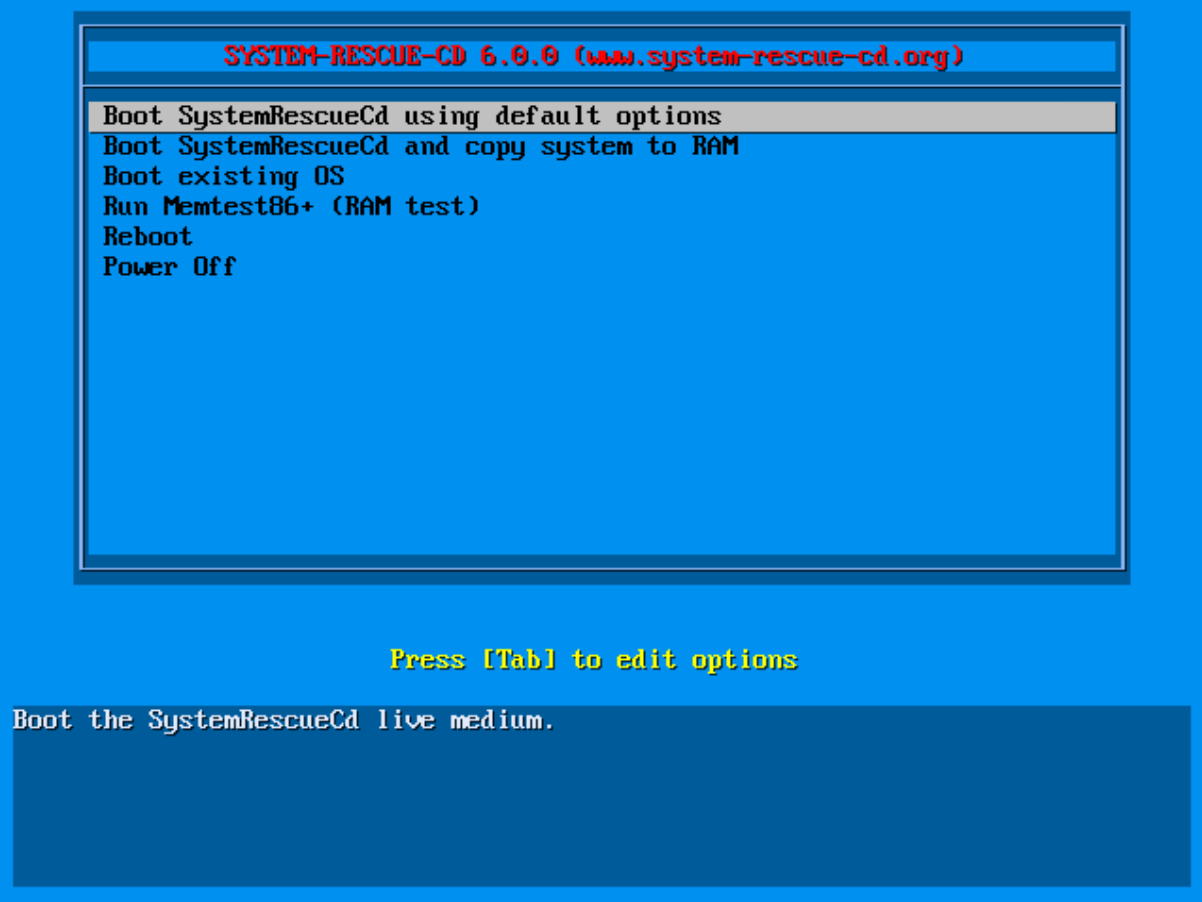
-
If it boots into a command-line interface, start the graphical desktop manually:
Configure Network in Rescue Mode 🌐
You can configure networking via the GUI (simplest) or command line.Using the Graphical Interface
-
Open Settings → Advanced Network Configuration.\
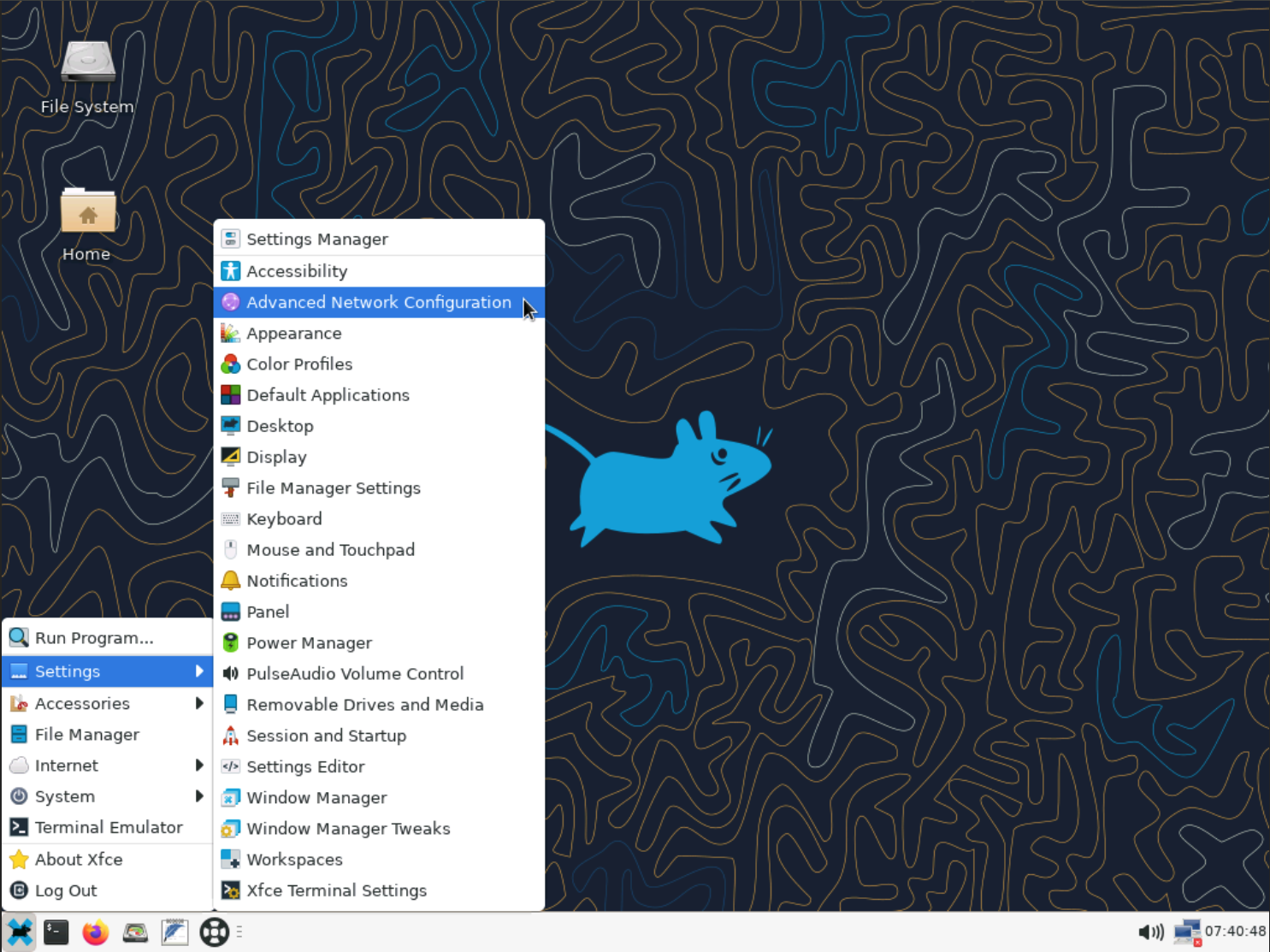
- Select your wired interface (e.g., Wired connection 1).
-
Click the gear ⚙️ icon to open settings.\
.png?fit=max&auto=format&n=sPVZ-5jya8wjbw93&q=85&s=2aa4ec5e32781c90871f3fbeab62ee26)
- IPv4 tab → Method: Manual → Add your IP, Netmask, and your actual Gateway.
-
DNS: e.g.,
1.1.1.1, 1.0.0.1→ Save.\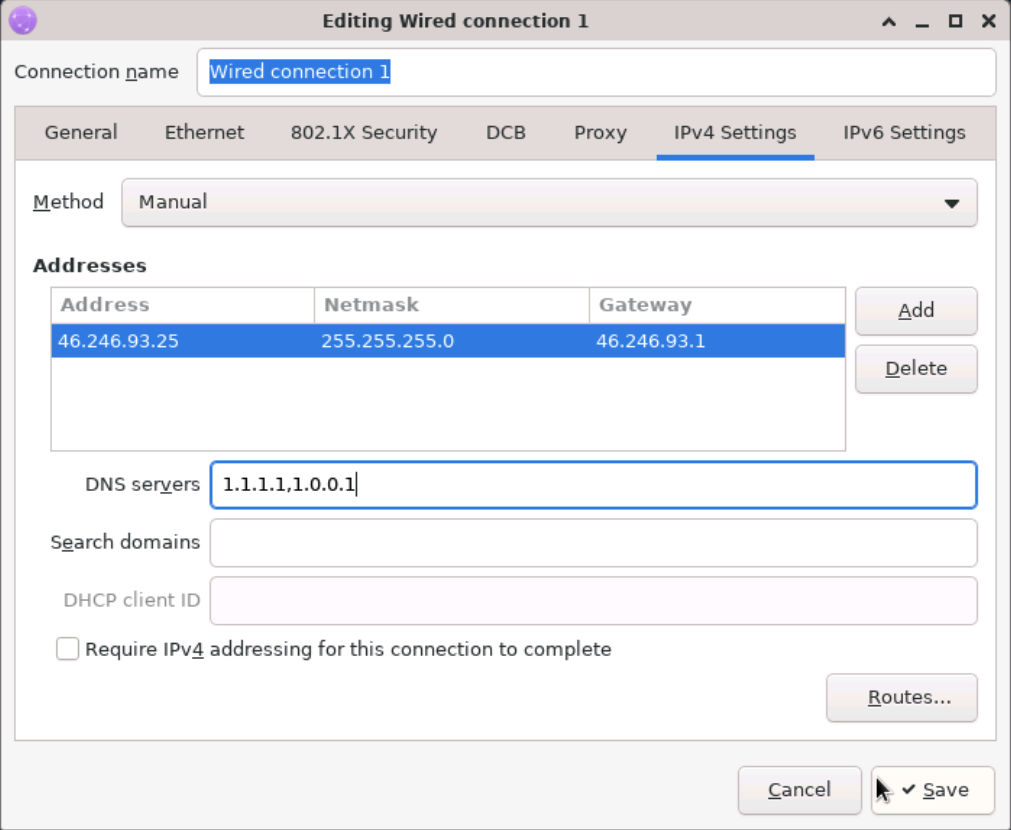
👉 VPS IP Address Settings Quick connectivity checks:
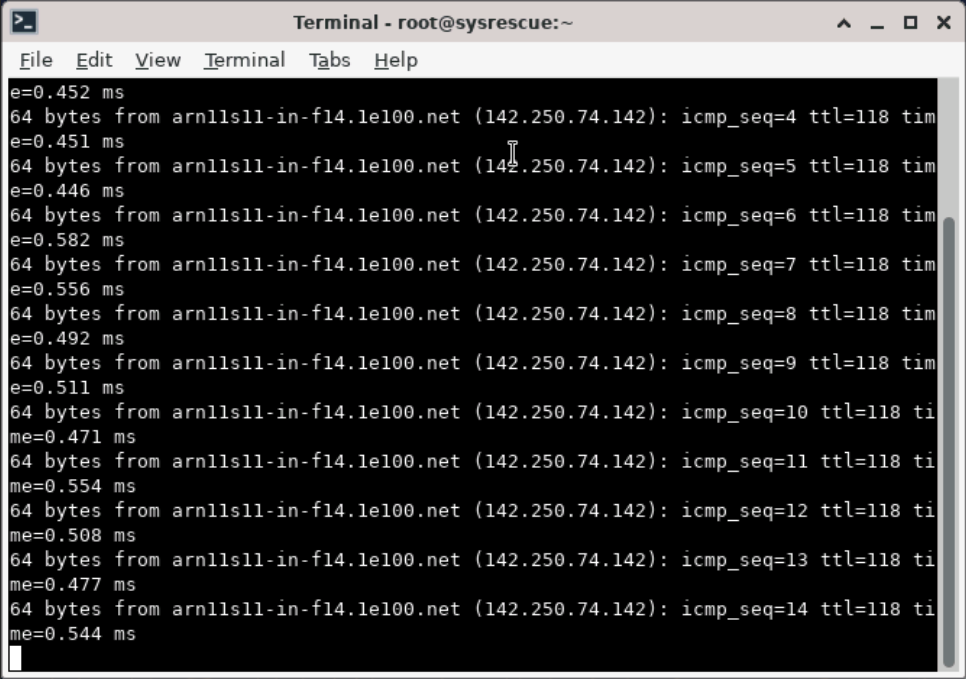 | 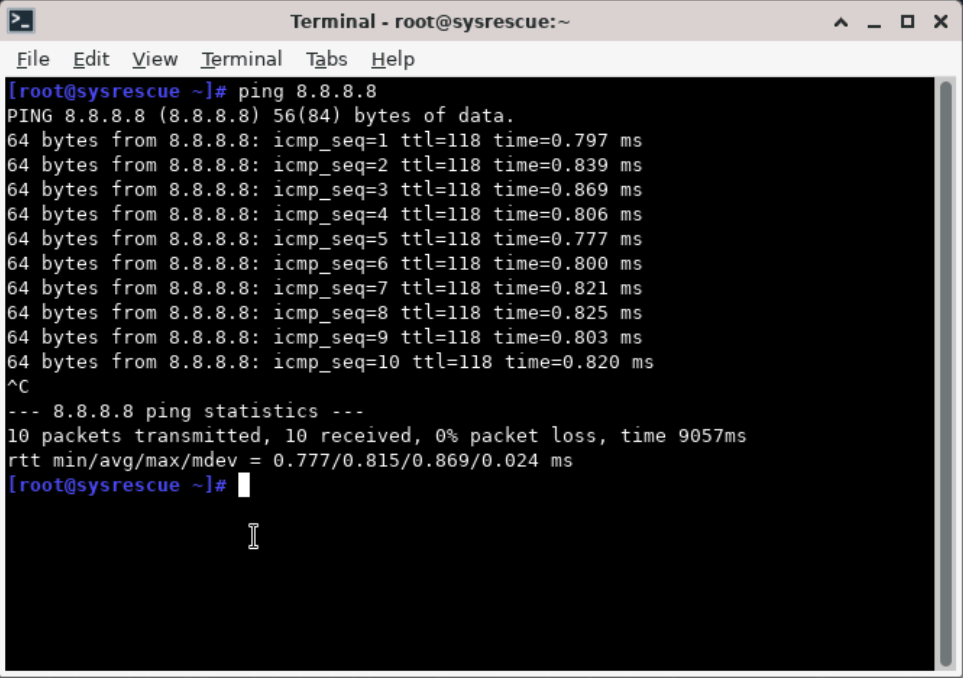 |
|---|---|
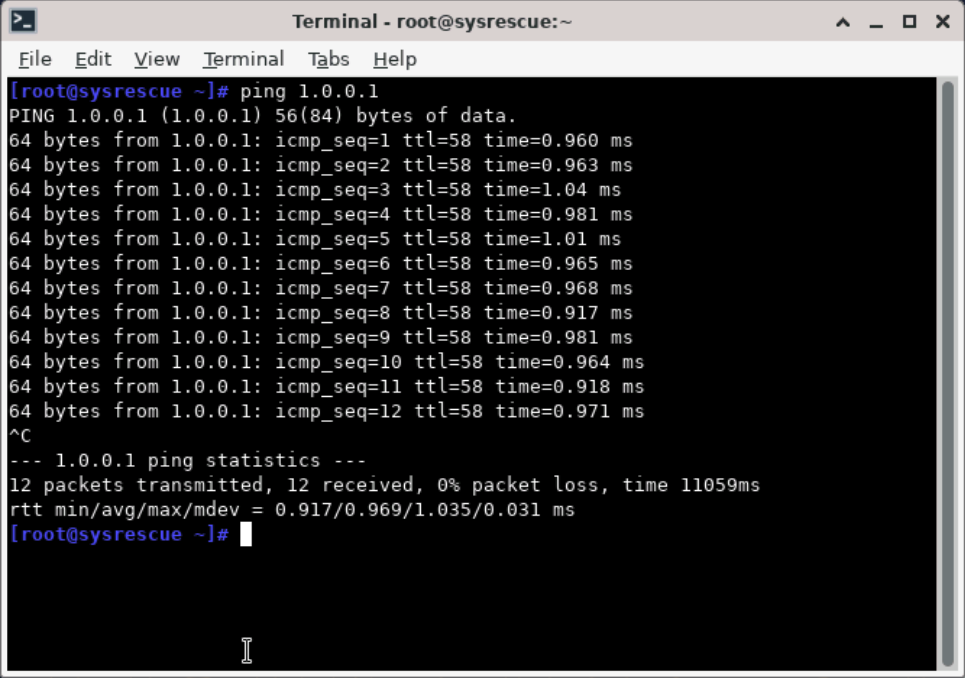 | 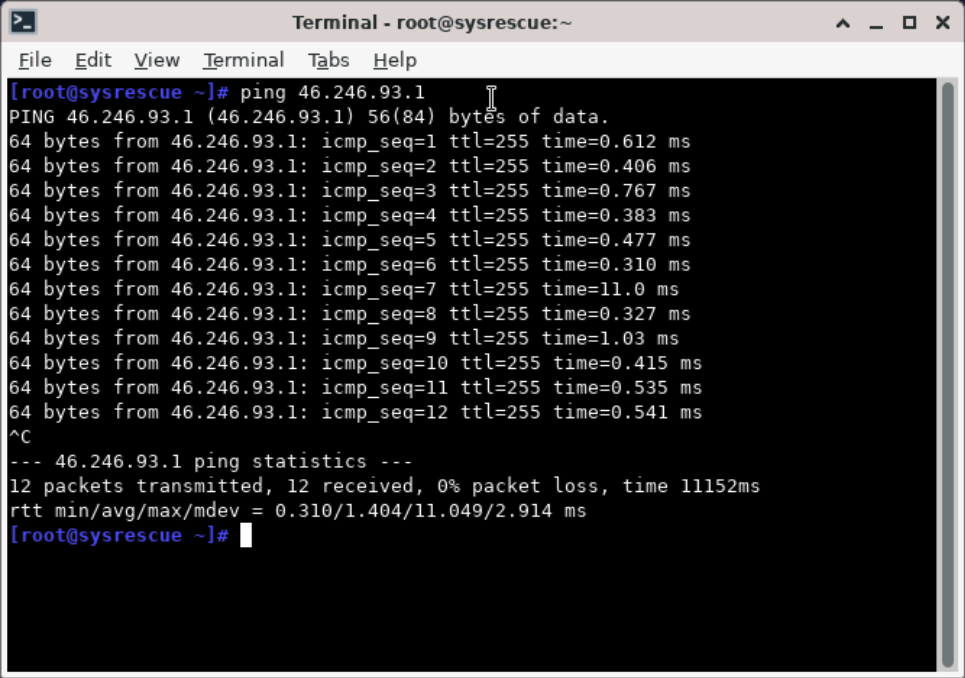 |
Using Command Line (If GUI Not Available)
If you’re in command-line mode:Checking Firewall from Rescue Mode 🧱
If you are in the graphical environment, open a Terminal first. When the Rescue CD boots, its internal firewall (iptables or nftables) is usually disabled.To review or modify the firewall of your main system, follow these steps:
- Identify and mount your main partition:
- Check if UFW was enabled:
- Inspect rules:
- Temporarily disable firewall (for testing):
Check SSH Configuration and Service 🔐
If you are in the graphical environment, open a Terminal first. When the Rescue CD boots, SSH is not automatically running since the main system isn’t active yet.To review or fix the SSH configuration of your main system, follow these steps: To troubleshoot SSH from the Rescue environment:
- Mount the main system partition first:
- Inspect SSH config:
- Check if the SSH service is installed and enabled:
- (Optional) Edit SSH settings:
- Test port reachability:
✅ Rescue mode gives you full control to recover your server — from fixing network issues and firewall rules to restoring SSH access and checking essential system settings.