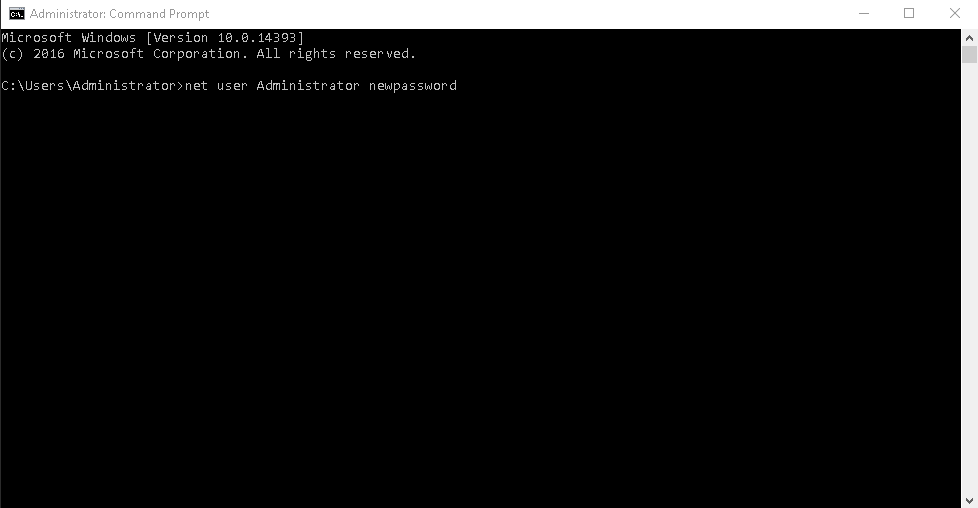Access the VPS Management Portal
- Login to your VPS Management Portal
- Locate your VPS from the Services tab
Mount Password Reset Helper Image and Boot
- Enable VNC Server
- Click Mount ISO
- In the drop-down list choose image: 1_Password-Reset-Helper.iso
- Check the box force reset & boot from the selected ISO then click on the Mount ISO button
-
Finish mount by clicking “Mount ISO”
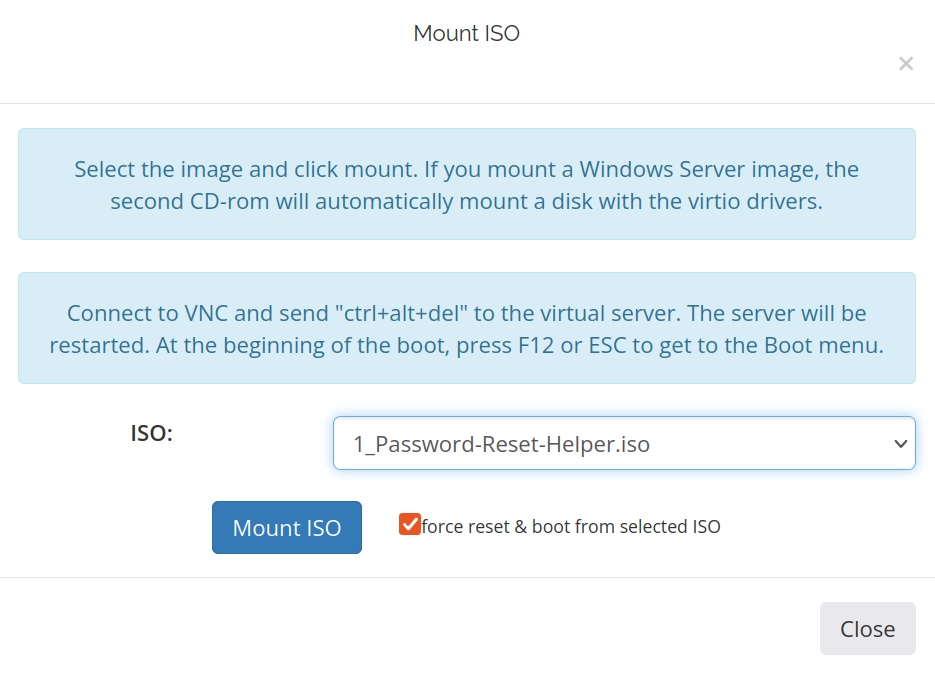
- Open the noVNC or connect by VNC client
Launch noVNC
- Click “Launch noVNC” to see console output
- Click into the noVNC browser window to set focus
-
ISO will be loaded automatically, when It loaded you can see this notification:
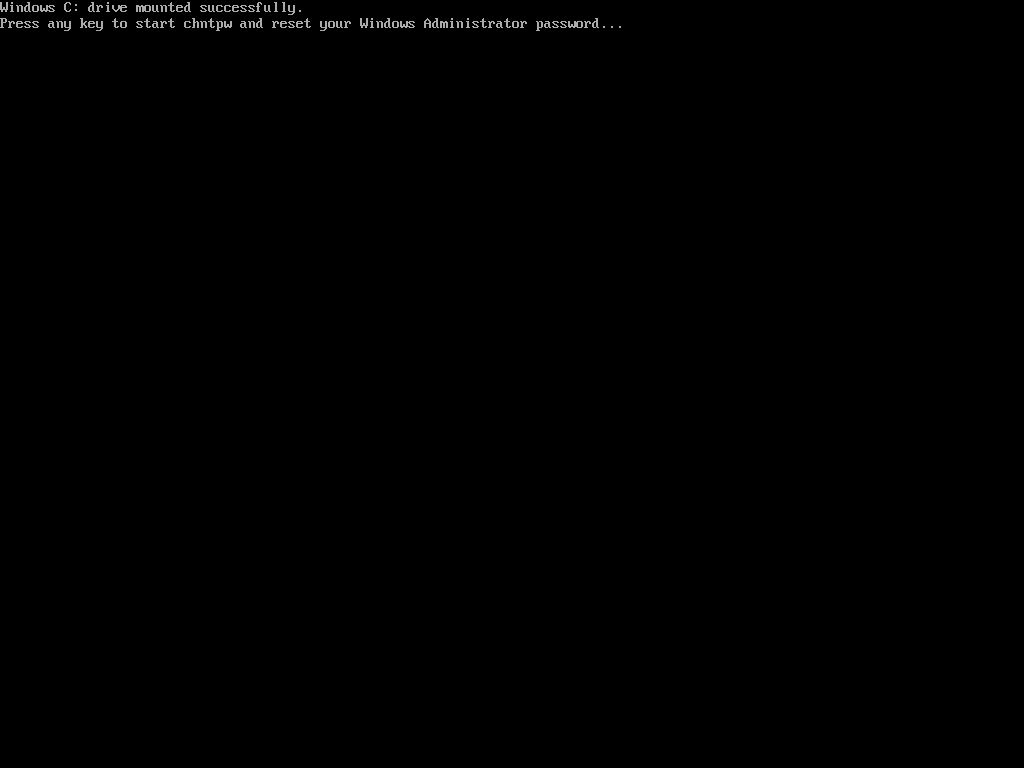
- Press Enter
-
Select -> 1 and press Enter:
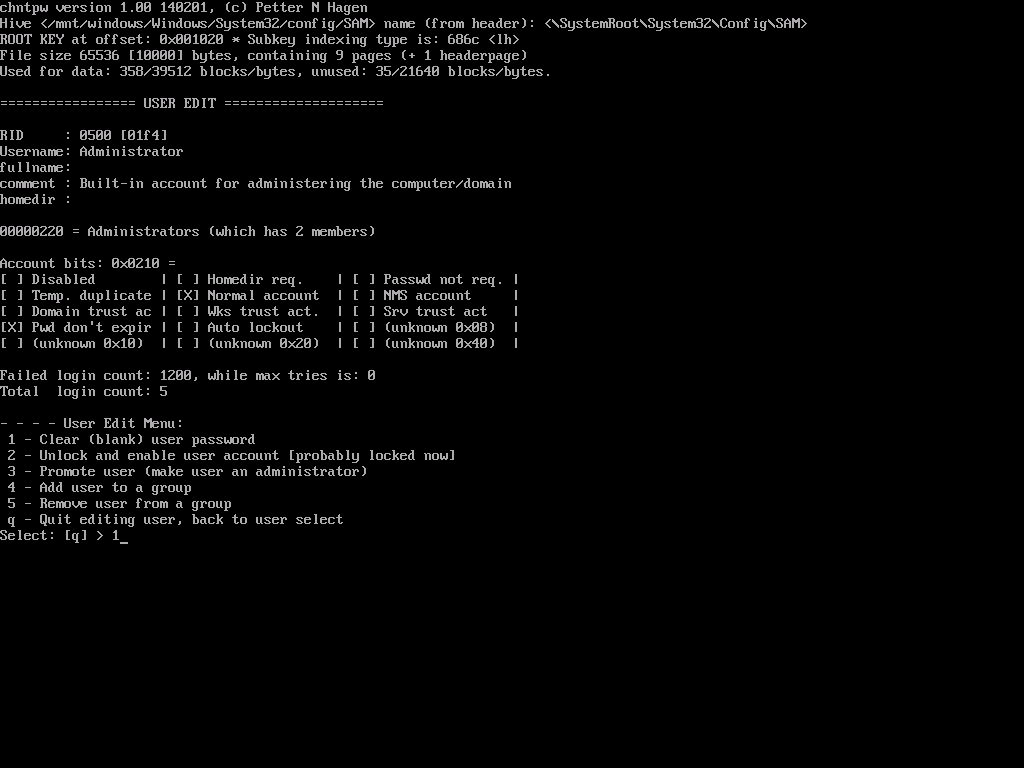
-
Select -> q and press Enter:
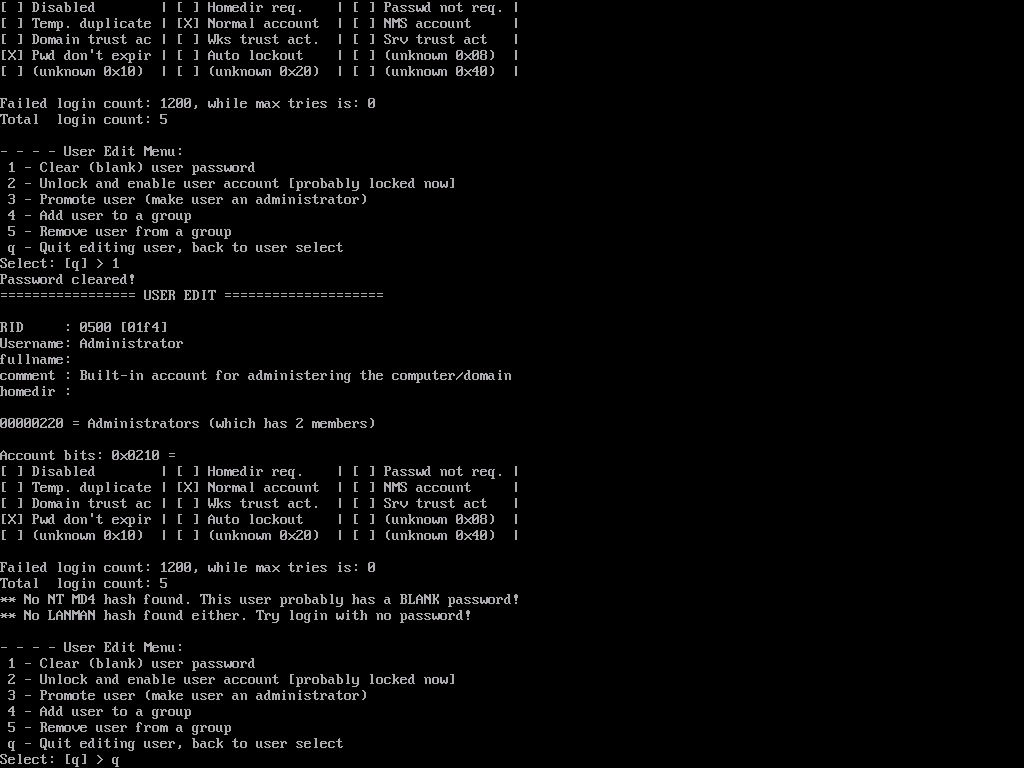
-
Select -> y and press Enter:
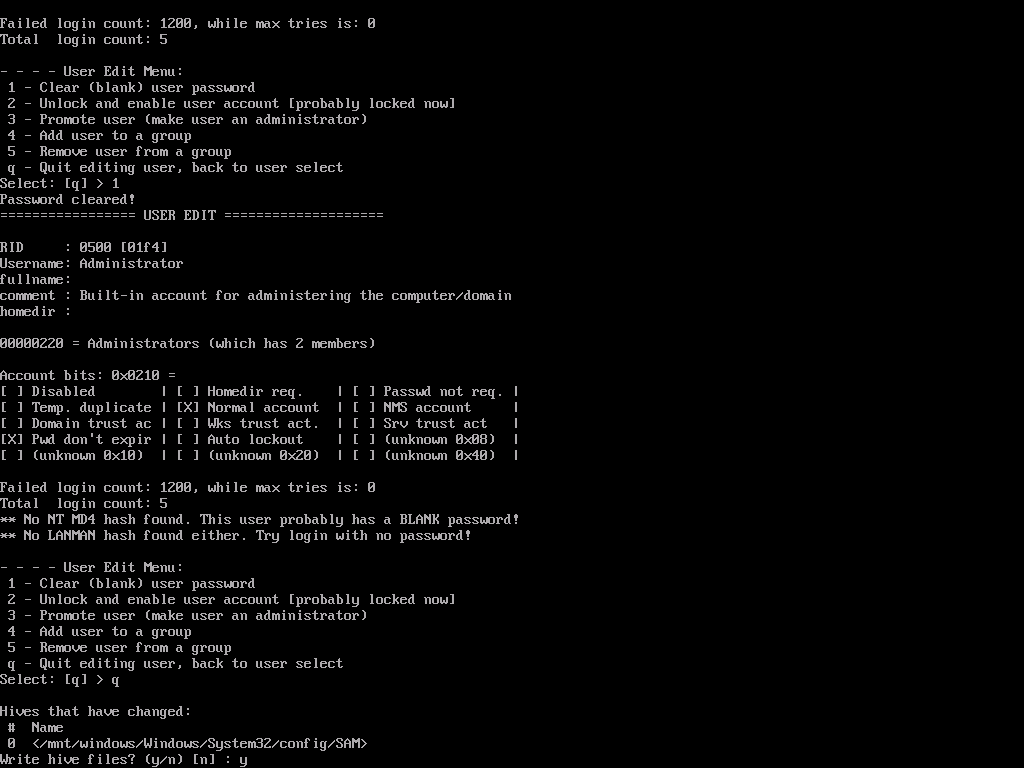
-
Accept the changes made by pressing Enter:
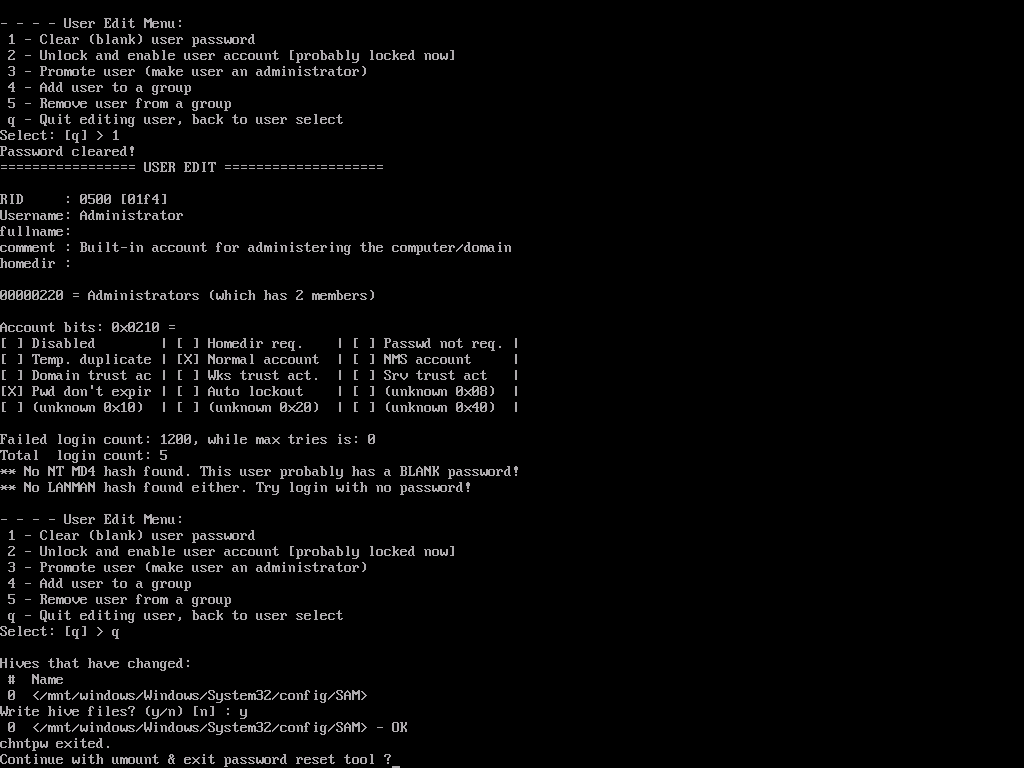
Unmount the ISO
Once the password is reset, make sure to unmount the ISO (Password Reset Helper) image. This can be done in the KVM management portal.Reboot and Test
After rebooting, Windows will automatically log in to the Administrator account without requesting a password. You must set a new password by opening the CMD (Command Prompt) with administrative rights: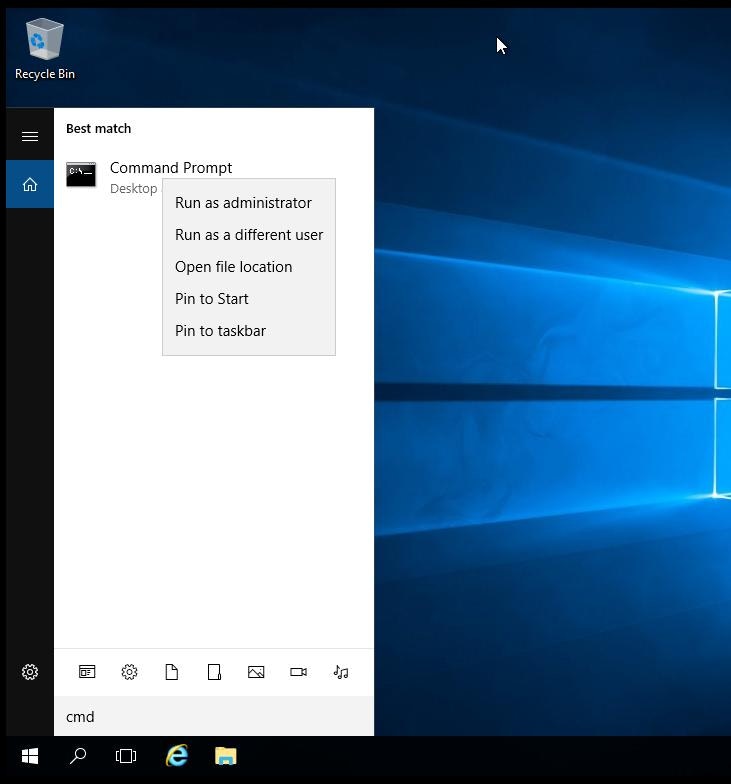
Administrator is the Administrator account in Windows that has full system control -newstrongpassword is a new password.