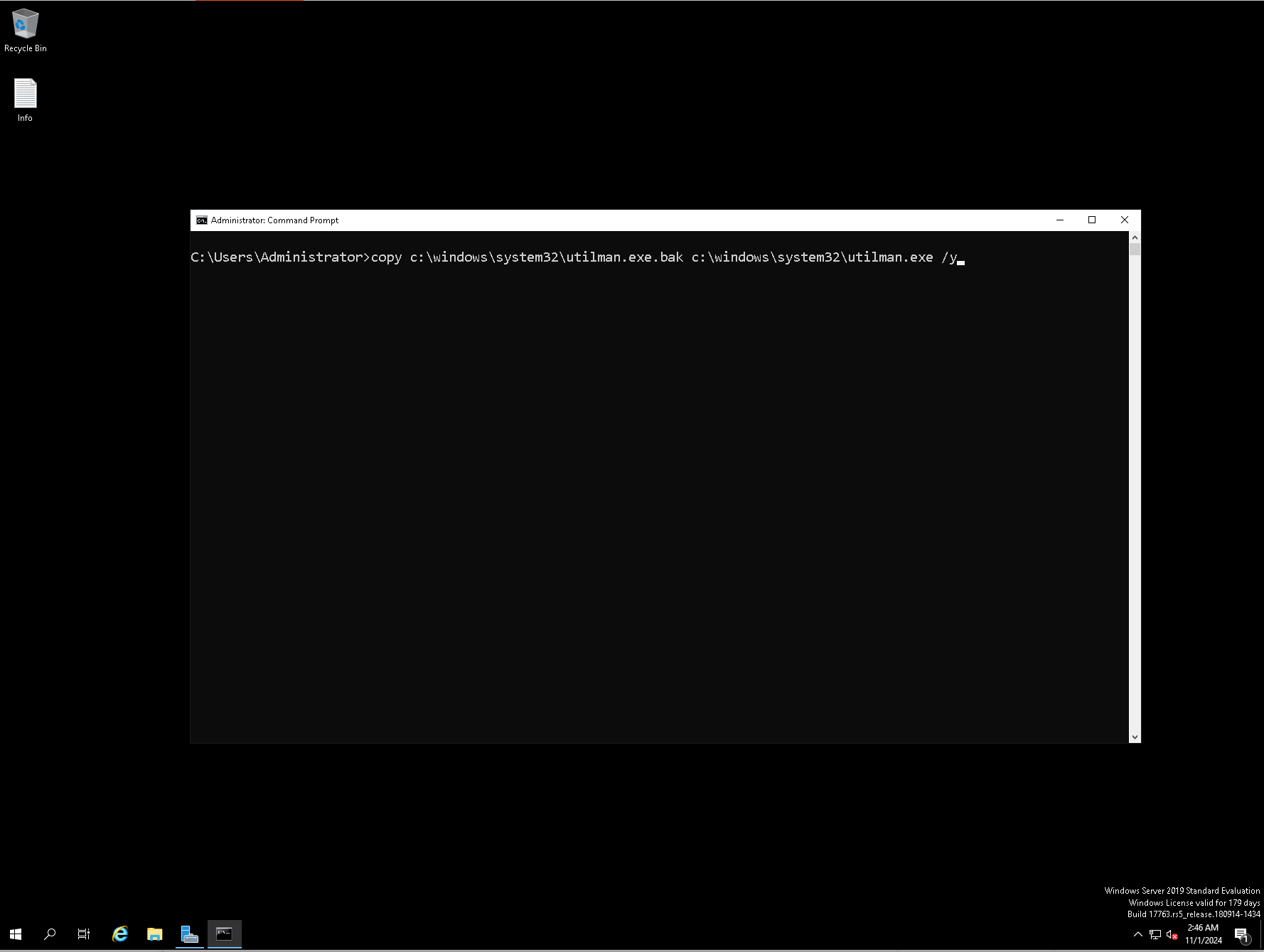Access the VPS Management Portal
- Activate VNC access for VPS
- Open launch noVNC or VNC client
- Mount ISO in the Server management section.
- In the drop-down list choose for example: Windows Server 2019
-
Check the box force reset & boot from the selected ISO then click on the Mount ISO button
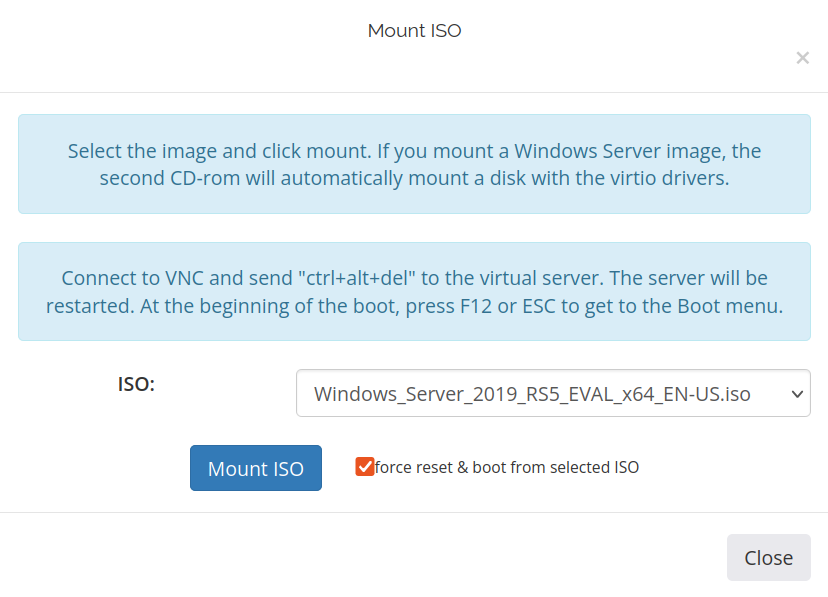
- Open the noVNC tap in your browser or VNC client.
-
Press
2to boot from mounted .iso (DVD/CD), For example: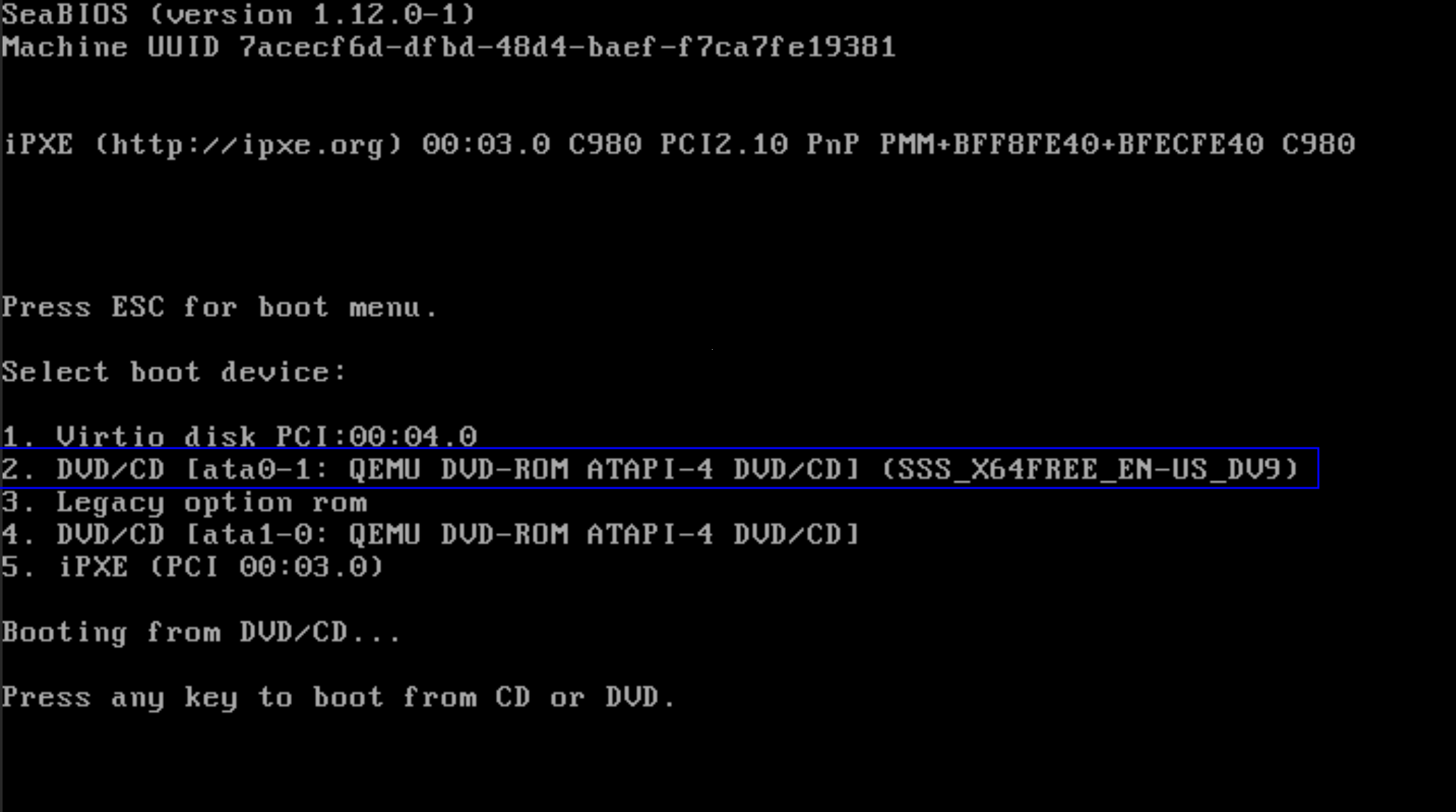
Windows Installation Setup
-
Wait until the Windows installation is loaded and on the Windows Setup window click to Next button.
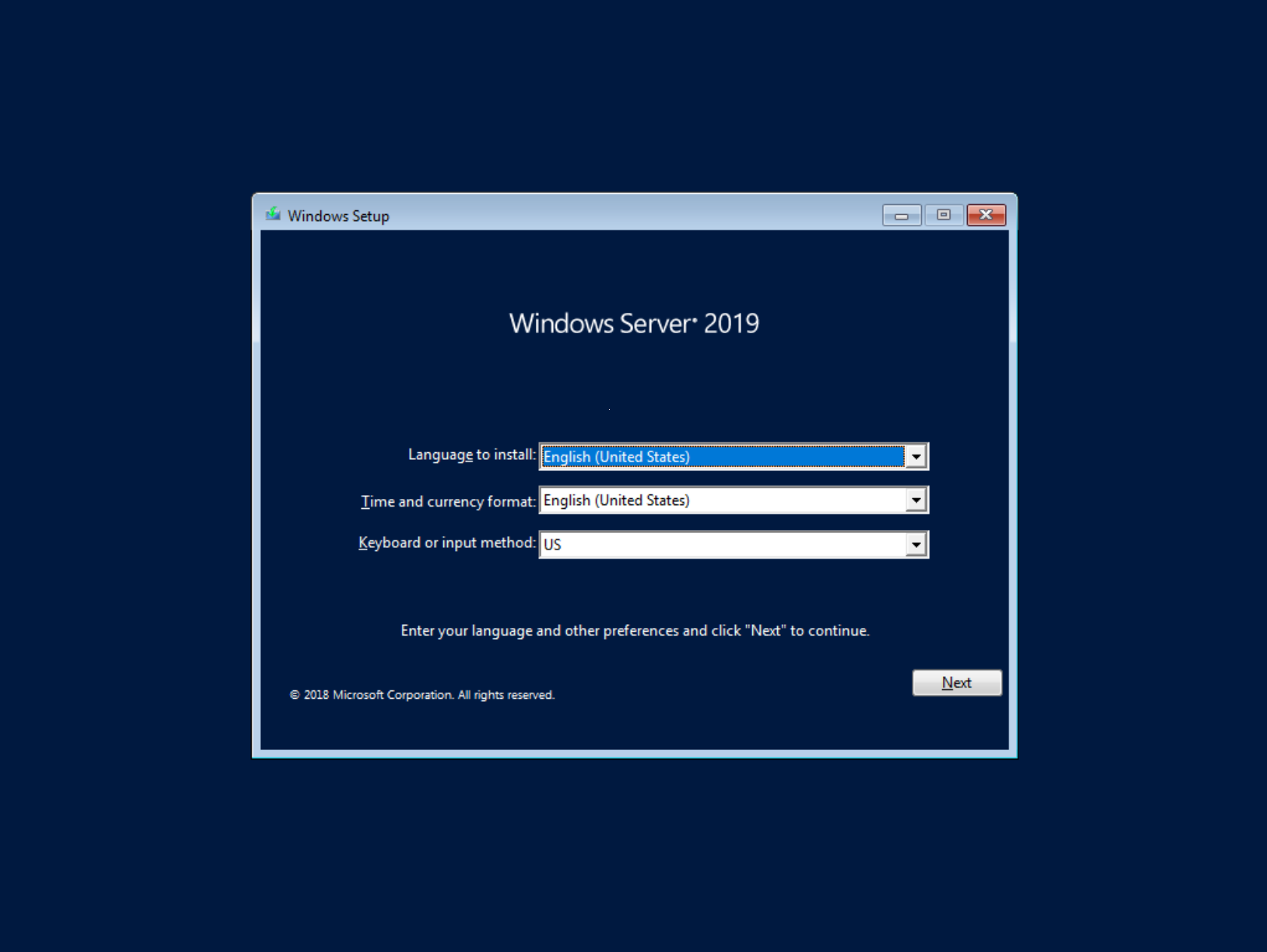
-
Press Install now button on the center of the new window.
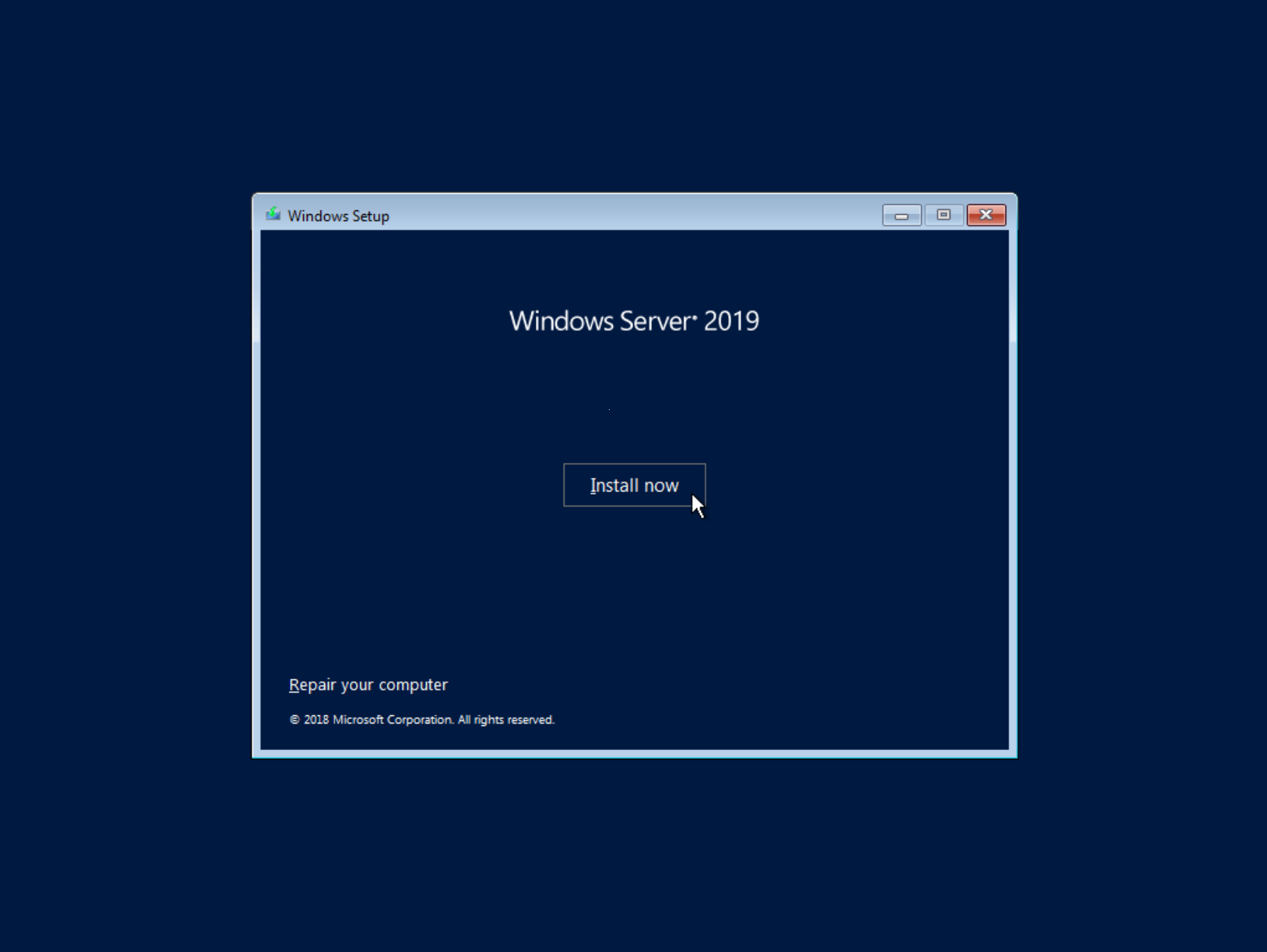
-
Choose Windows Server 2019 Standard Evaluation (Desktop Experience) and click Next:
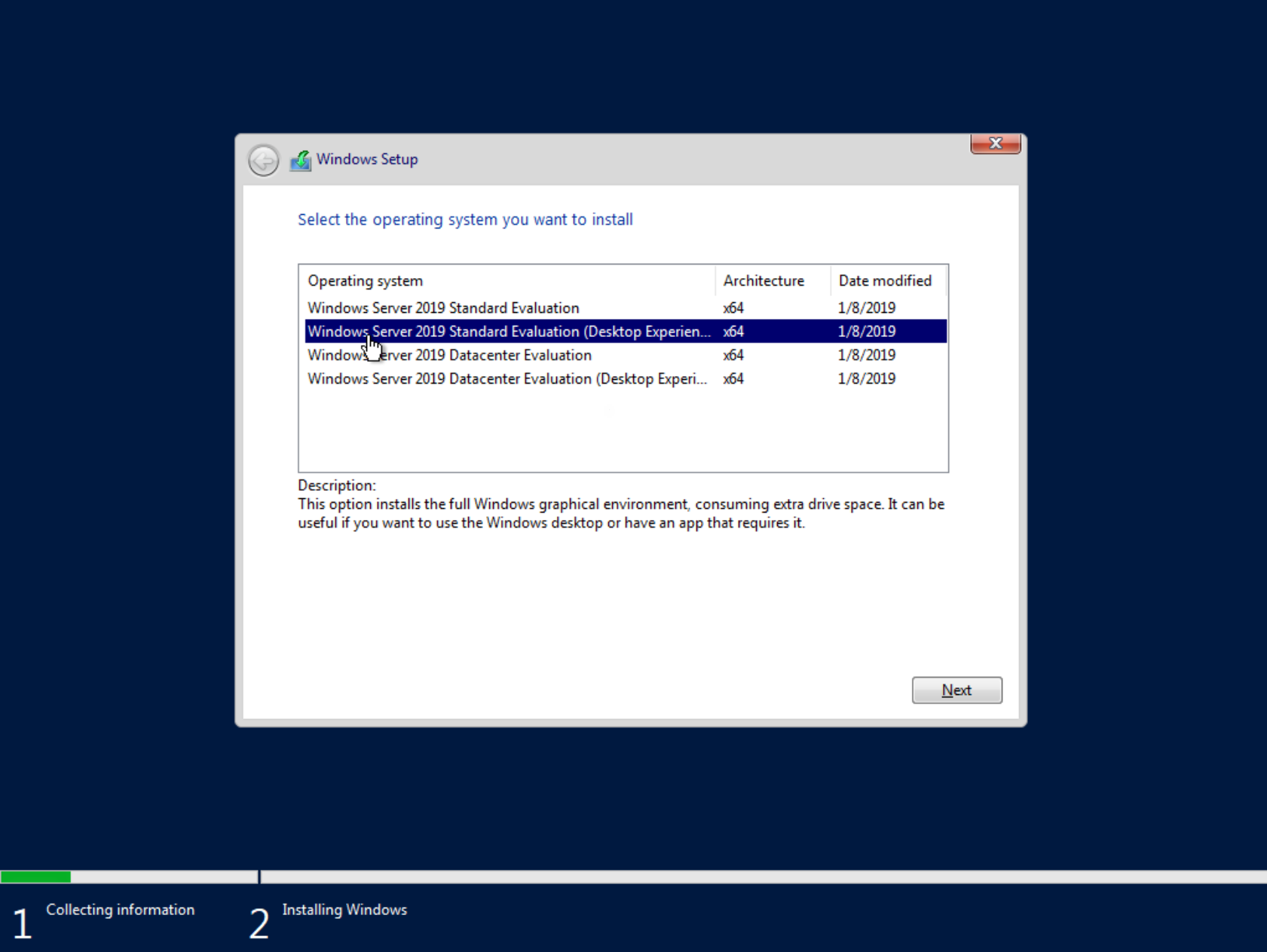
-
Check the box to accept the license terms, then click the Next button.
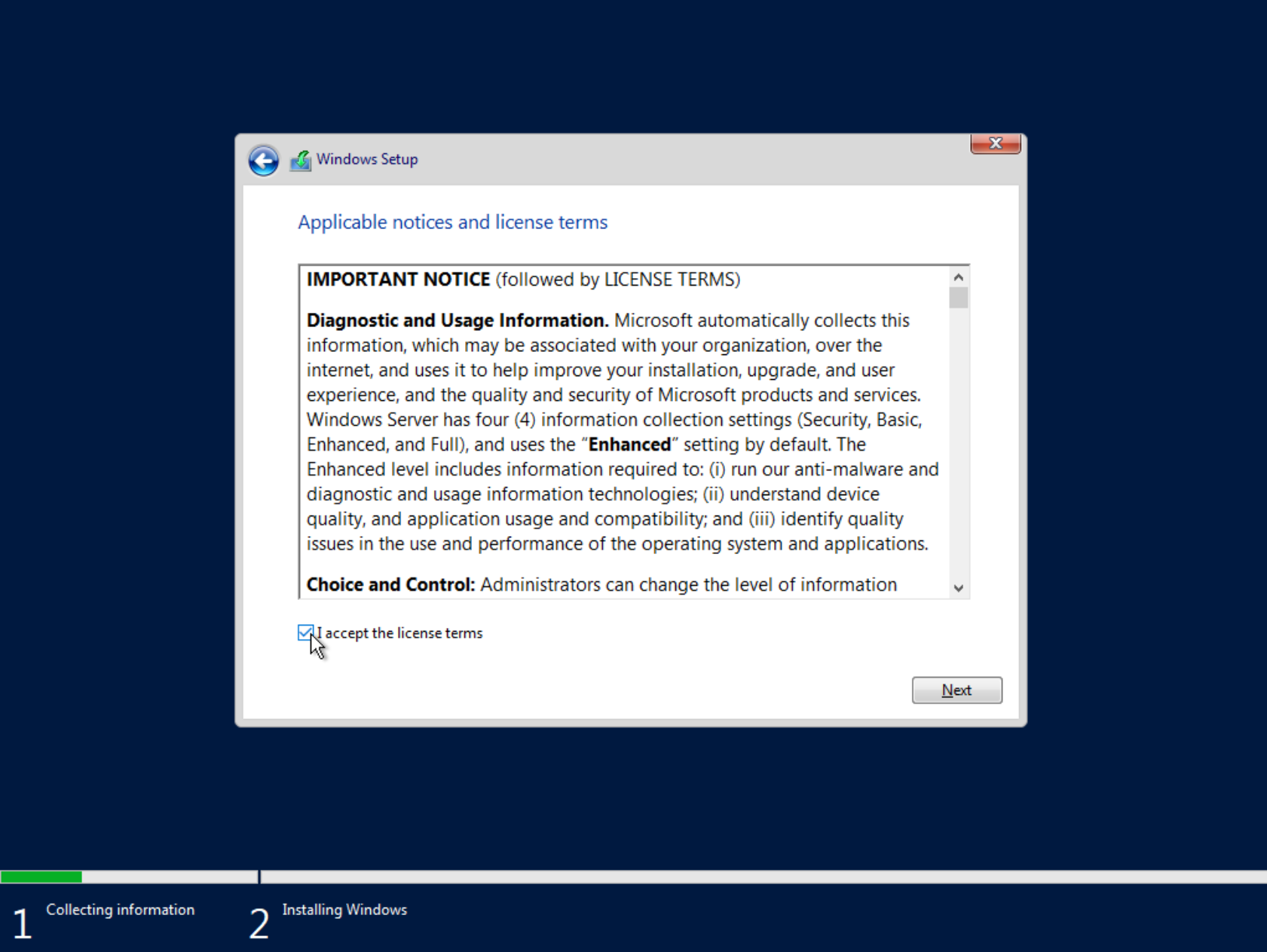
-
Choose Custom: Install Windows only(advanced) option:
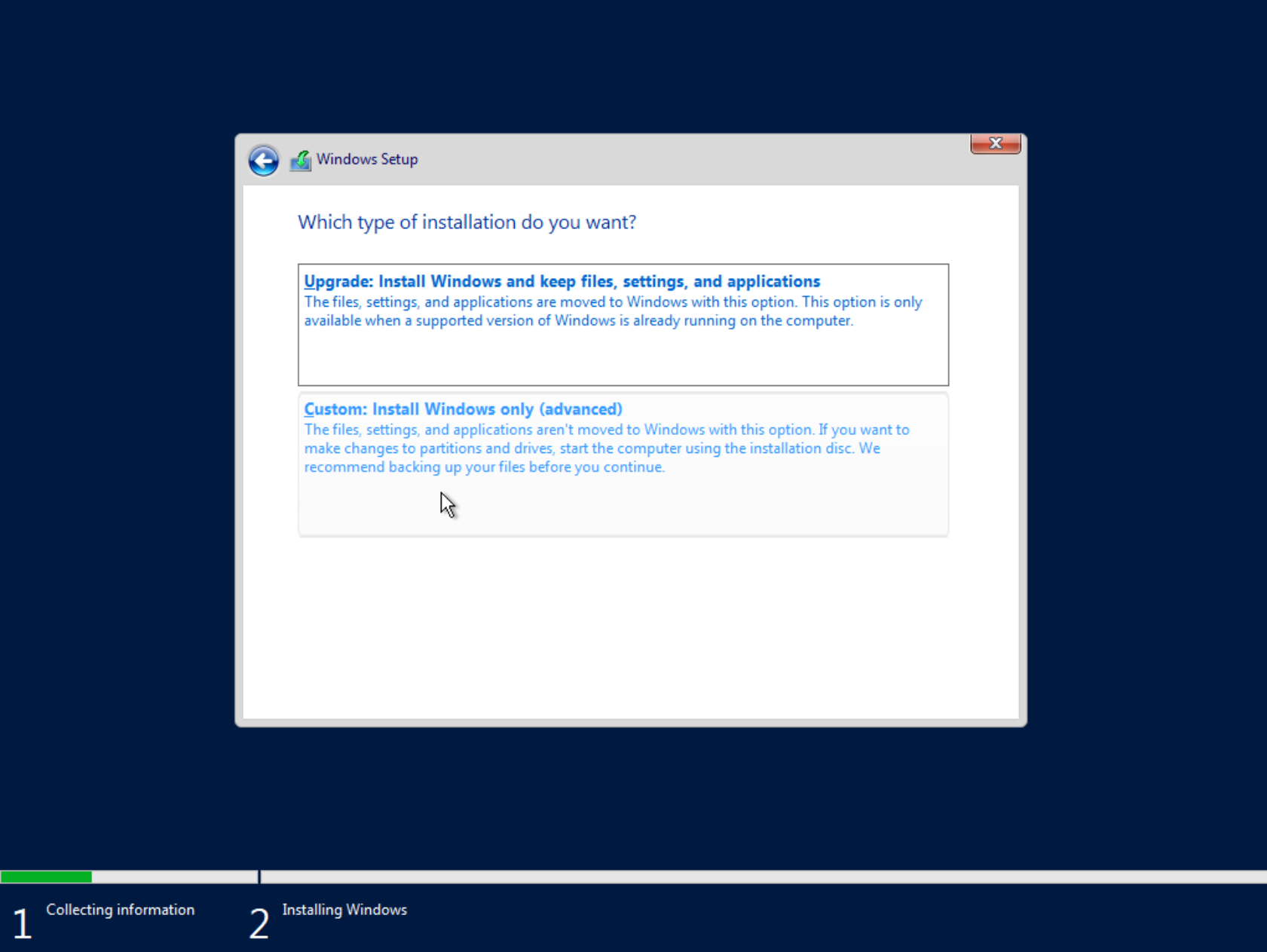
-
On the new window click on the Load Driver:
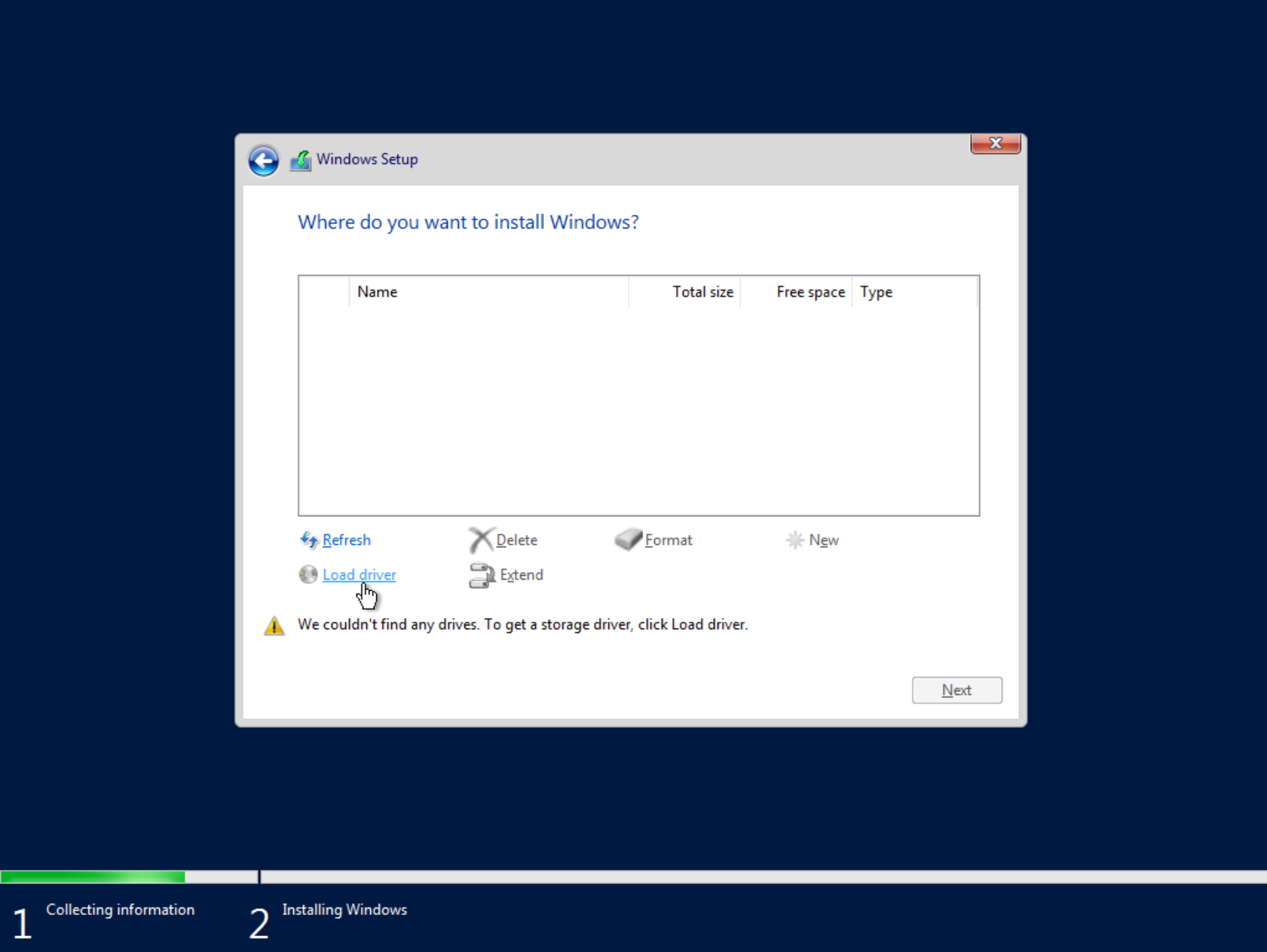
Load the Virtio Driver
-
On the Load driver window, click to Browse button
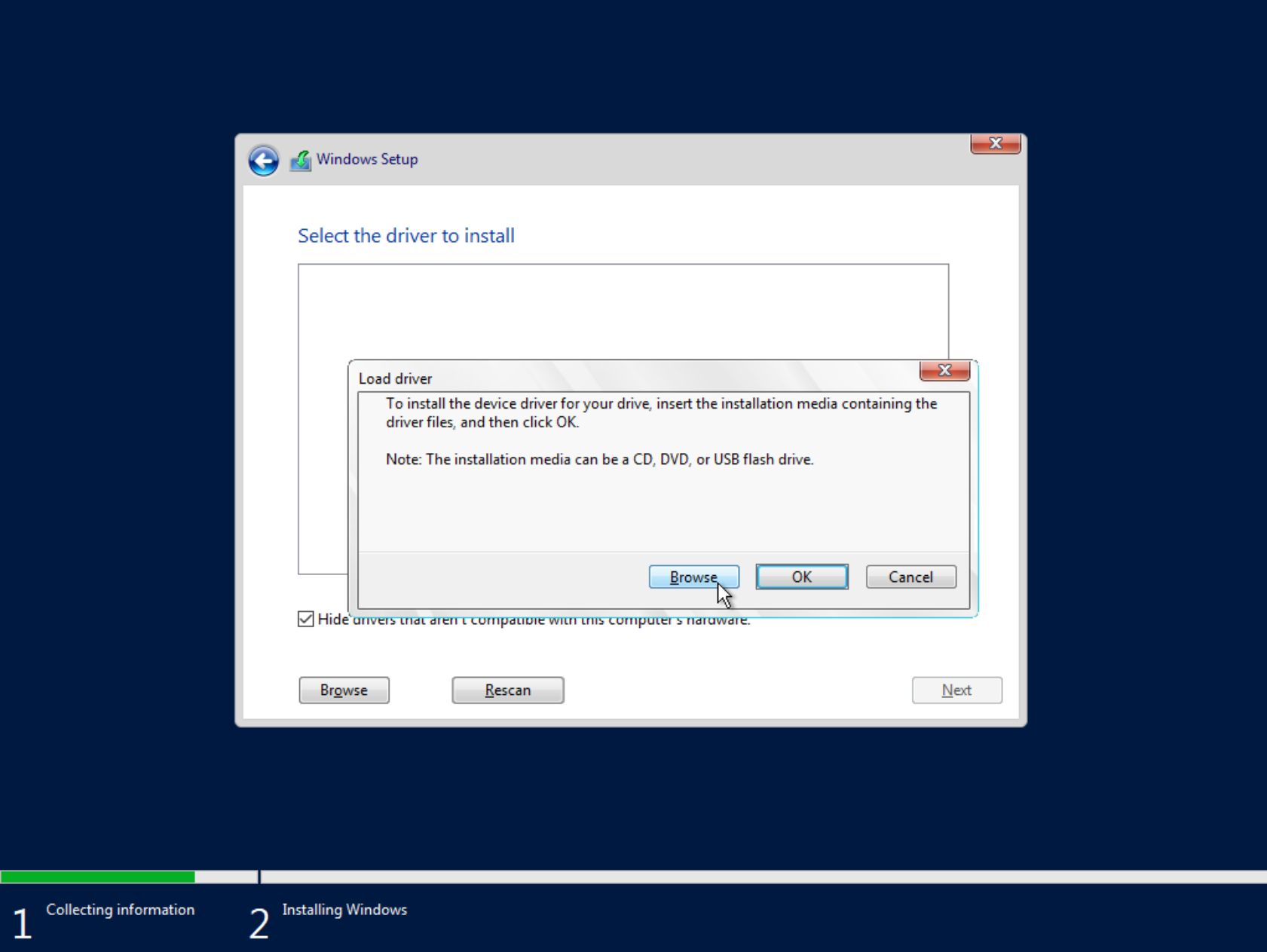
-
Select the drive labeled “virtio-win-0.1.215” to load the necessary Virtio drivers for the installation.
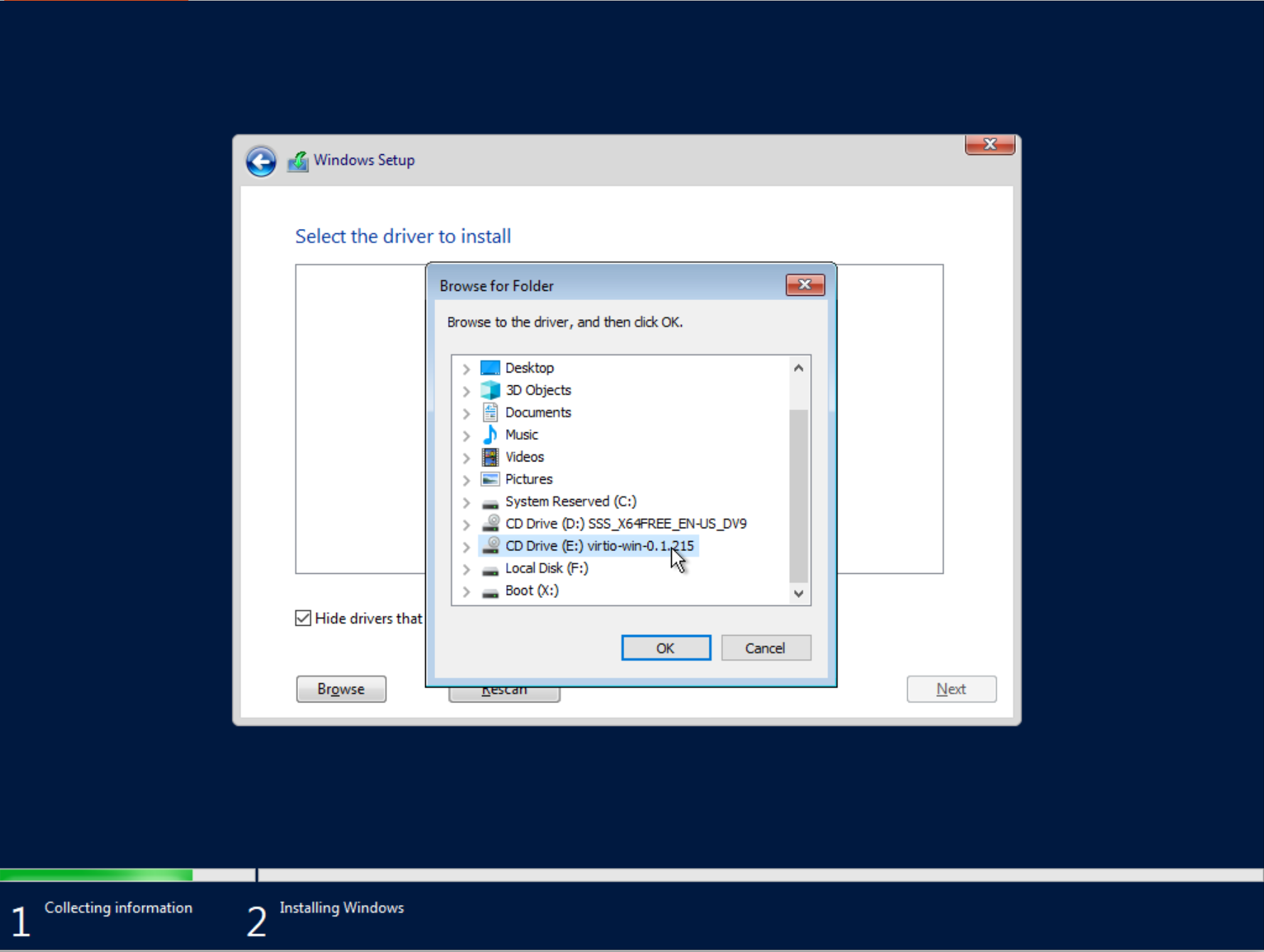
-
Choose viostor directory -> 2k19 -> amd64, and click to OK:
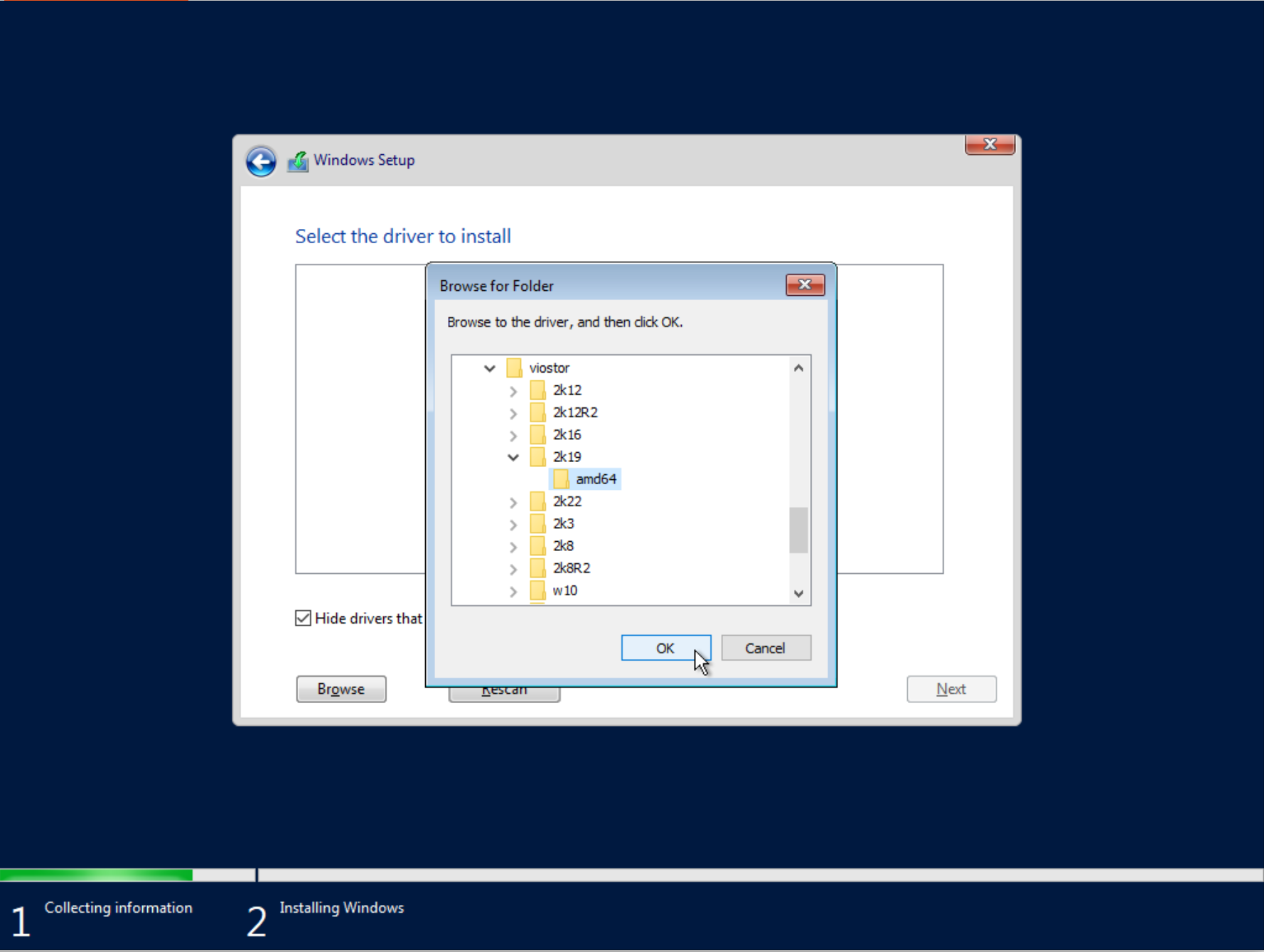
-
When the driver is loaded, click on the Next button:
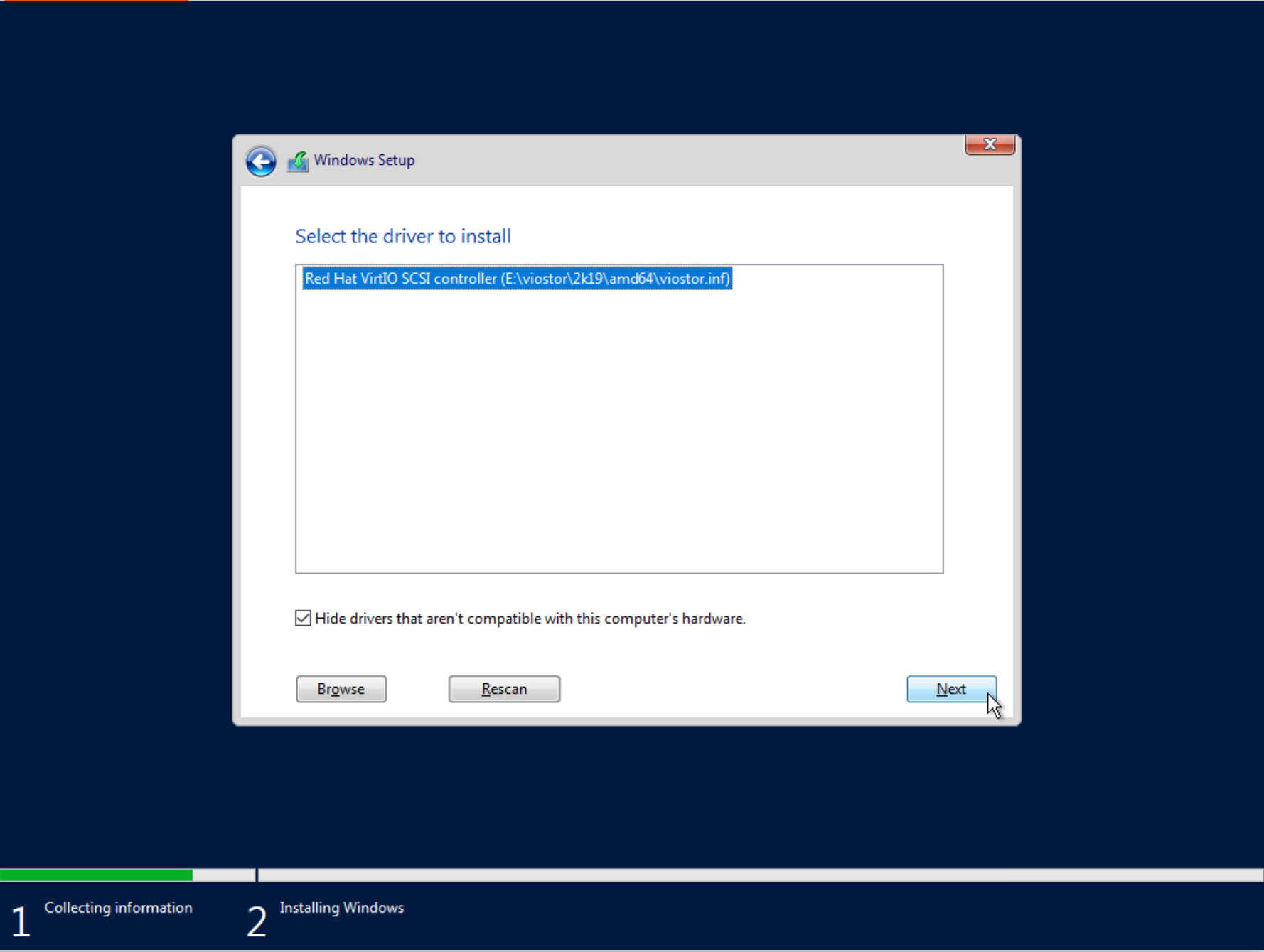
Open Command Prompt via Windows Setup
-
When drives are displayed, do not click on the next button! Otherwise, you will start the reinstall process of the system and all the data will be wiped!
Enter the combination
SHIFT+F10using a keyboard to open the command terminal, after that, you will see the console window: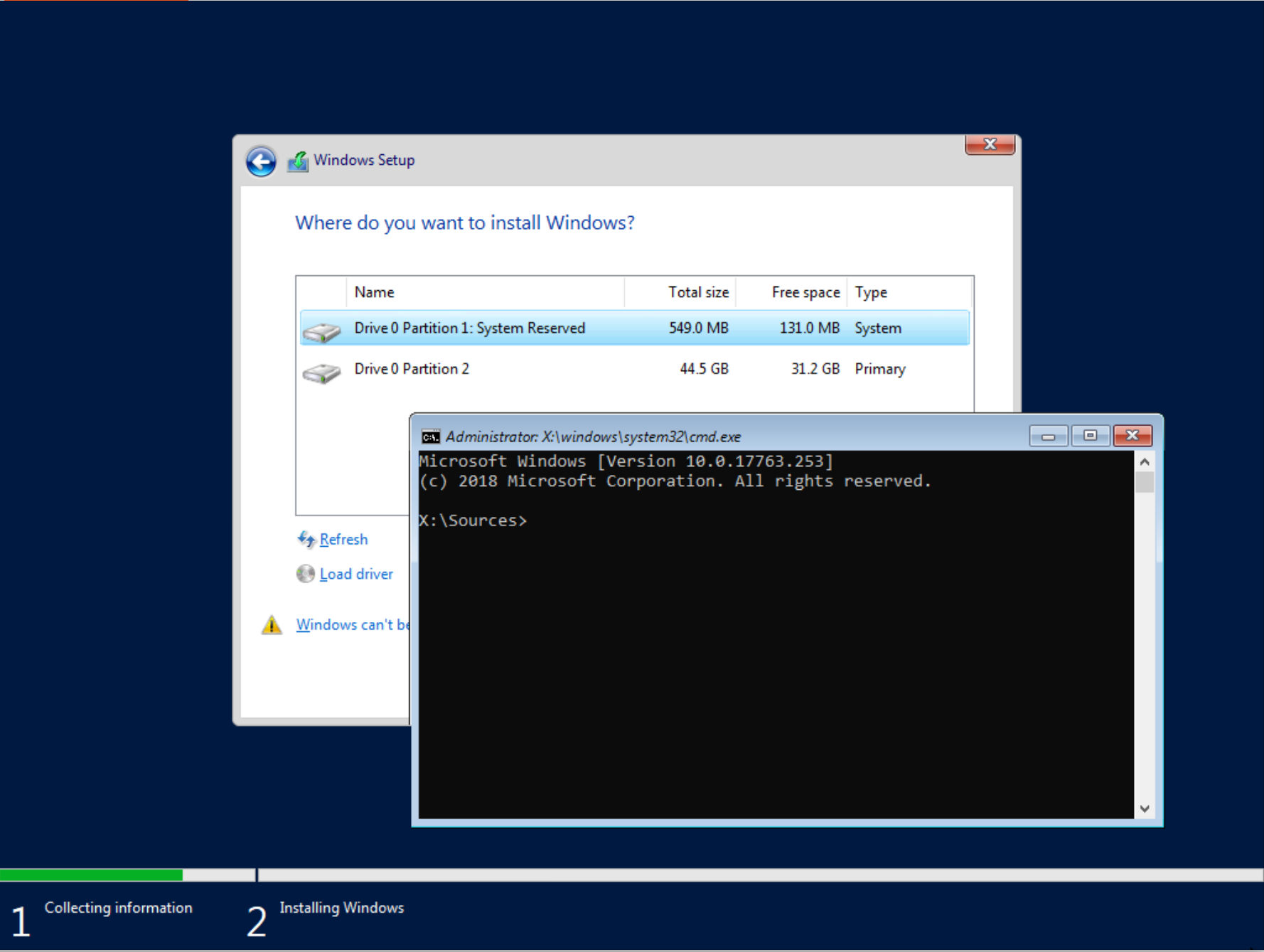
-
Enter
diskpartcommand to console:
-
Enter the
list volumecommand. The Windows operating system is located on the F drive, identified by its large allocated space—in this example, 44 GB. Now that we know the Windows drive name, typeexitto close diskpart.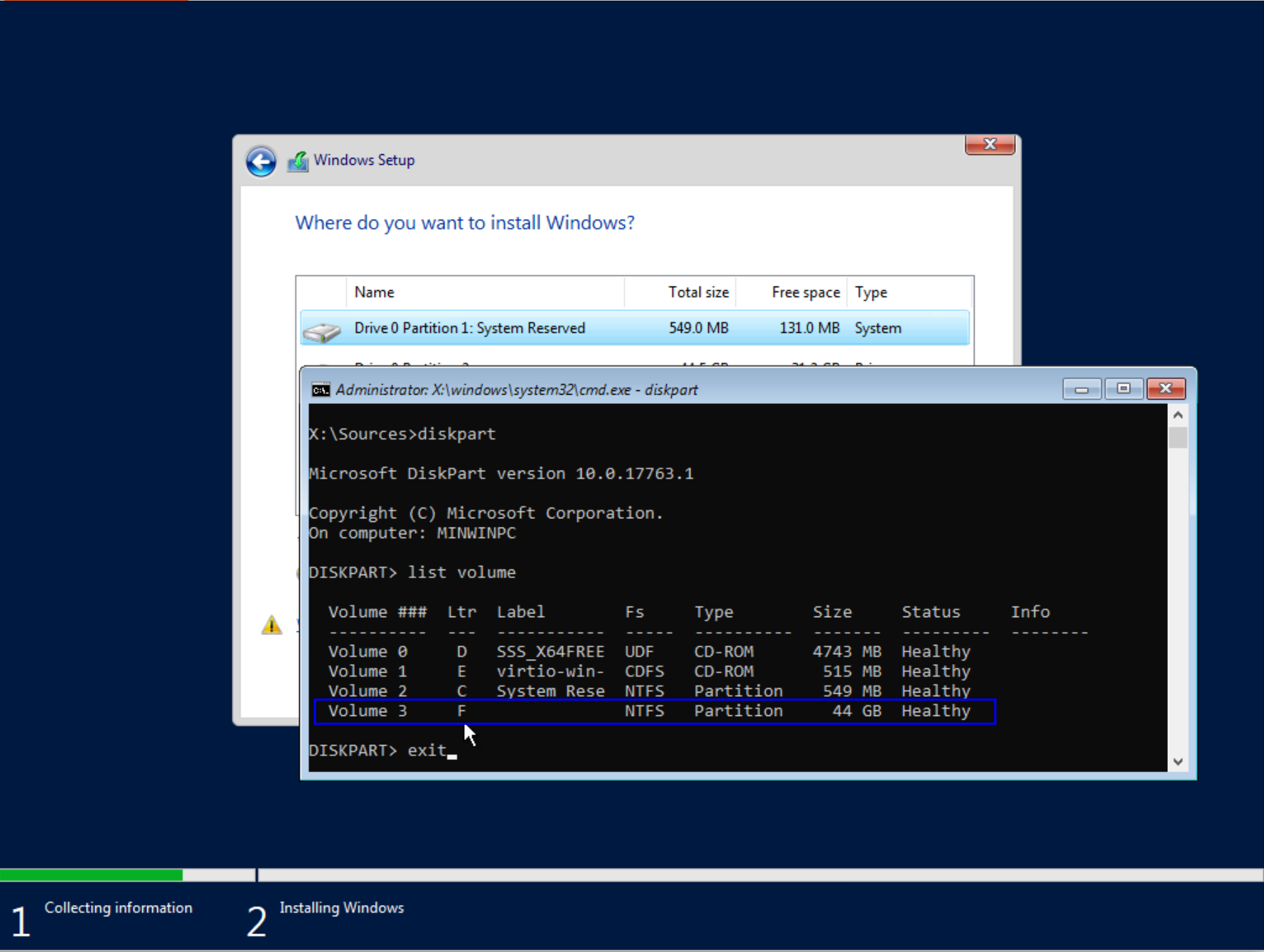
-
Enter the command
F:to follow on disk F (where located Windows OS)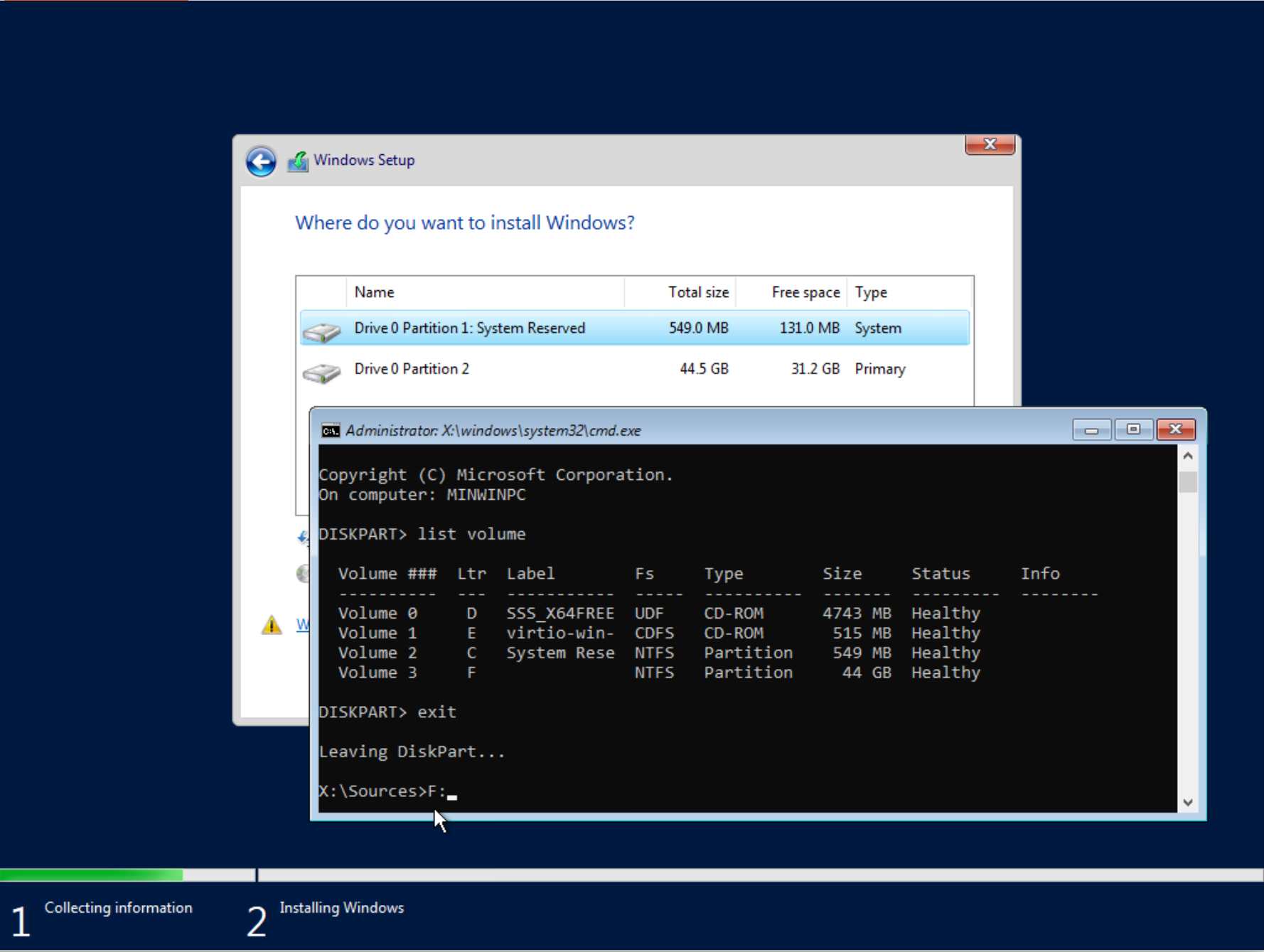
-
Navigate to the directory by typing
cd Windows/System32, then make a backup of Utilman.exe by enteringmove Utilman.exe Utilman.exe.bakand press Enter.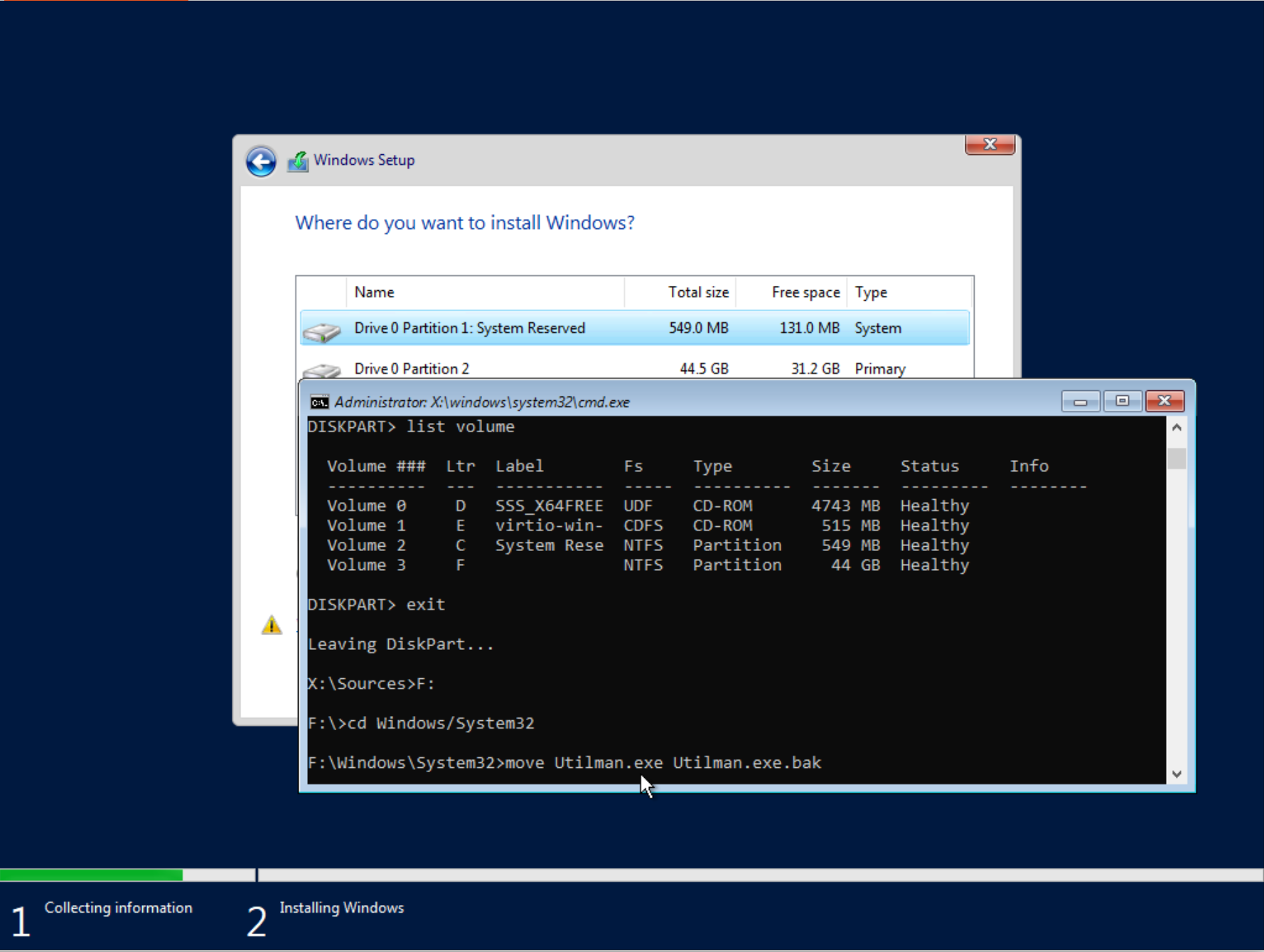
-
Run the command -
copy cmd.exe Utilman.exe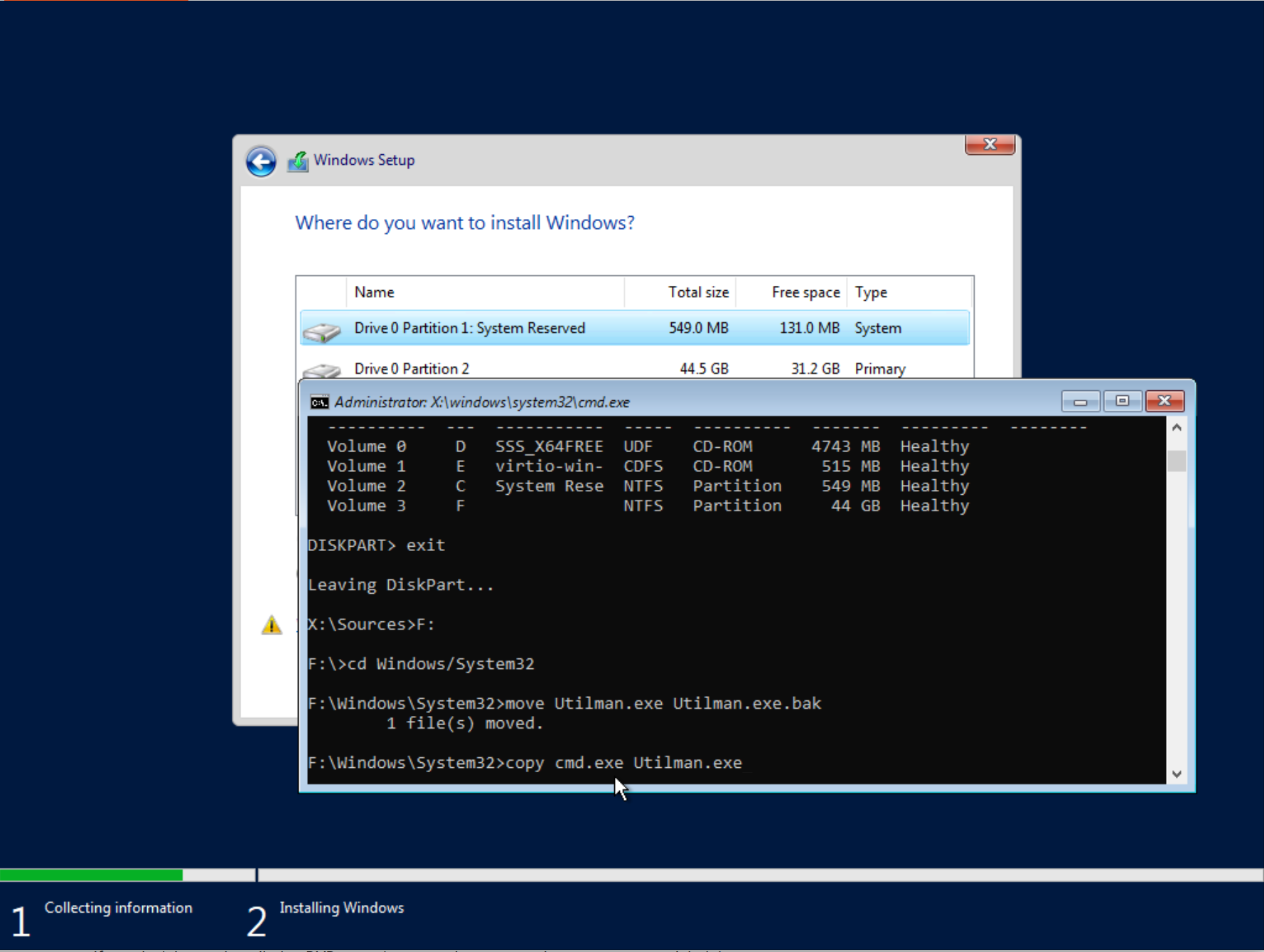
Reset the Administrator Password
-
Come back to KVM Manager panel and Umount Windows Server drive. Make sure the disk is unmounted and return to VNC. Run the command
wpeutil rebootto restart VPS.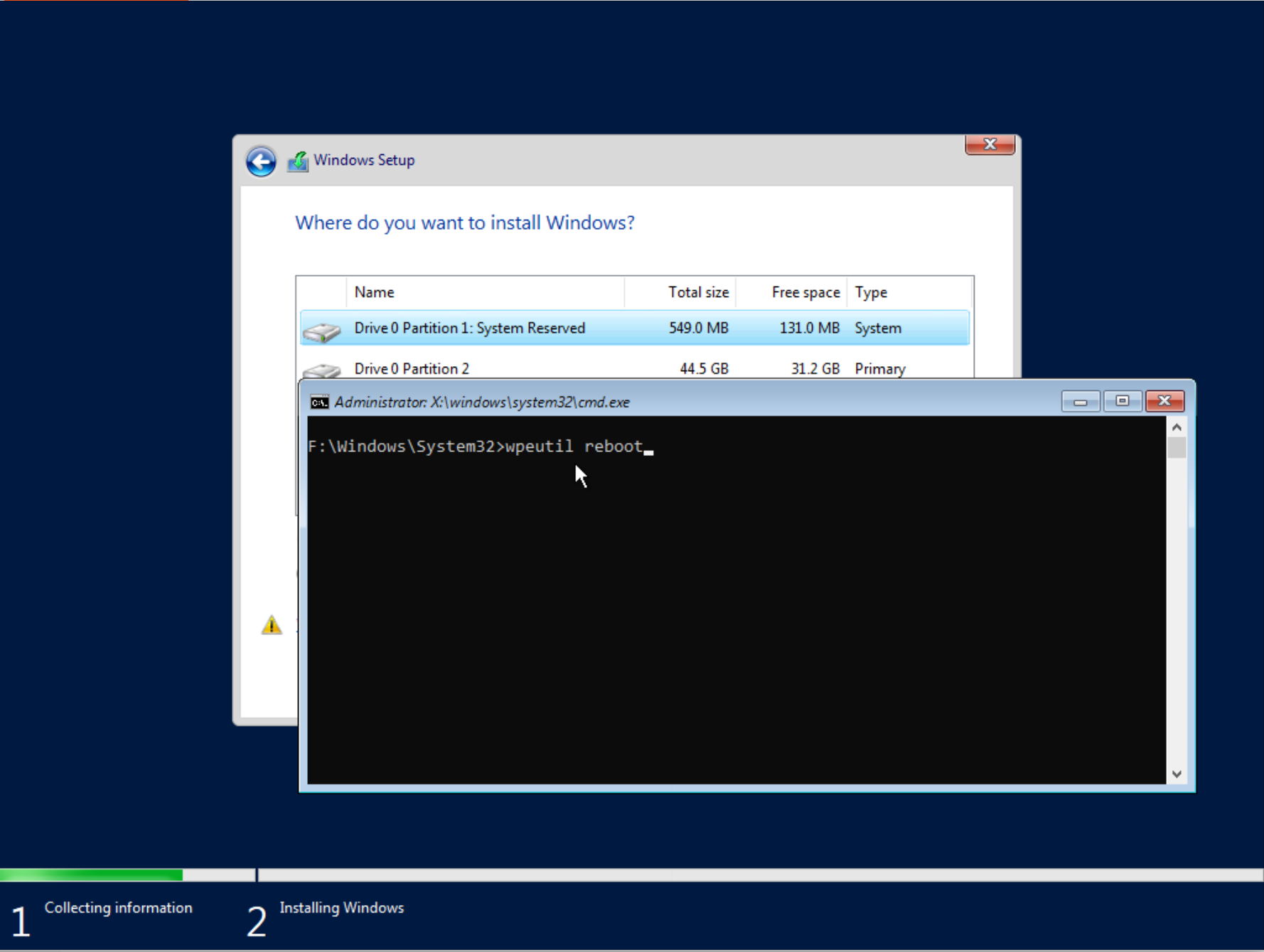
-
Once Windows loads, press **CTRL+ALT+DELETE **to access the login screen. Click the Ease of Access icon at the bottom right, which should open a new terminal window.
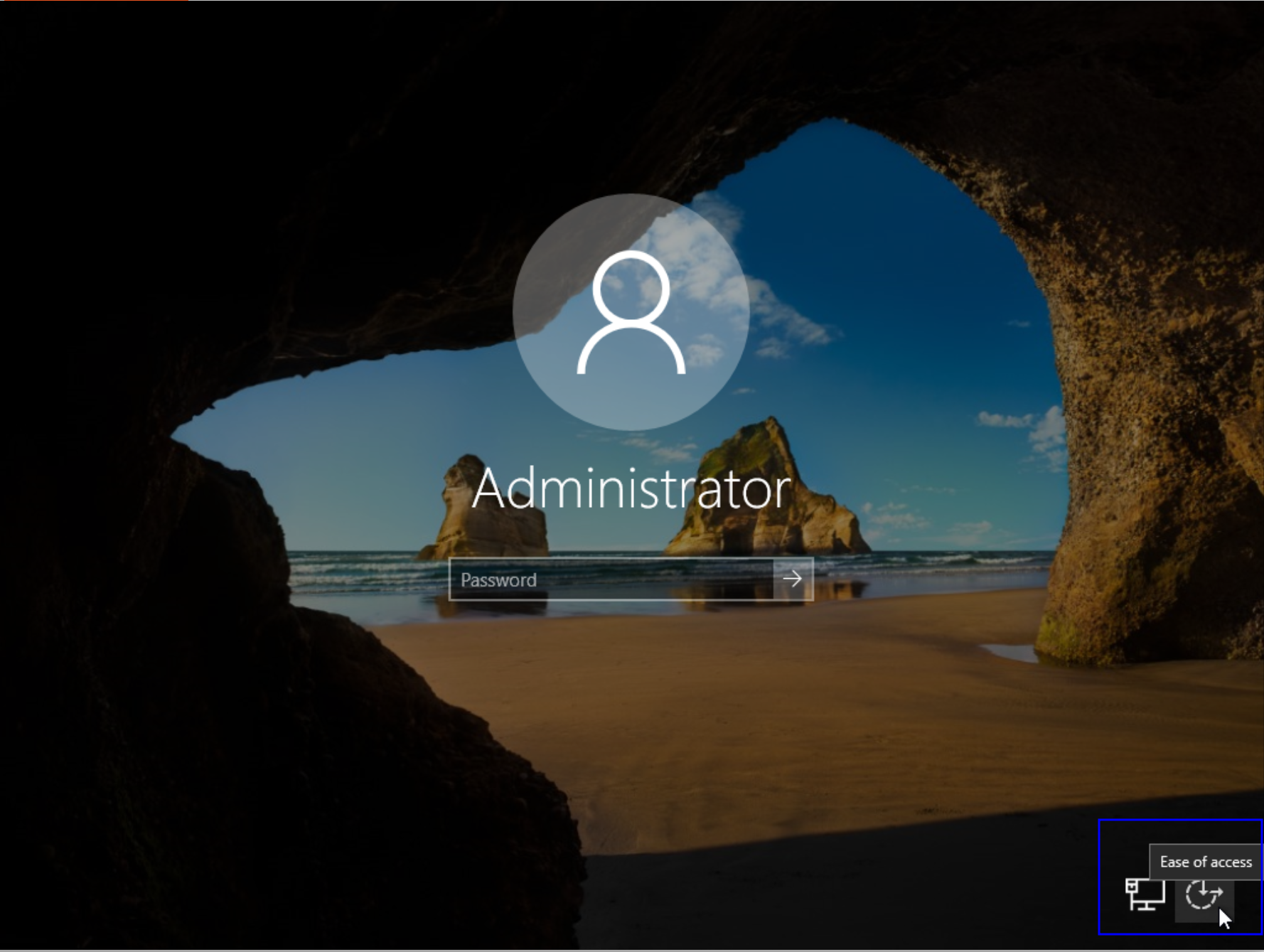
-
In the terminal window that opens, run the command
net user Administrator newstrongpasswordWhere: -Administratoris the Administrator account in Windows that has full system control -newstrongpasswordis a new password.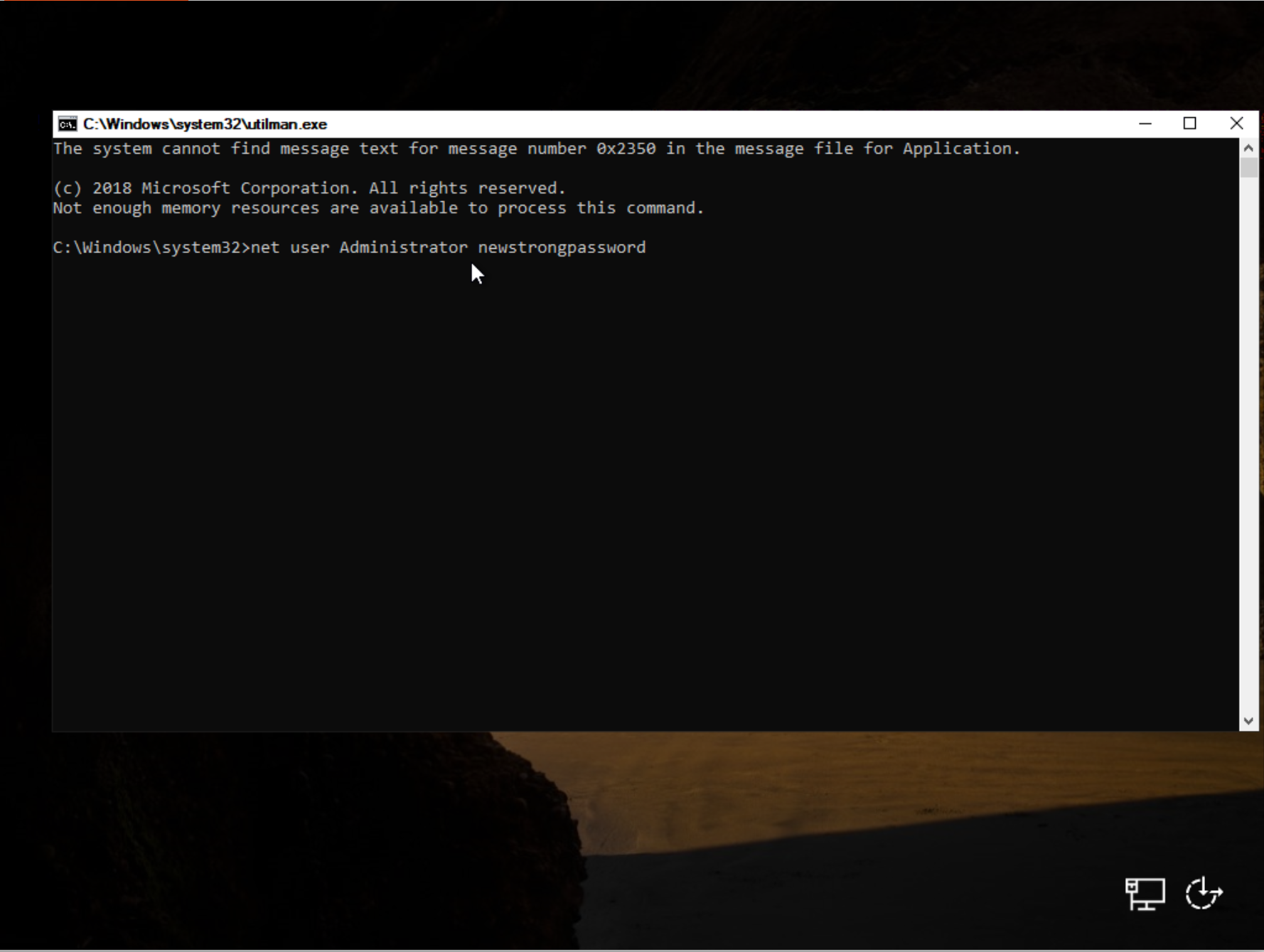
Revert the changes to Ease of Access
- Close the console window and connect to the server using the new password. Once connected, reopen Command Prompt and follow the steps below to revert your changes, restoring the original functionality of the Ease of Access utility.
- Click the Start button or press the Windows key on your keyboard.
- Type cmd or Command Prompt in the search bar.
- Right-click Command Prompt from the search results and select Run as administrator.
- Run as administrator
-
Run command
copy c:\windows\system32\utilman.exe.bak c:\windows\system32\utilman.exe /y