Why You’ll Love Your Traffic Pool
✅ You are in complete control of the process of allocating and managing traffic. ✅ Maintain optimal functioning for your services. ✅ Take advantage of lowest price traffic rates (starting from EUR 6 /TB) ✅ Traffic in the pool never expires. ✅ Manually assign traffic to any KVM in your account which is running low on traffic. ✅ Automatic refill option individually configurable for every VPS (“Auto Hydration”)🌐 Global Traffic Zone
Standard traffic at base cost, available in most regions.💎 Premium Traffic Zone
High-demand regions with increased traffic costs (e.g., Cyprus, UAE, Australia, Chile, Colombia).Traffic Pool Starter Credit
Starting November 19, 2025, every newly purchased VPS includes 100 GB of complimentary traffic. EDIS Global automatically adds +100 GB to your Traffic Pool account for each new VPS you order. This starter credit lets you explore how the Traffic Pool works — and gives you a safety buffer if you ever run low on traffic. Your 100 GB starter credit:- never expires
- can be assigned to any VPS in your account
- works with both manual- and Auto-Hydration
How to Get Started with the EDIS Traffic Pool
🛒 Purchase Traffic
Choose the amount of traffic you need and Top Up your Traffic Pool.📌 Assign Traffic
Once payment is complete, go to the Traffic Information window in your server’s management page to assign traffic to your service. Use +100GB, +500GB, +1TB, +10TB buttons for manual hydration.⚙️ Enable Auto-Hydration
Enable Auto-Hydration for automatic traffic assignment to your VPS when usage hits 99%.💡 Quick Tip: Traffic Usage Multipliers
🌐 Global Traffic Zone: 1TB pool traffic gives you 1TB traffic 💎 Premium Traffic Zone: 1TB pool traffic gives you 0.5TB trafficTraffic Pool in the Traffic Information Window
In the Traffic Information window, you can monitor and manage your traffic pool allocation. This section provides a snapshot of your current traffic usage and remaining balance, with options for manual or automatic top-ups to ensure uninterrupted service.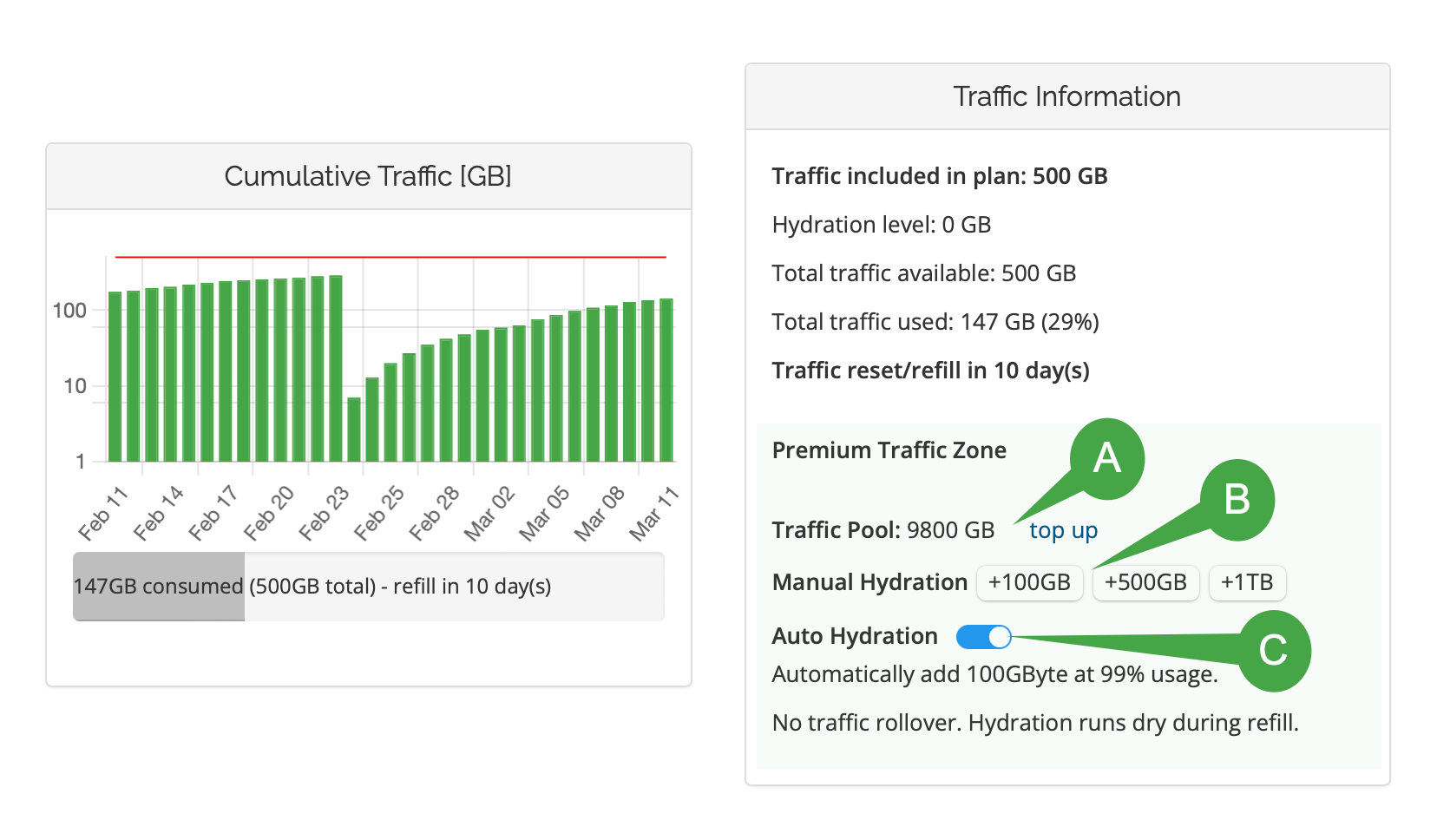
Infographic Key
A. Traffic Pool Size & Top-Up Link: Shows your current pool balance, with a “top up” option to add traffic when needed. B. Manual Hydration: Manually allocate +100GB, +500GB, or +1TB to your VPS as required. C. Auto Hydration: Automatically top up your traffic pool with 100GB, 200GB, 300GB, or 500GB when usage reaches 99%, ensuring uninterrupted service. Auto top-up can be enabled or disabled at any time. You can configure the top-up size individually for each VPS through the management portal or API. For custom monitoring, use our _callback feature_ via the Management REST API to trigger notifications when traffic reaches a defined threshold.Traffic Pool Accounting Balance Sheet
The balance sheet below (demo data) works like a bank account statement. We log traffic top-ups, pool traffic consumption, and the resulting balance after each transaction. This report provides a transparent overview of pool traffic usage across your entire VPS hosting account. How to Read the Balance Sheet • Date/Time: Timestamp of the transaction.• Source: The VPS instance consuming traffic, or a Traffic Pool Top-Up
• Change: Shows the amount of traffic deducted (negative) or added (positive).
• New Balance: The updated traffic balance after the transaction.
| Date/Time | Source | Change | New Balance |
|---|---|---|---|
| 2025-03-17 16:52:12 | kvm_demo_id002 | -100 GB | 6000 GB |
| 2025-03-17 14:12:12 | kvm_demo_id002 | -100 GB | 6700 GB |
| 2025-03-17 12:22:32 | Traffic Pool Starter Credit (100GB) kvm_demo_id003 | +100 GB | 6800 GB |
| 2025-03-17 12:22:32 | kvm_demo_id002 | -1000 GB | 6700 GB |
| 2025-03-16 10:02:30 | kvm_demo_id002 | -500 GB | 7700 GB |
| 2025-03-16 10:01:45 | kvm_demo_id004 | -300 GB | 8200 GB |
| 2025-03-16 09:59:10 | Traffic Pool Top-Up | +1000 GB | 8500 GB |
| 2025-03-16 08:45:15 | kvm_demo_id001 | -1000 GB | 7500 GB |
| 2025-03-15 23:15:35 | kvm_demo_id001 | -1000 GB | 8500 GB |
| 2025-03-15 22:12:20 | kvm_demo_id003 | -500 GB | 9500 GB |
| 2025-03-10 09:59:10 | Traffic Pool Top-Up | +10000 GB | 10000 GB |