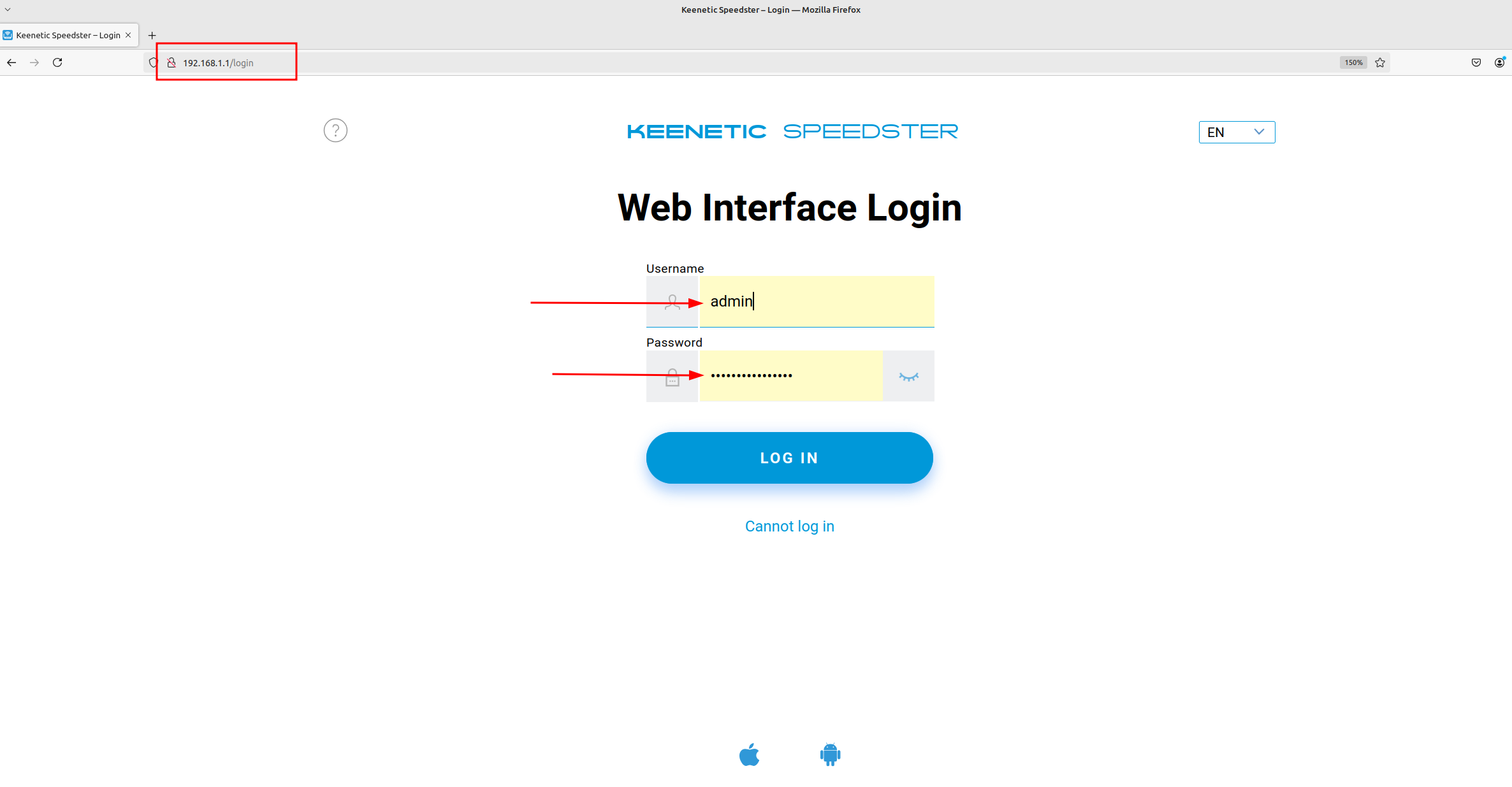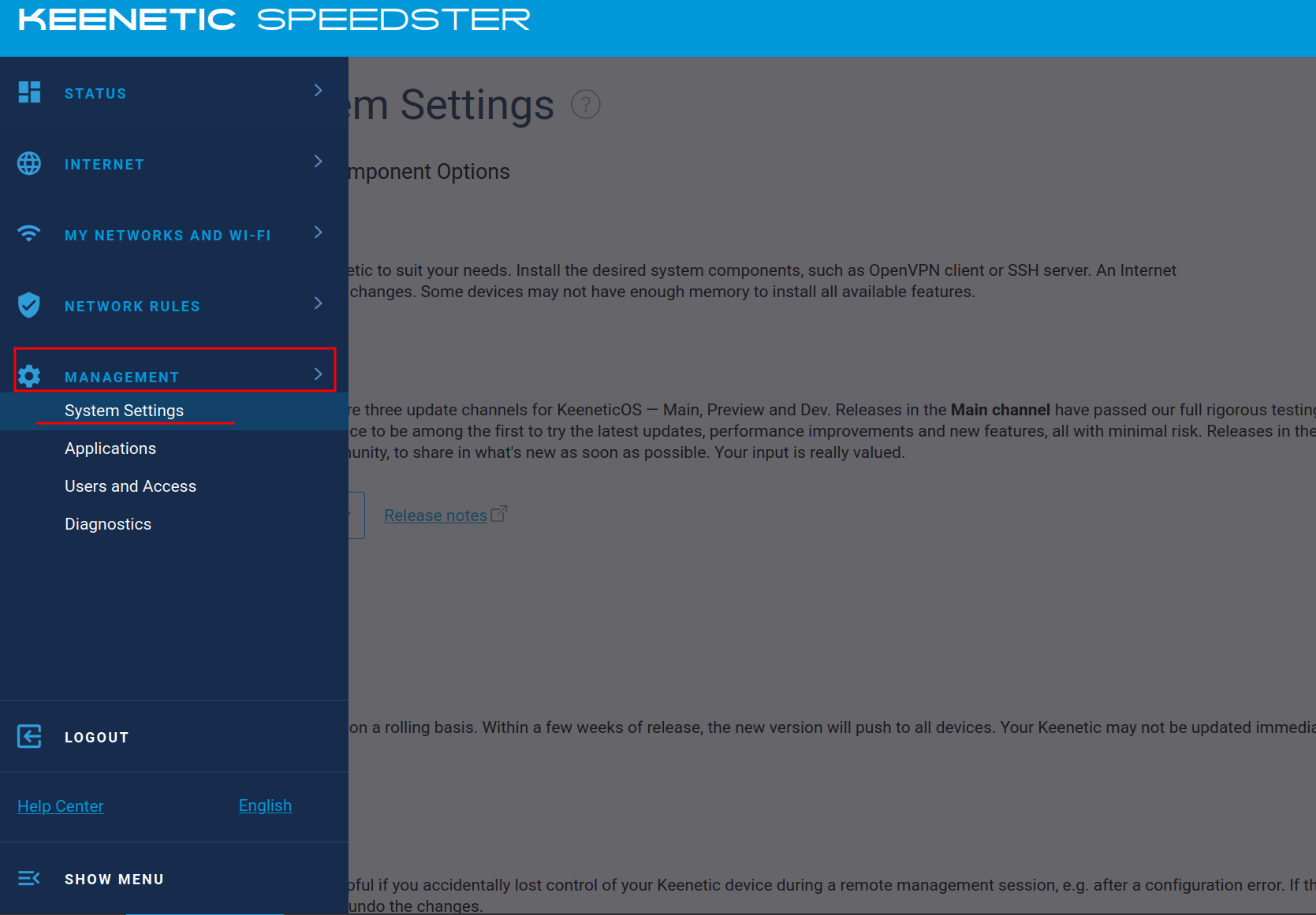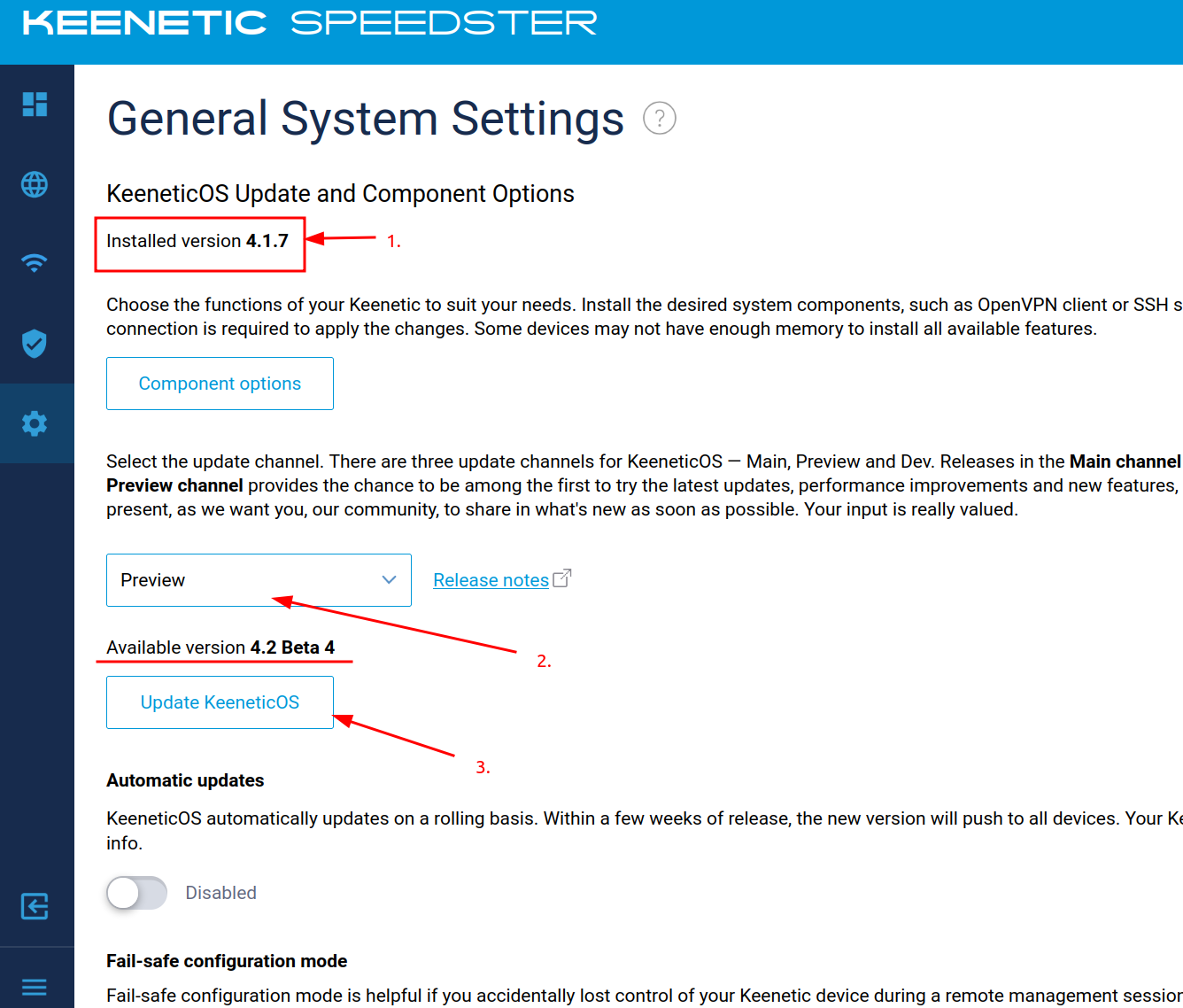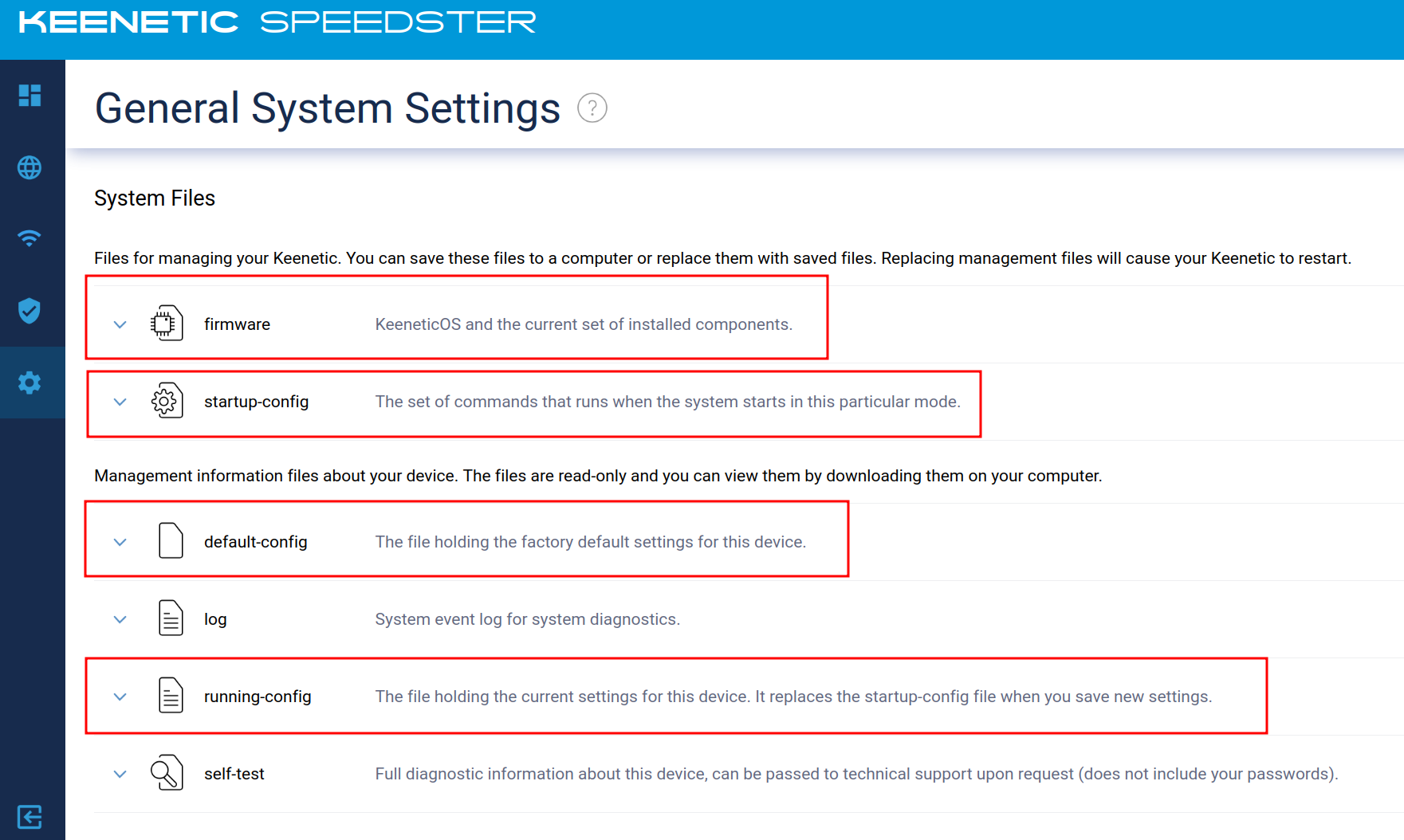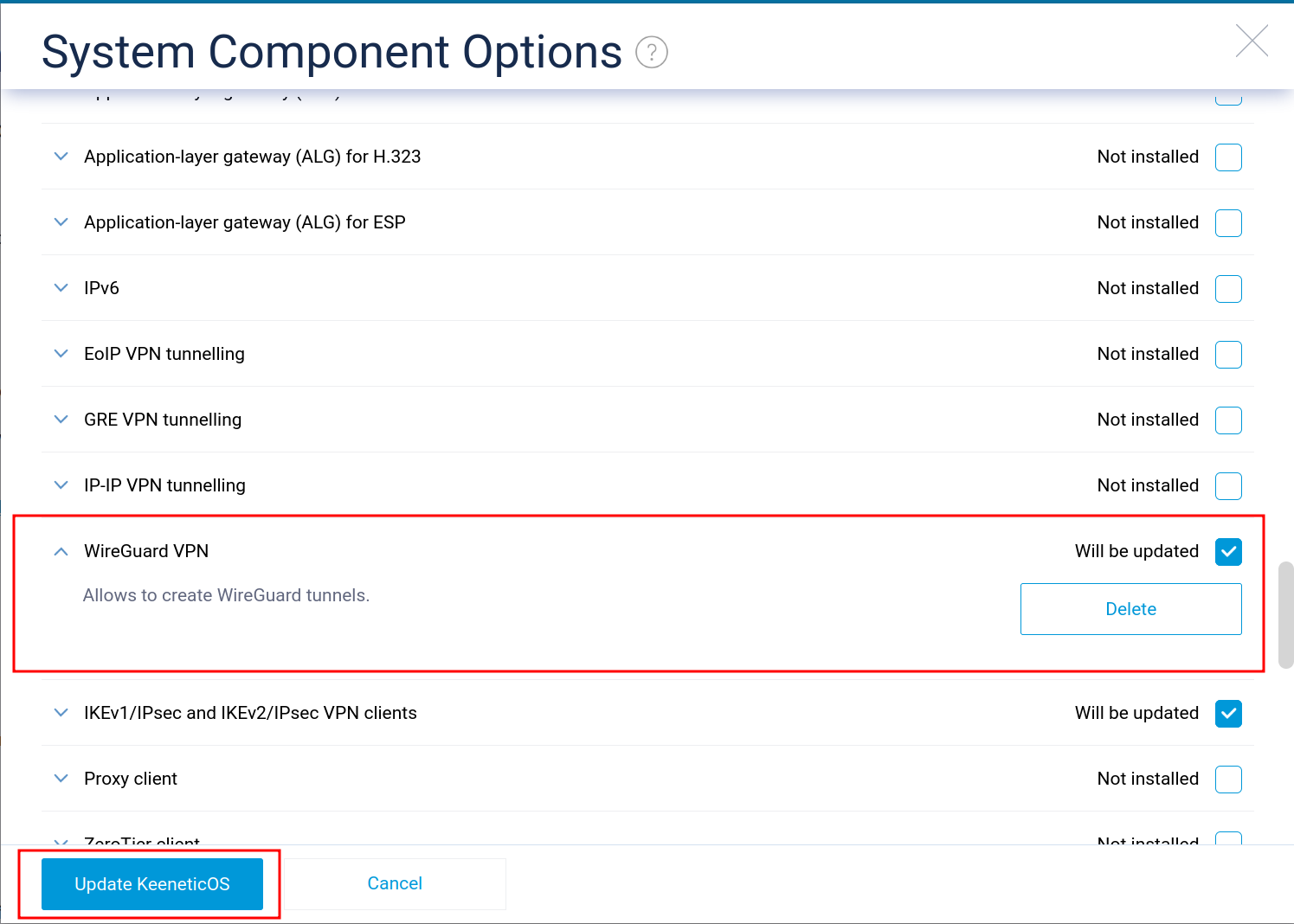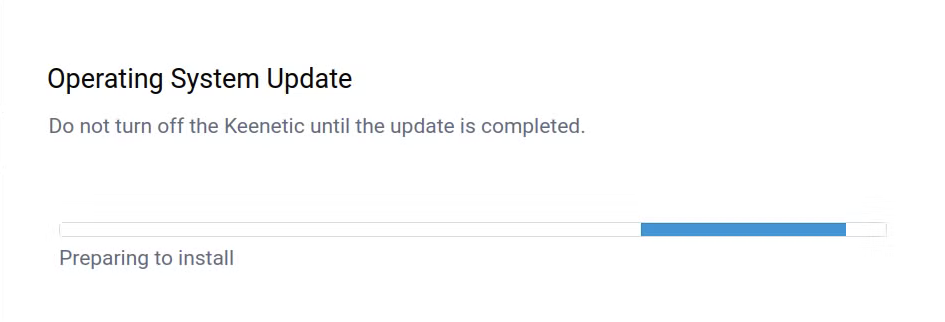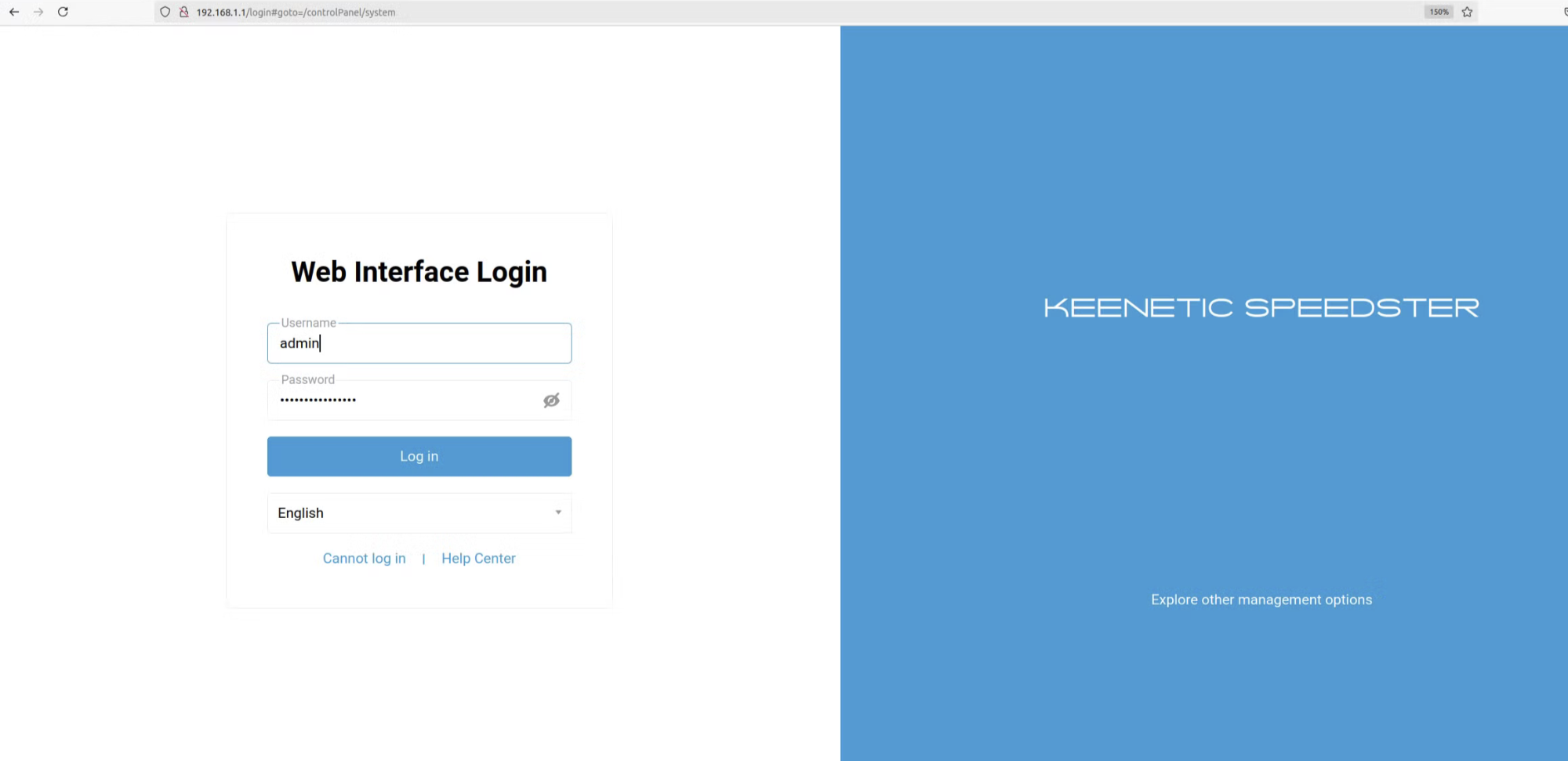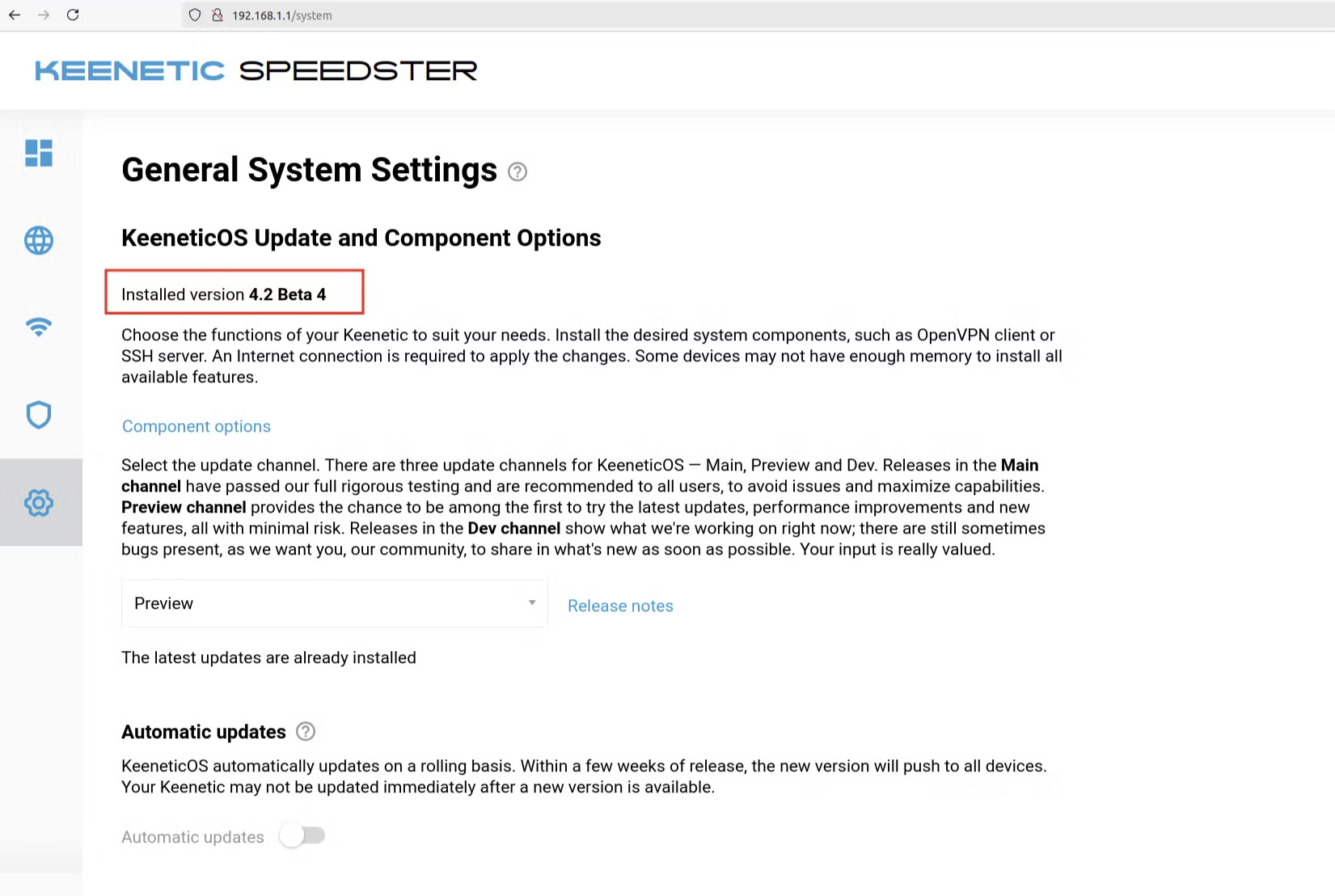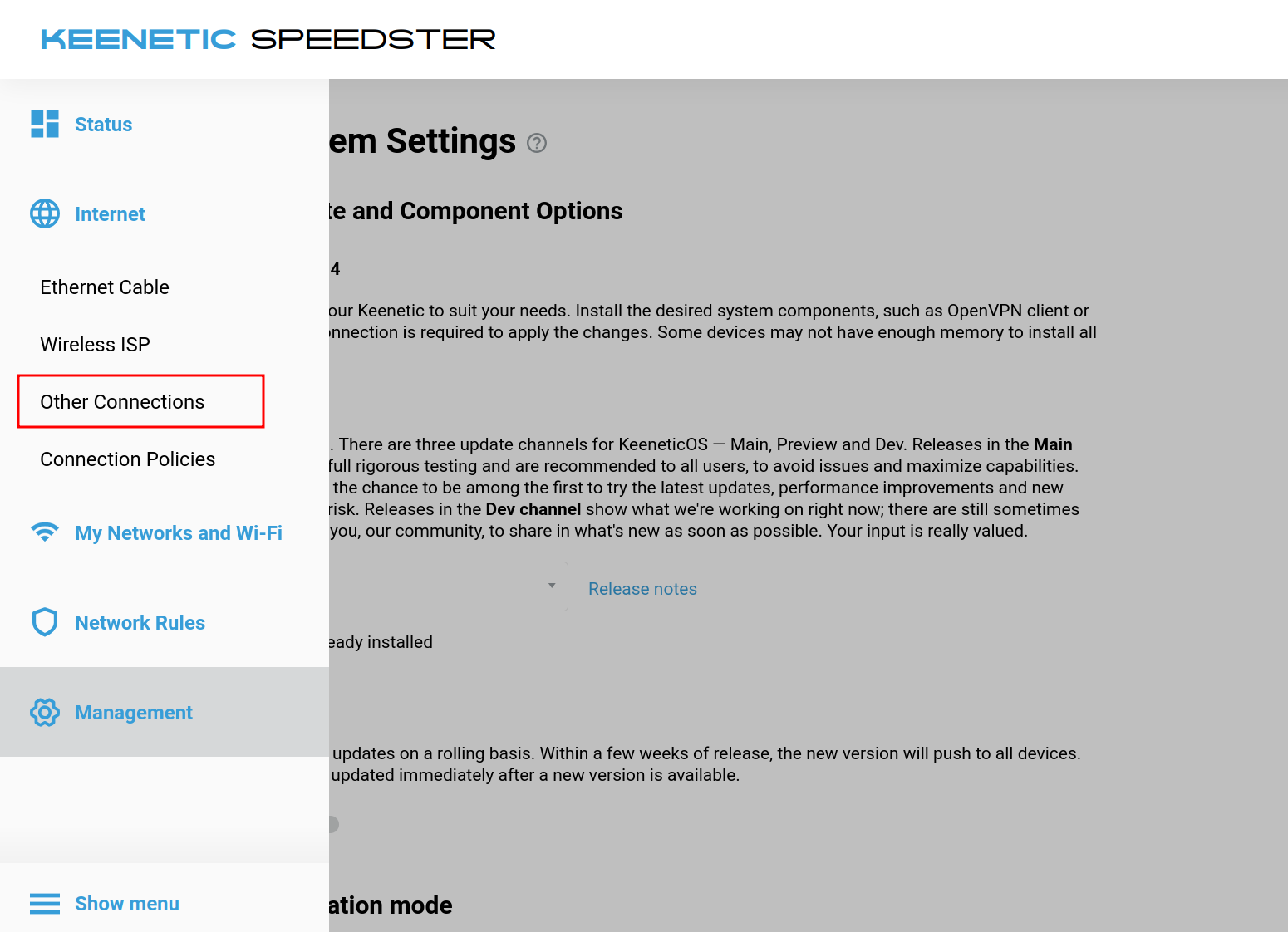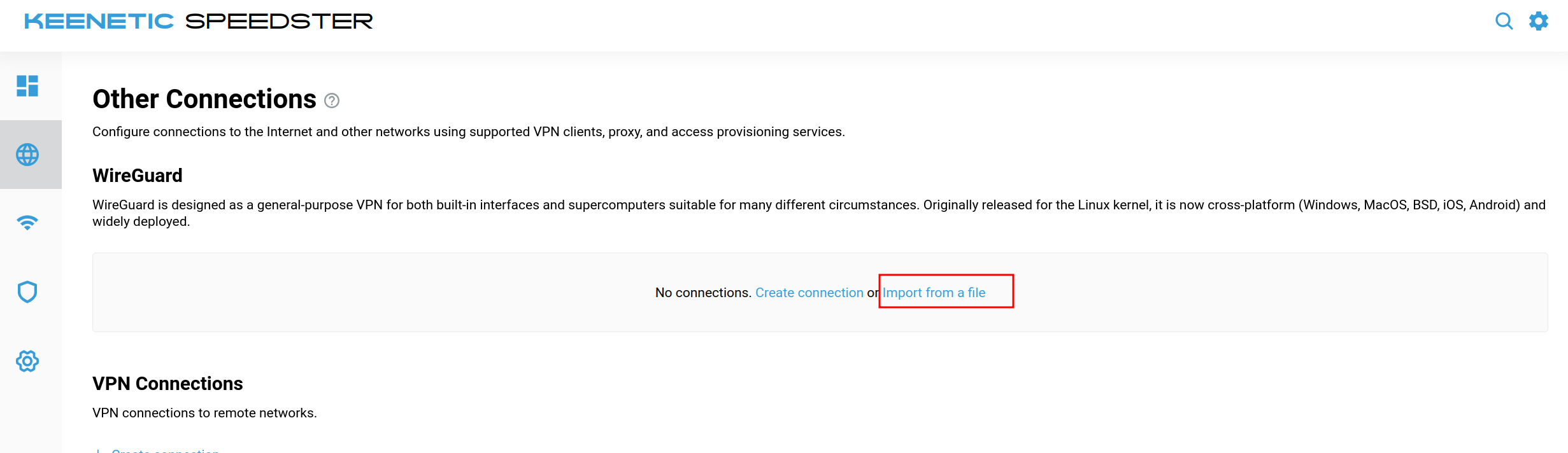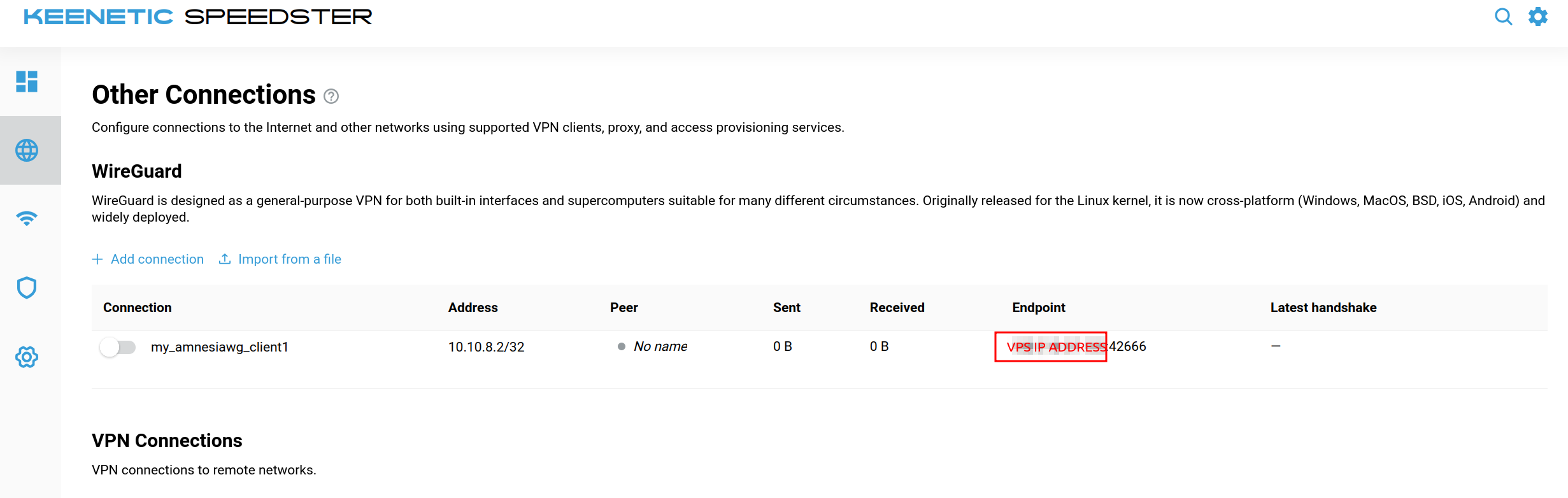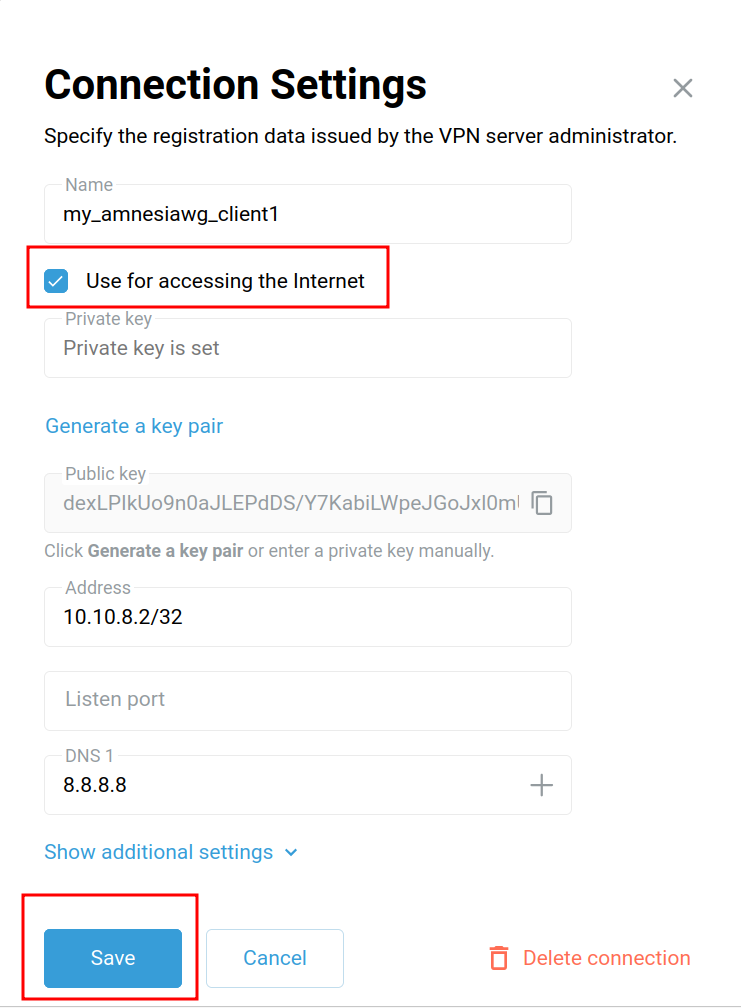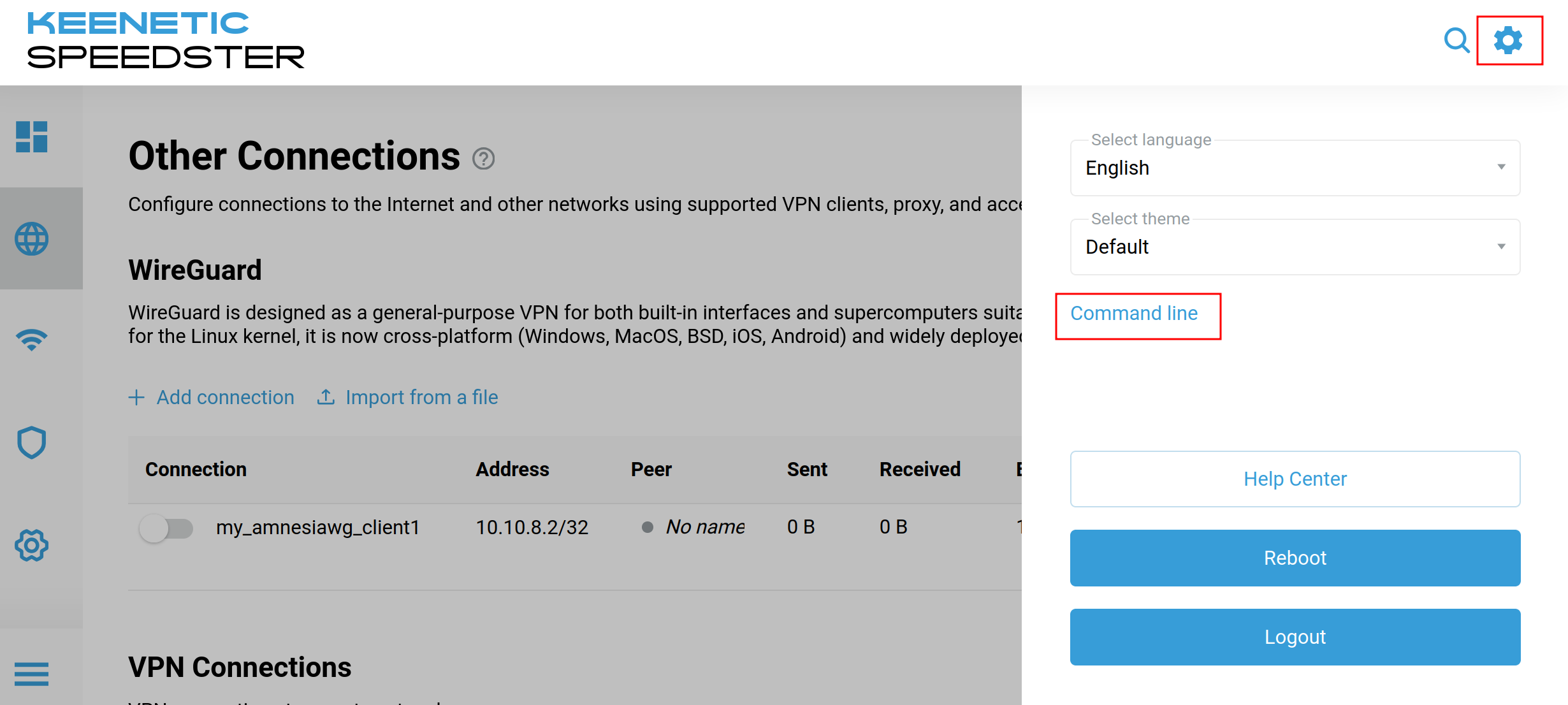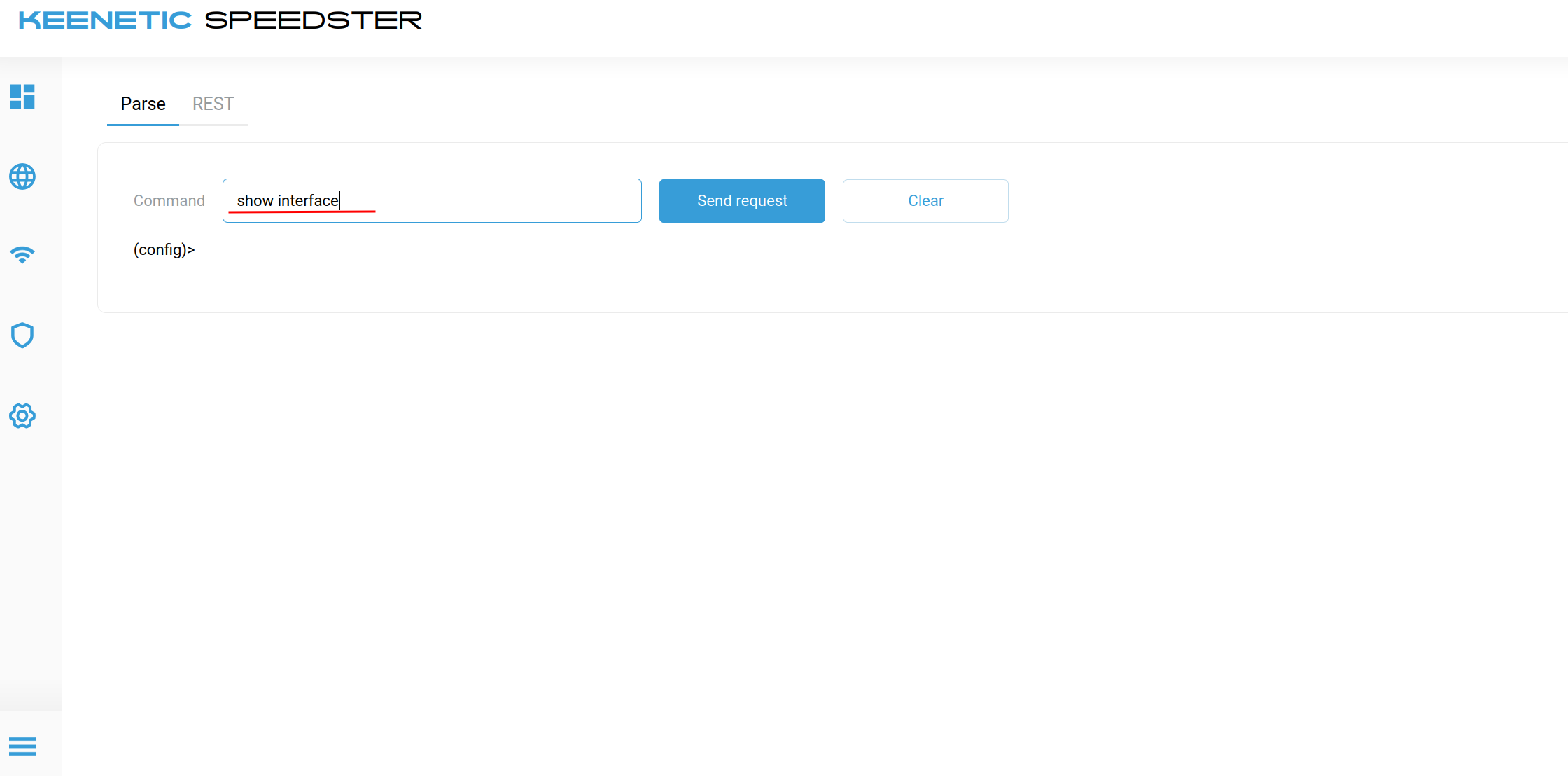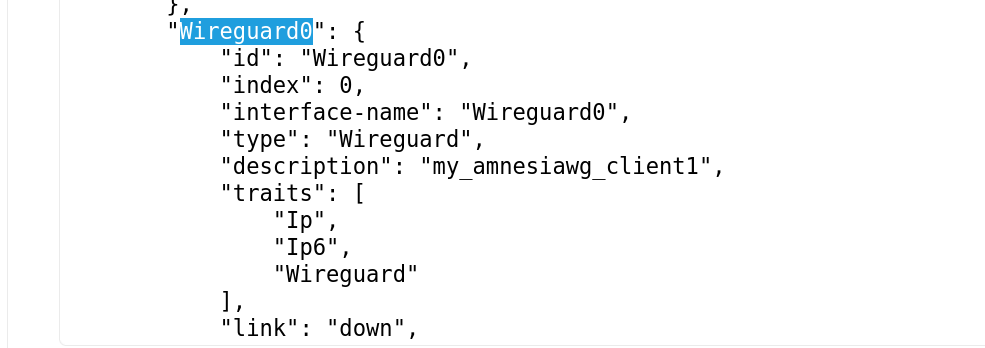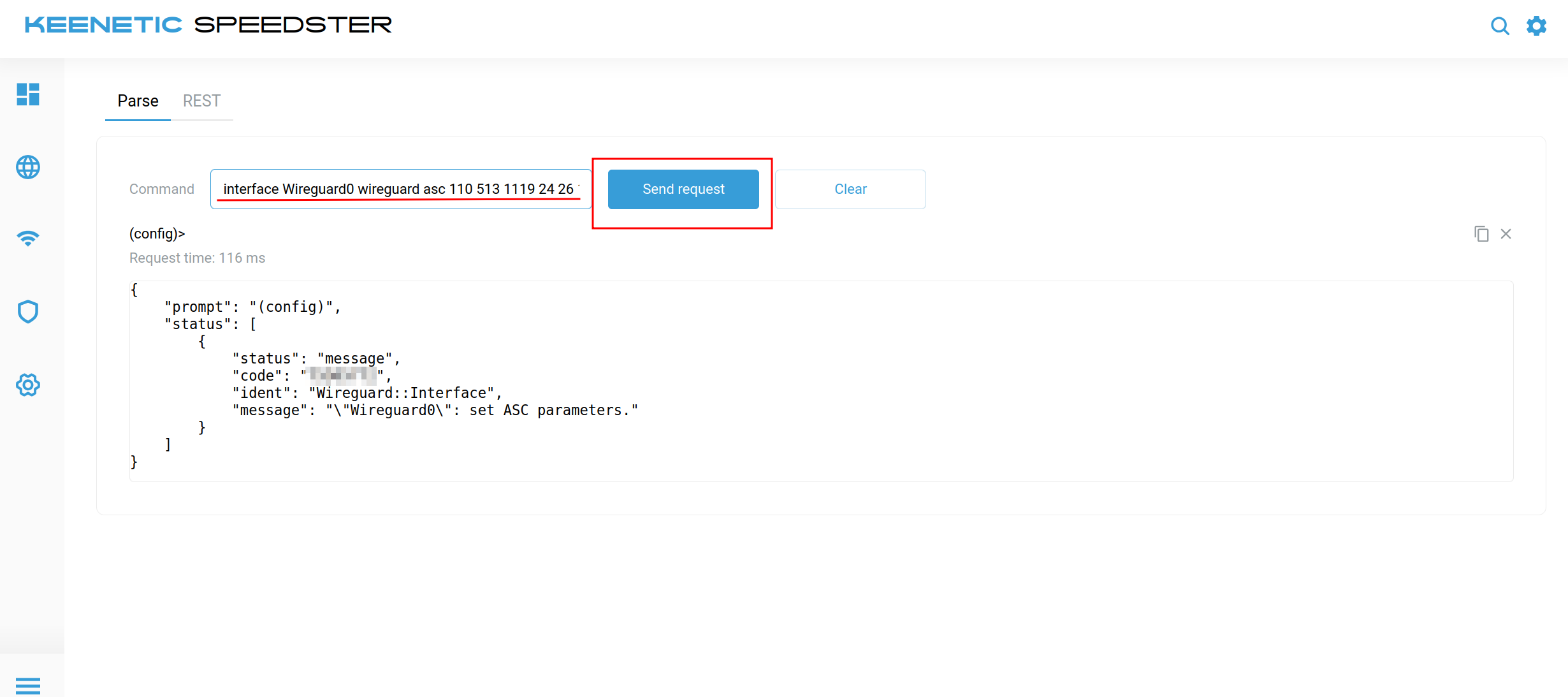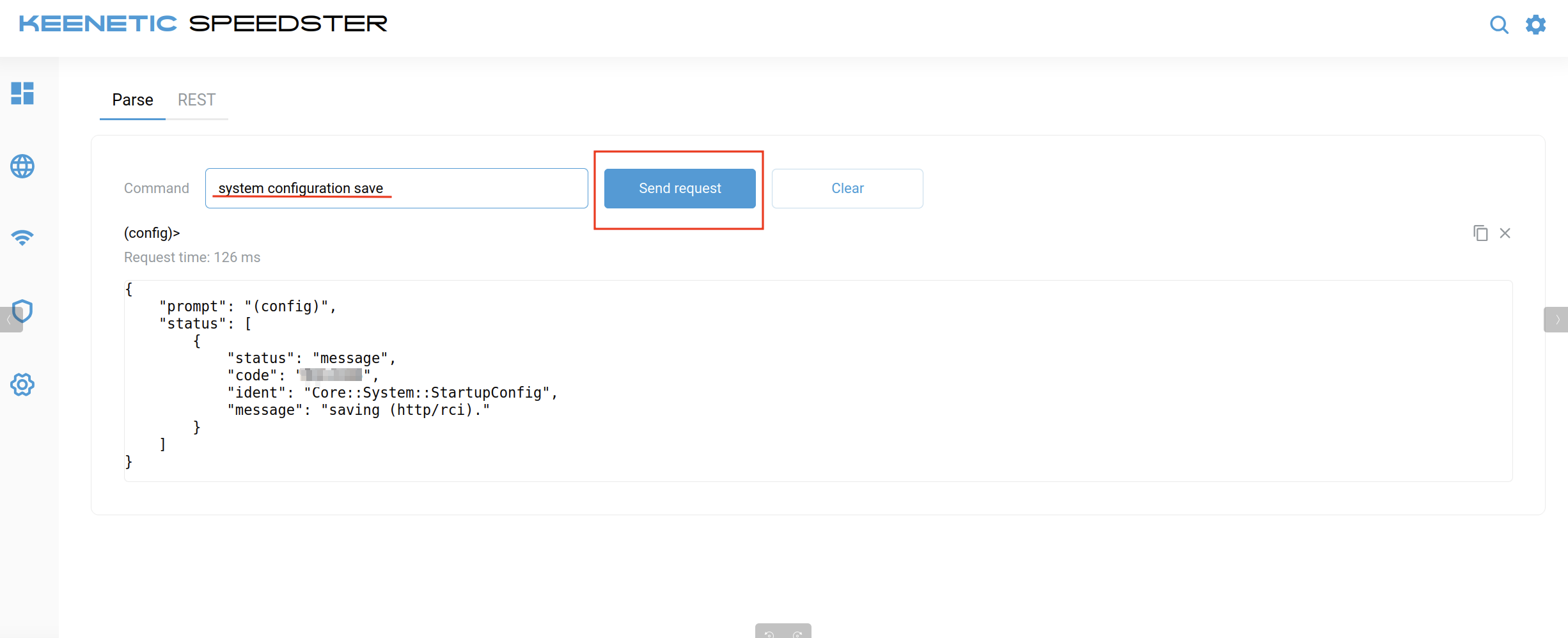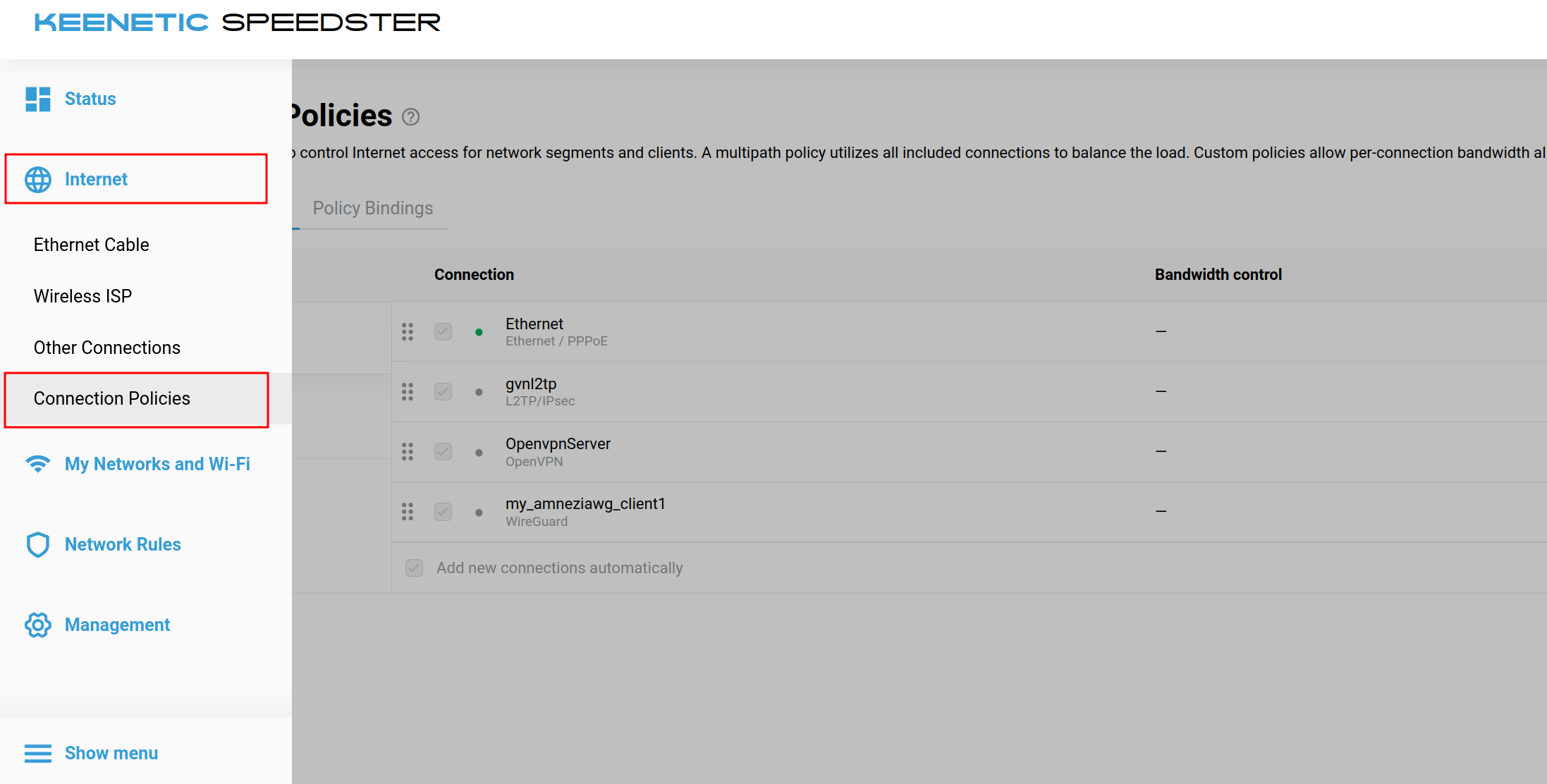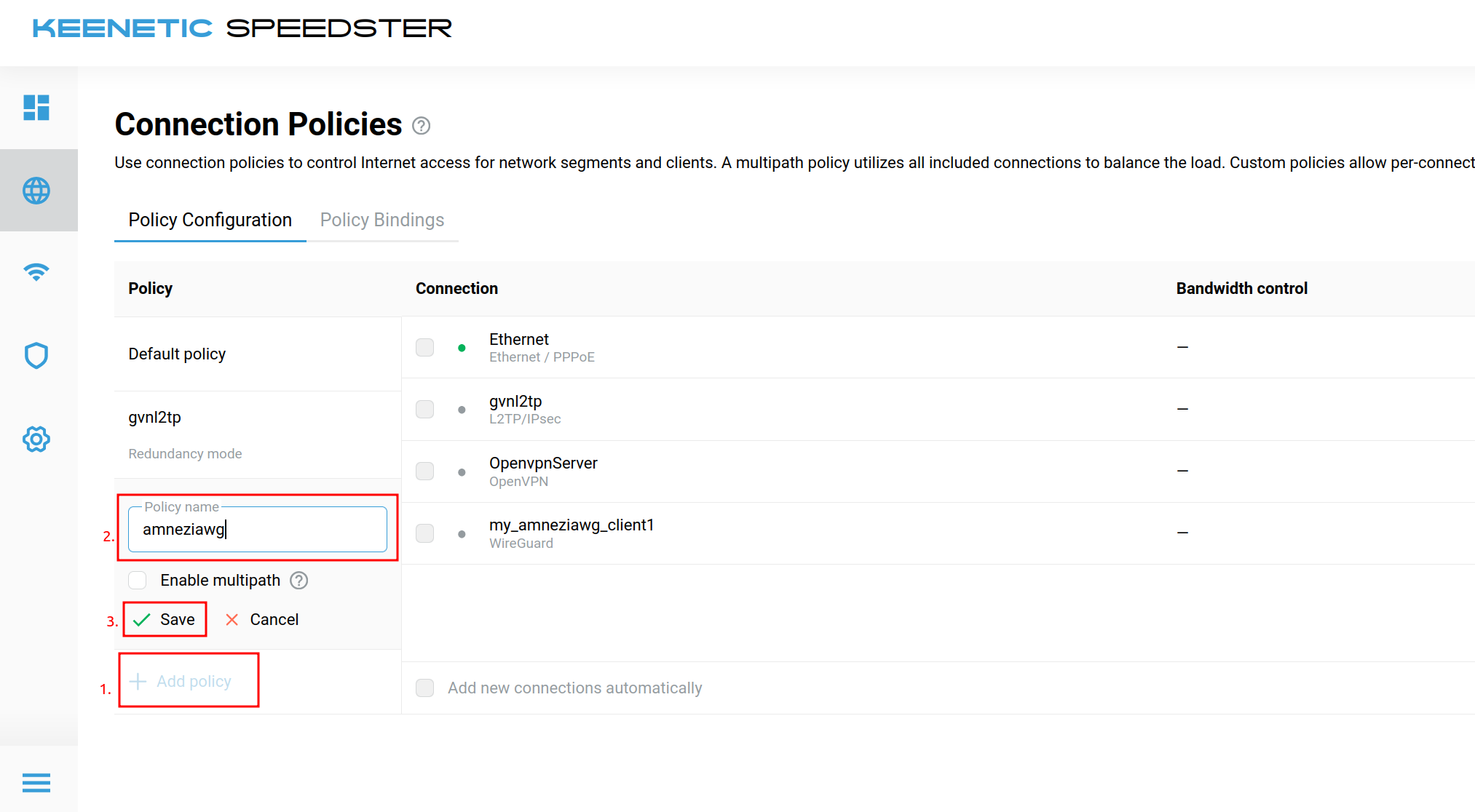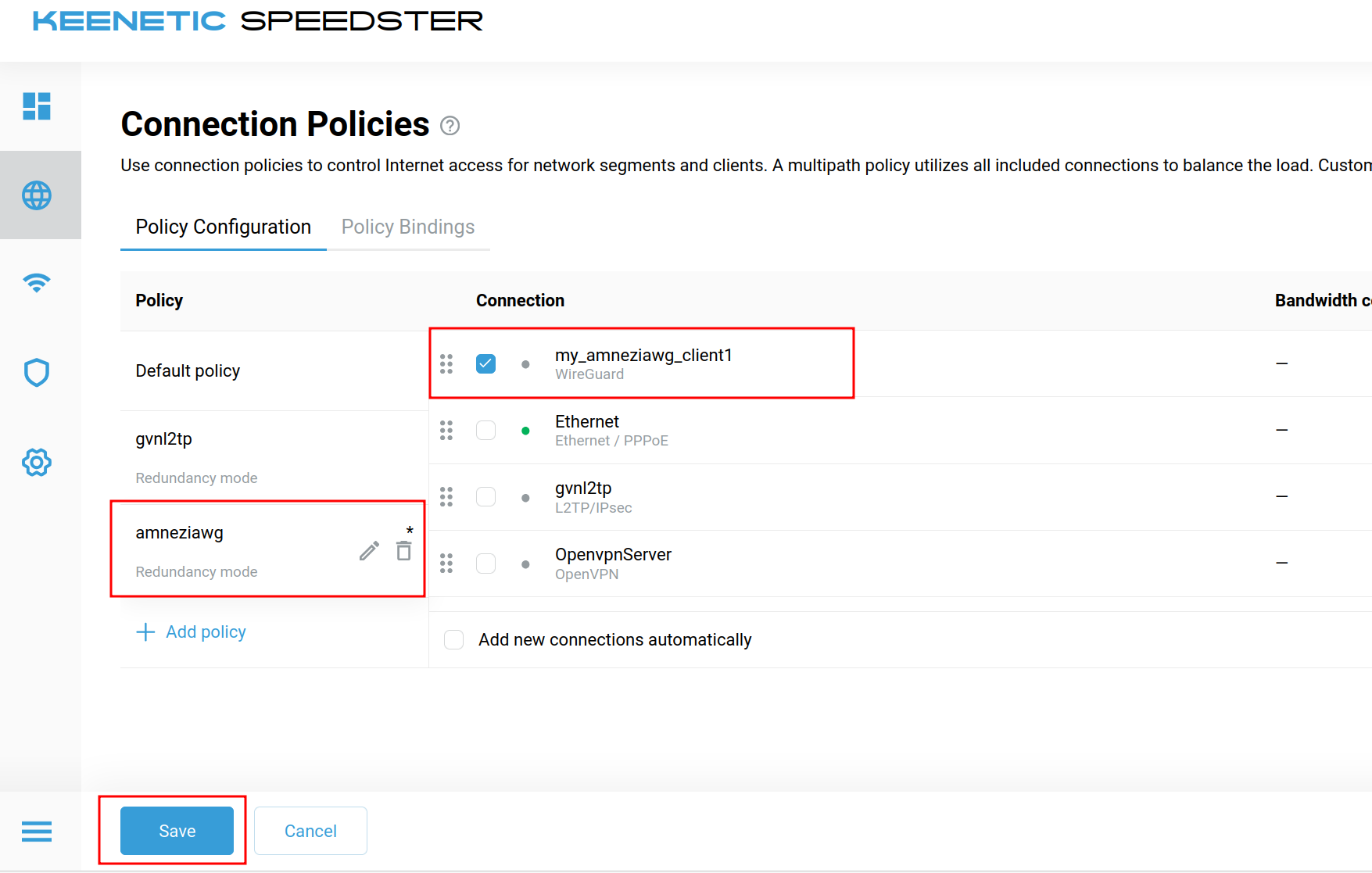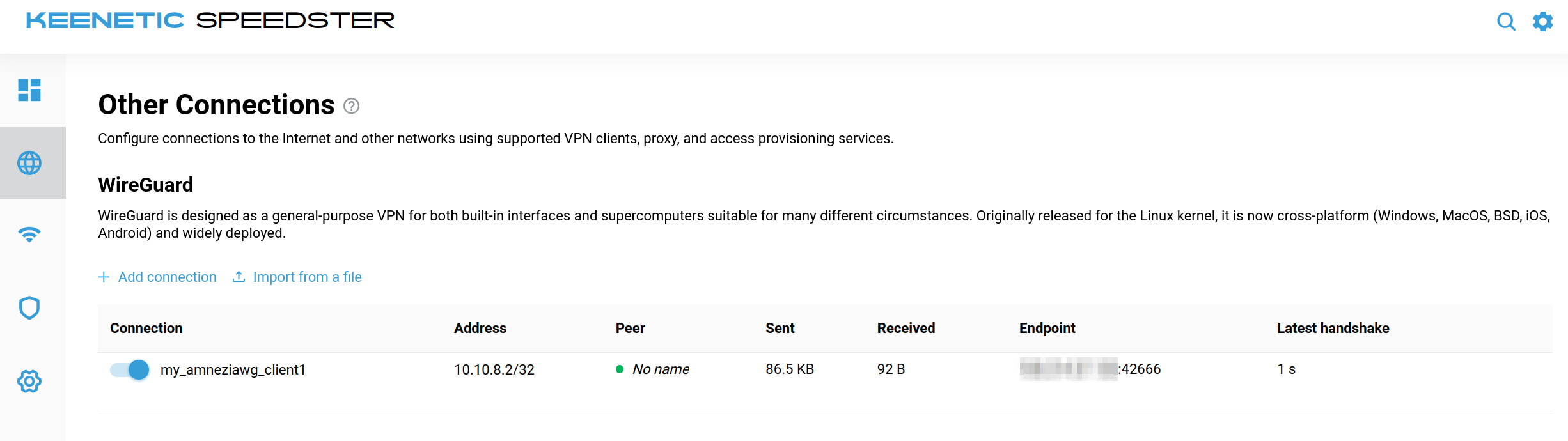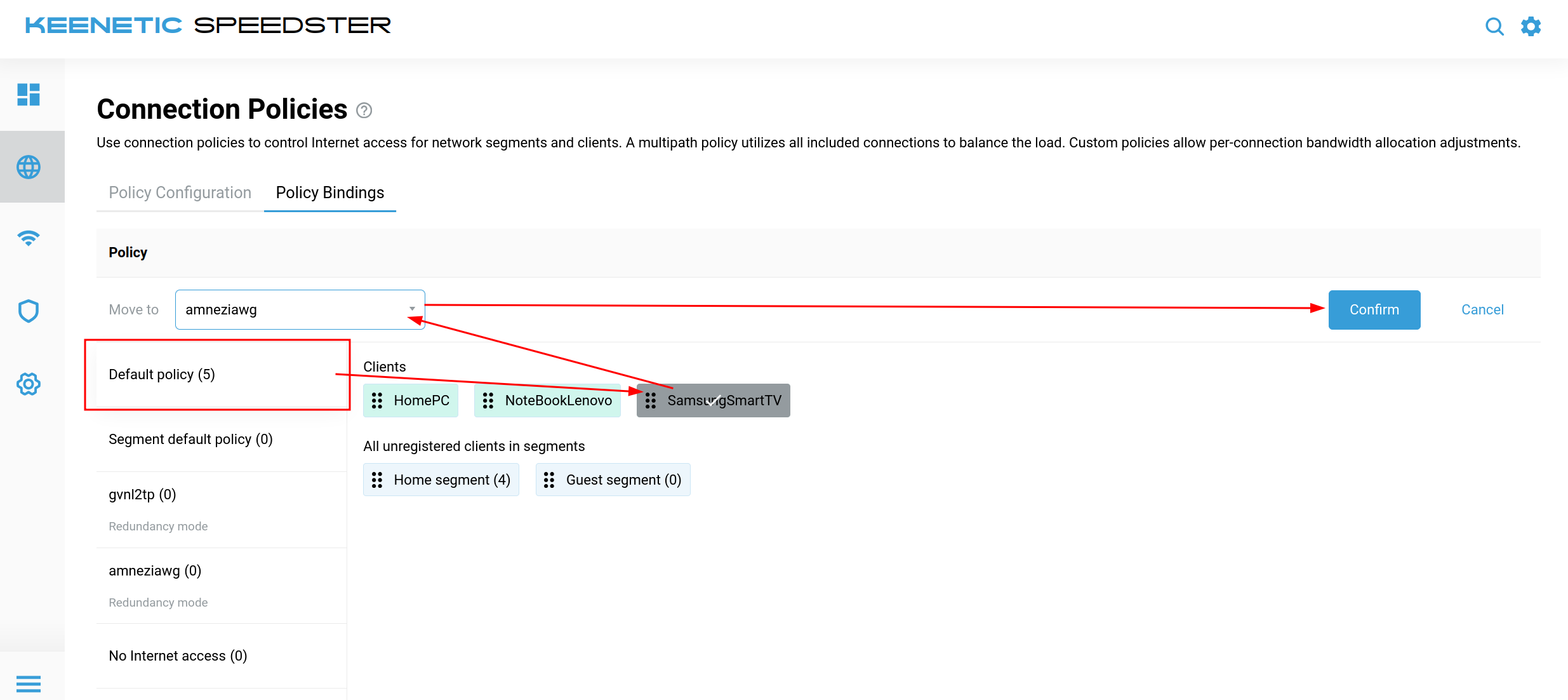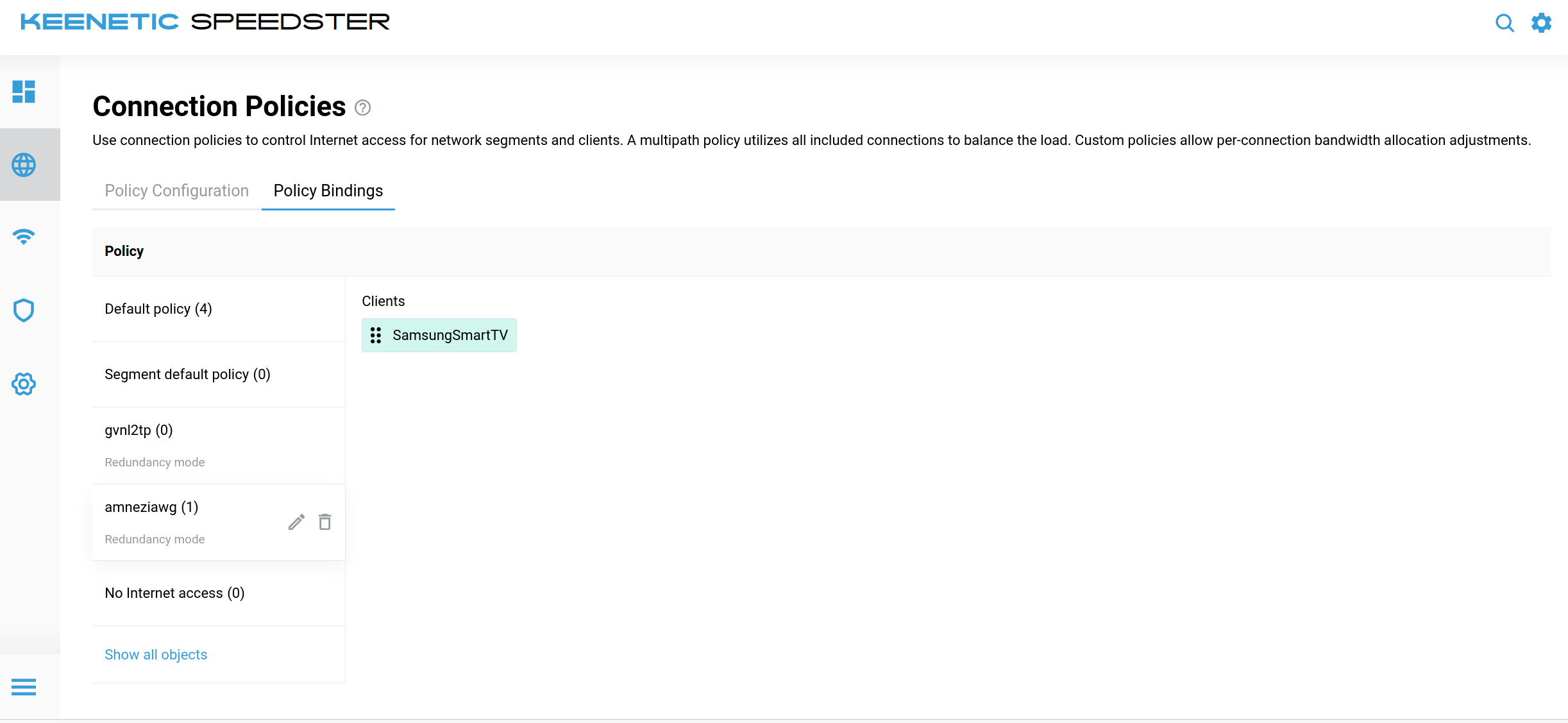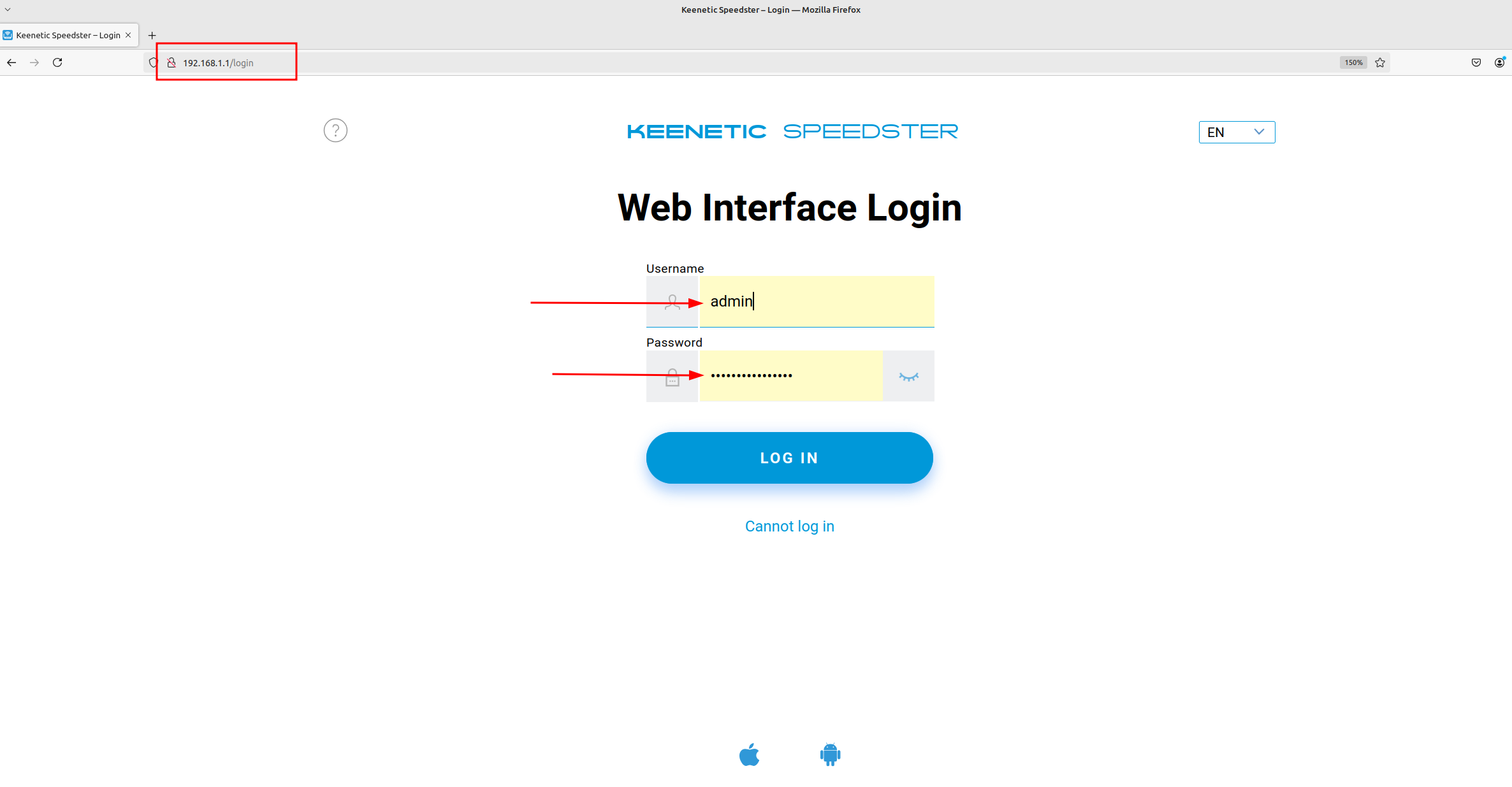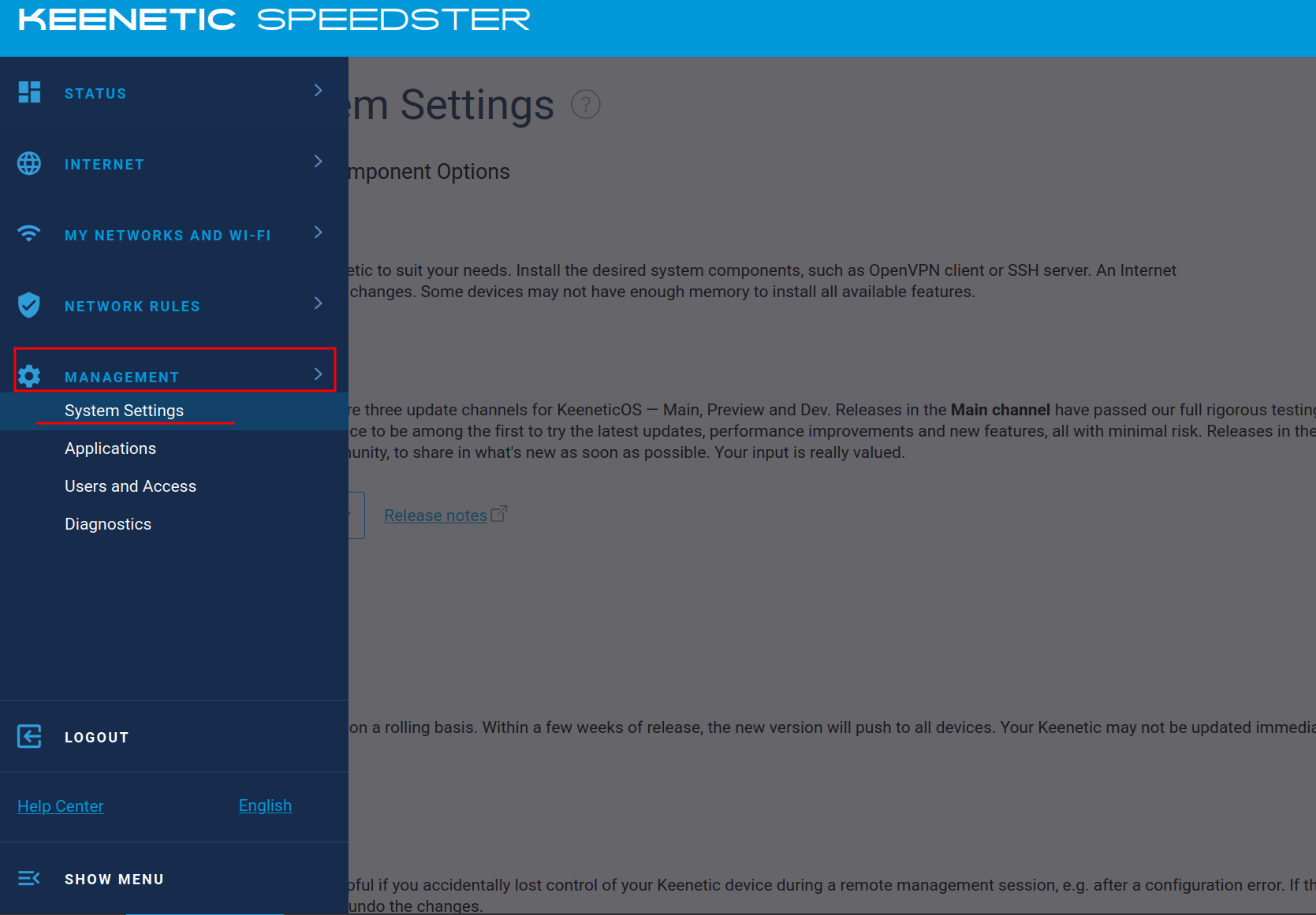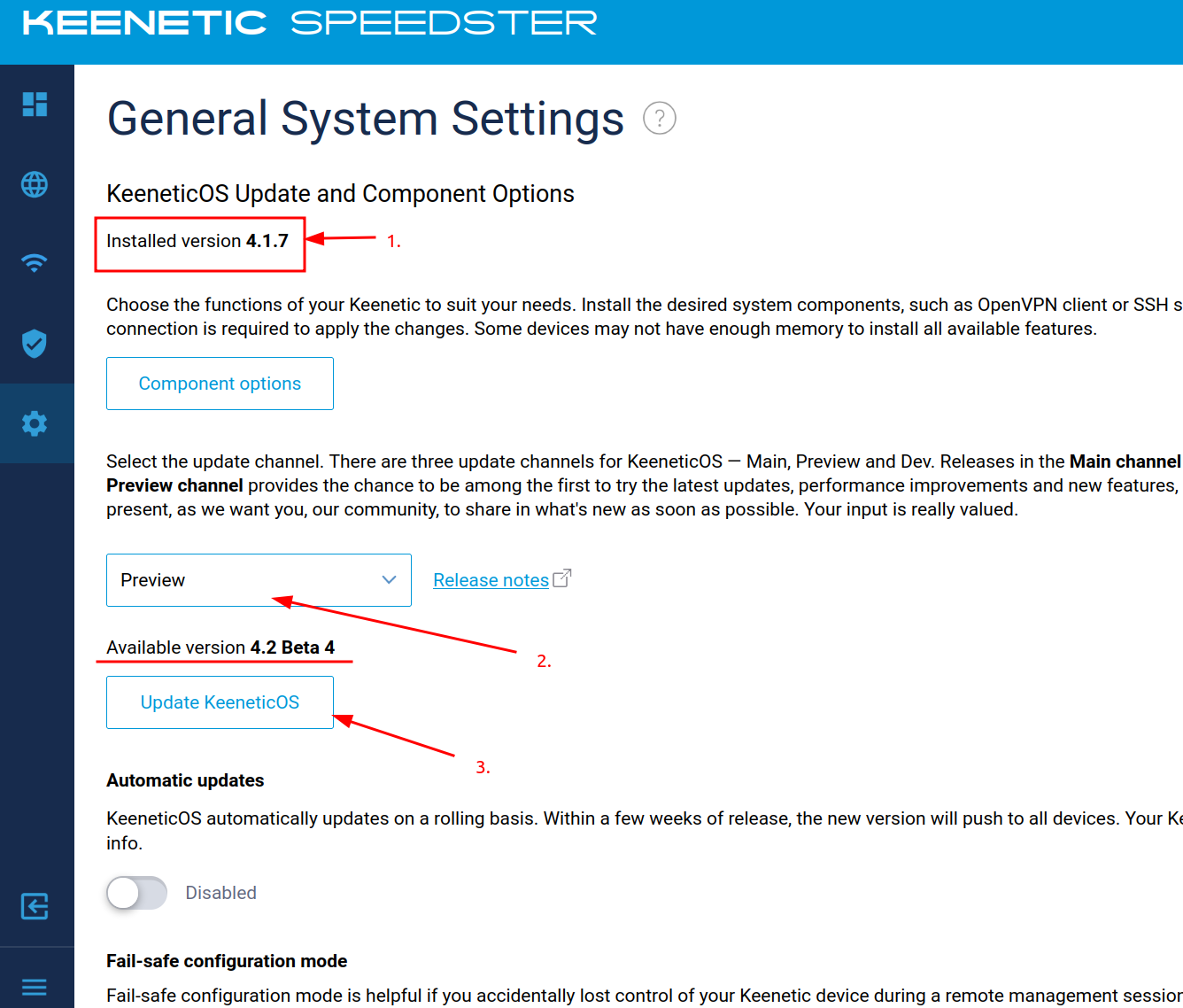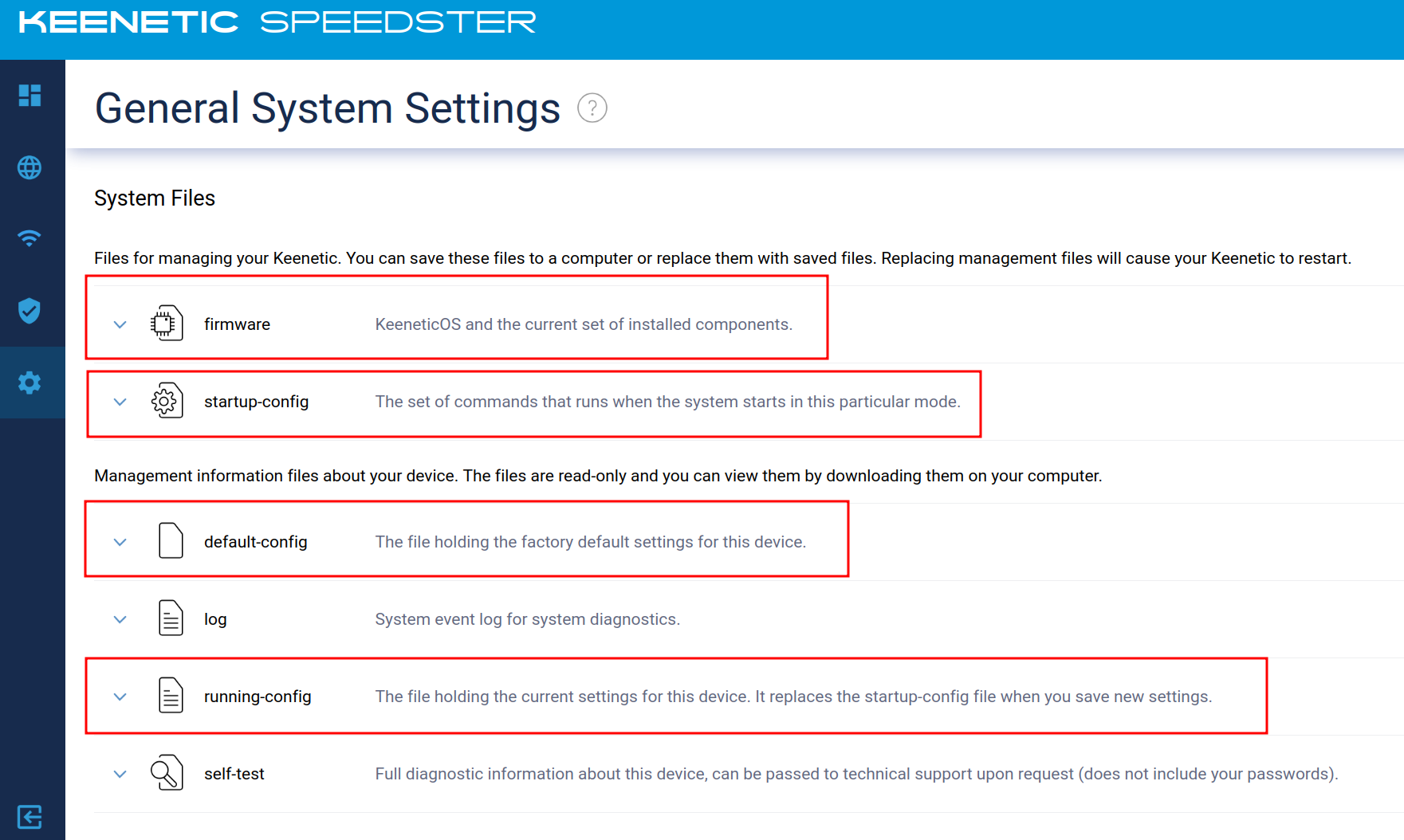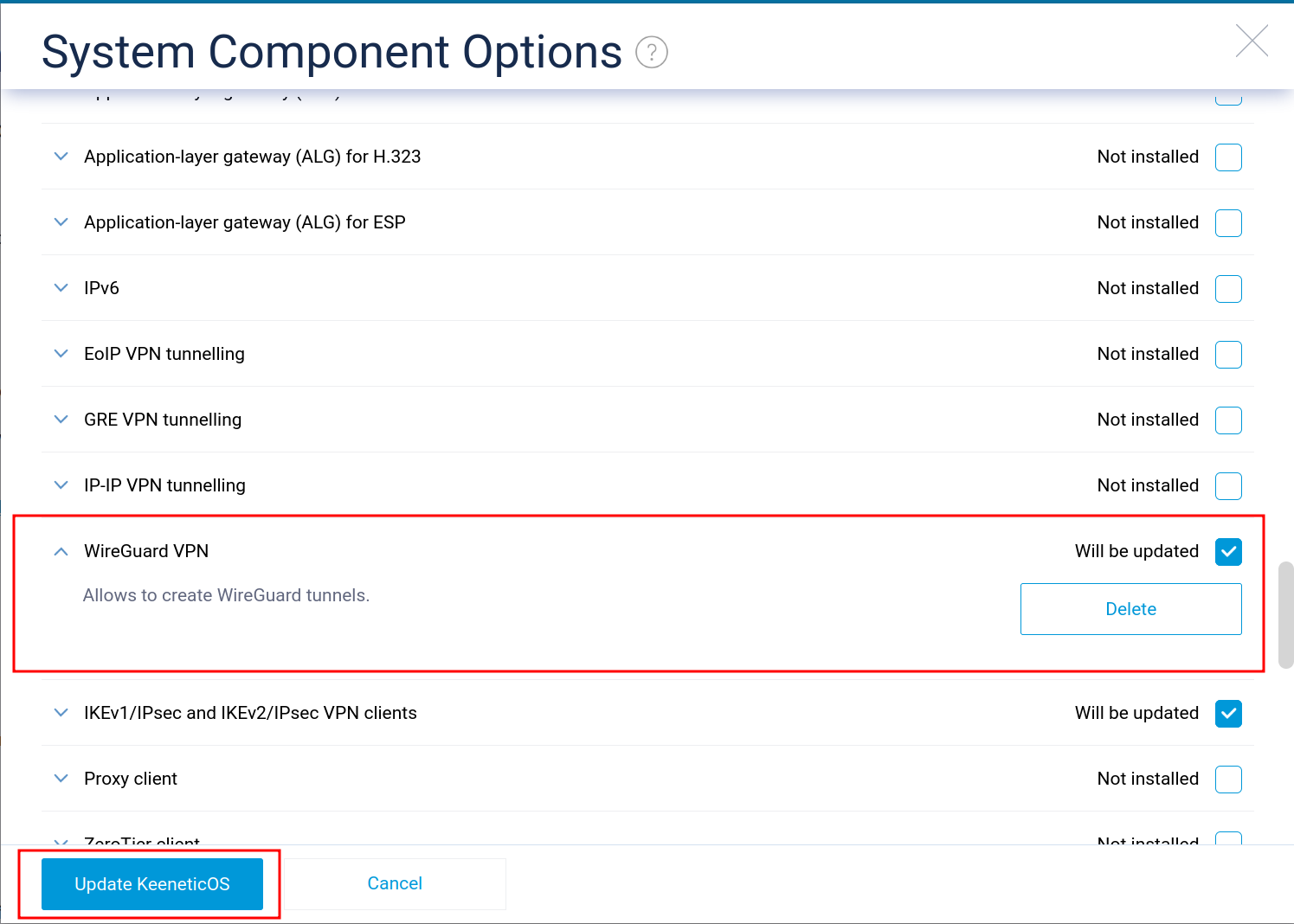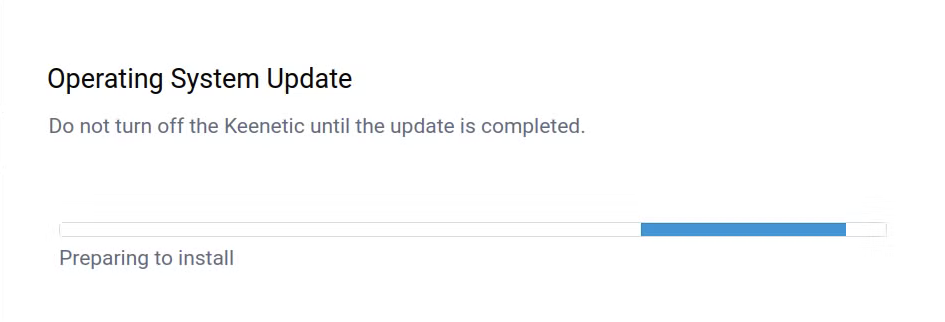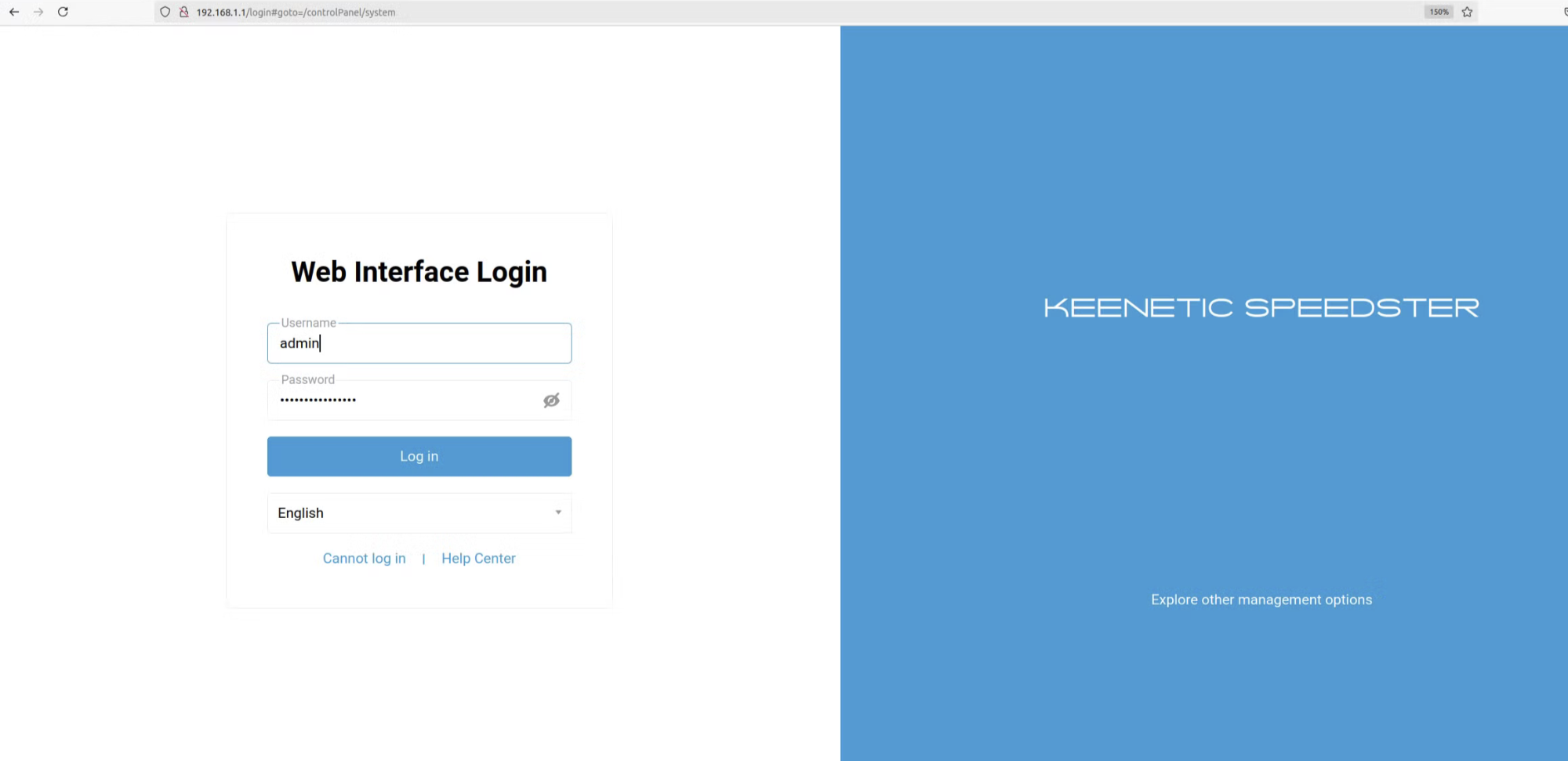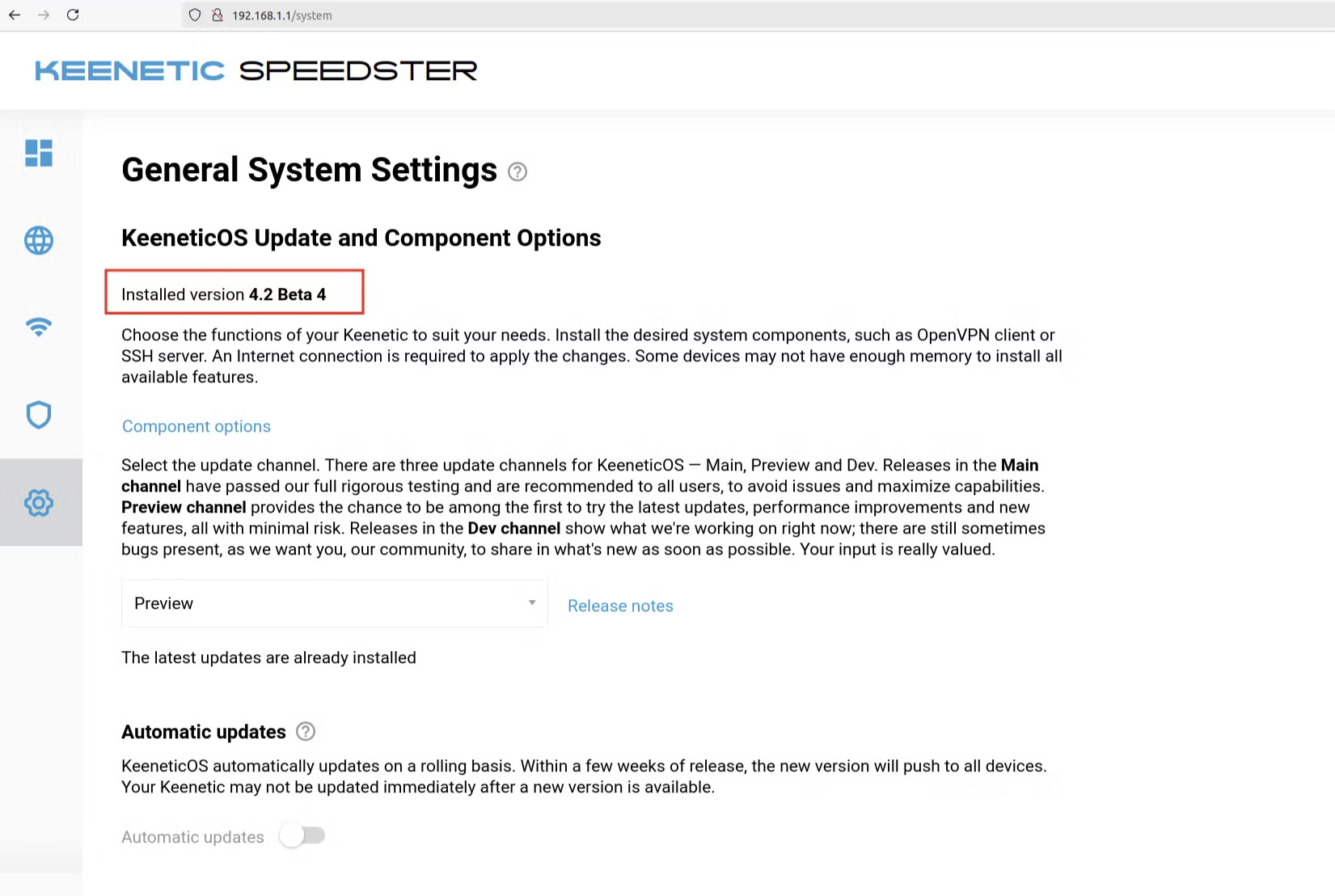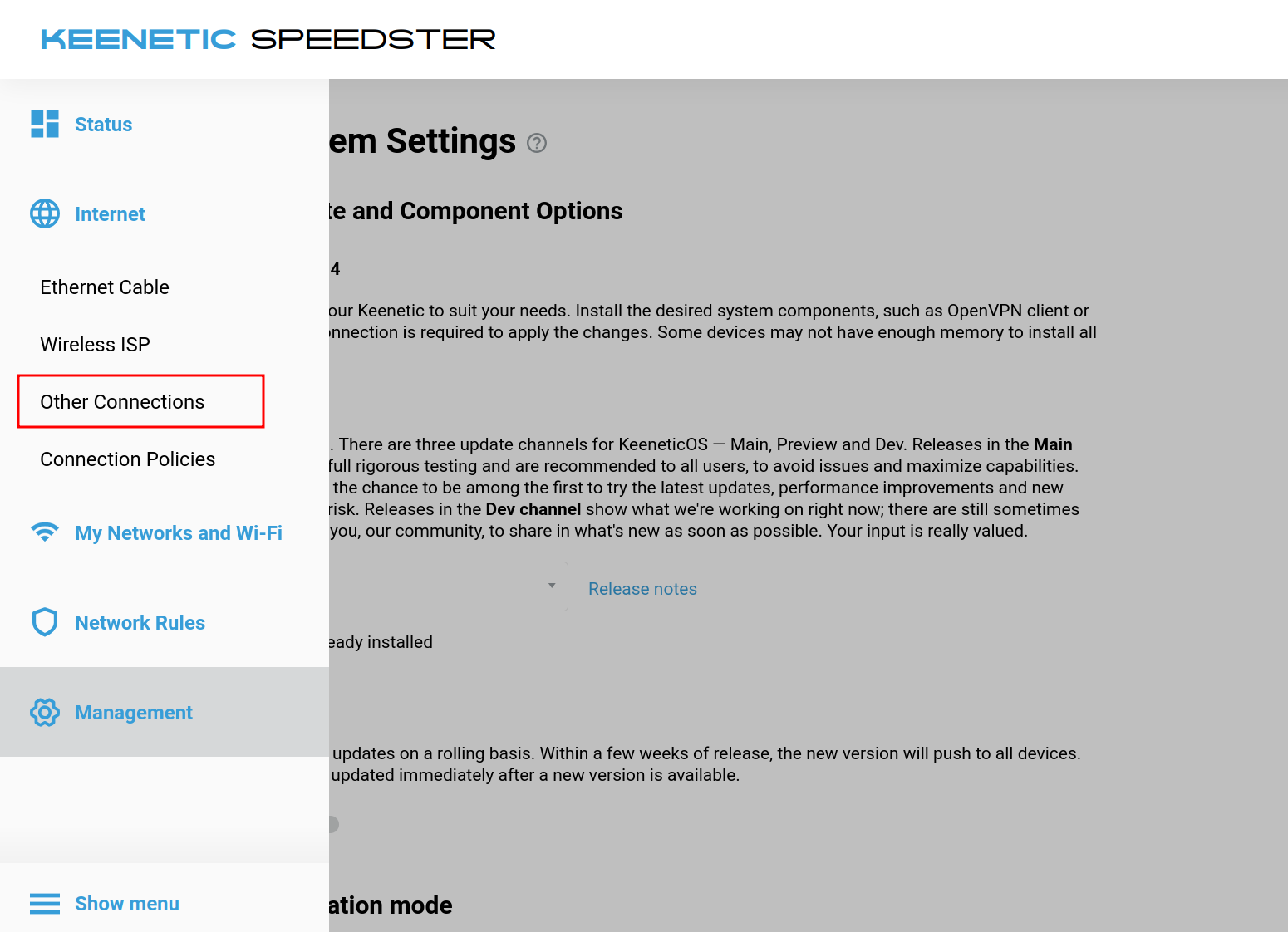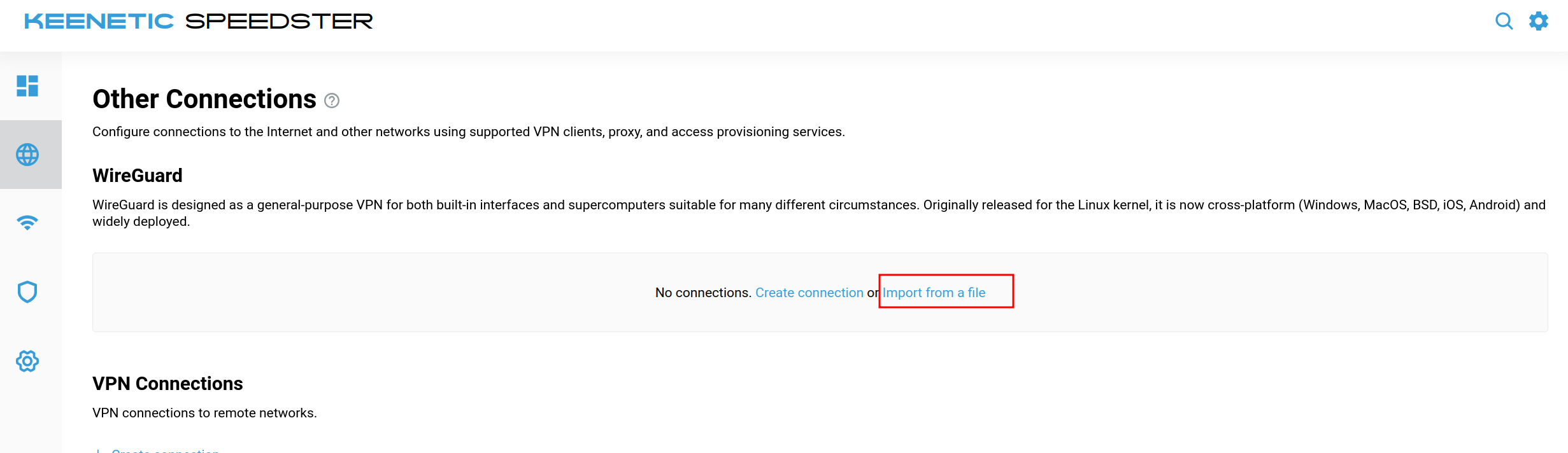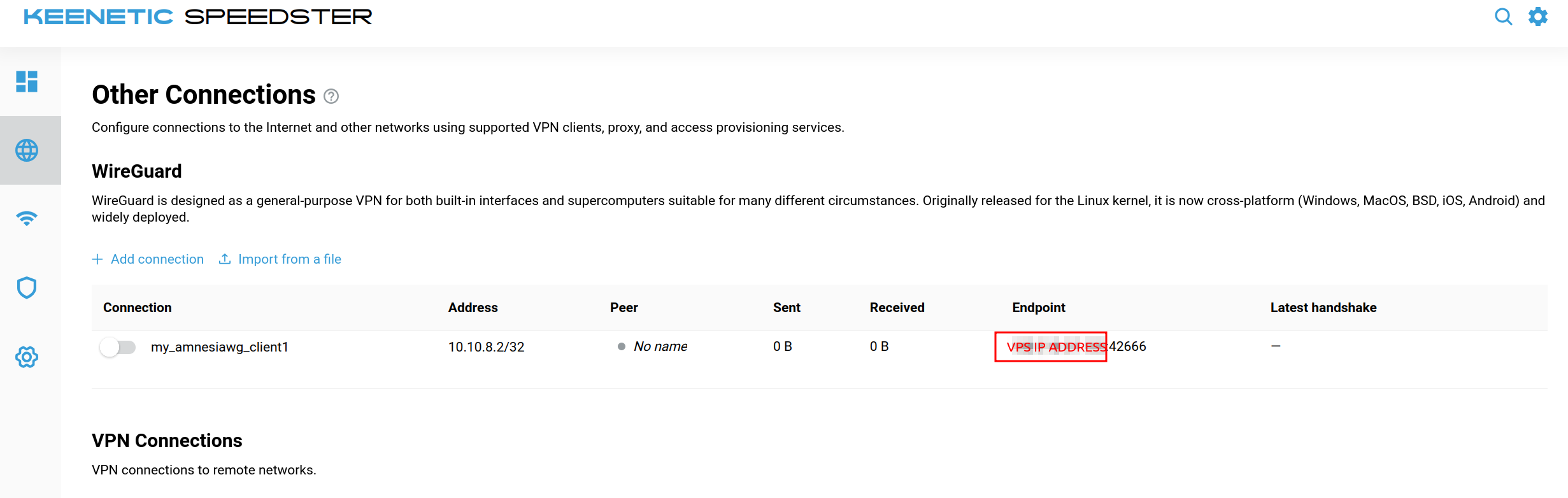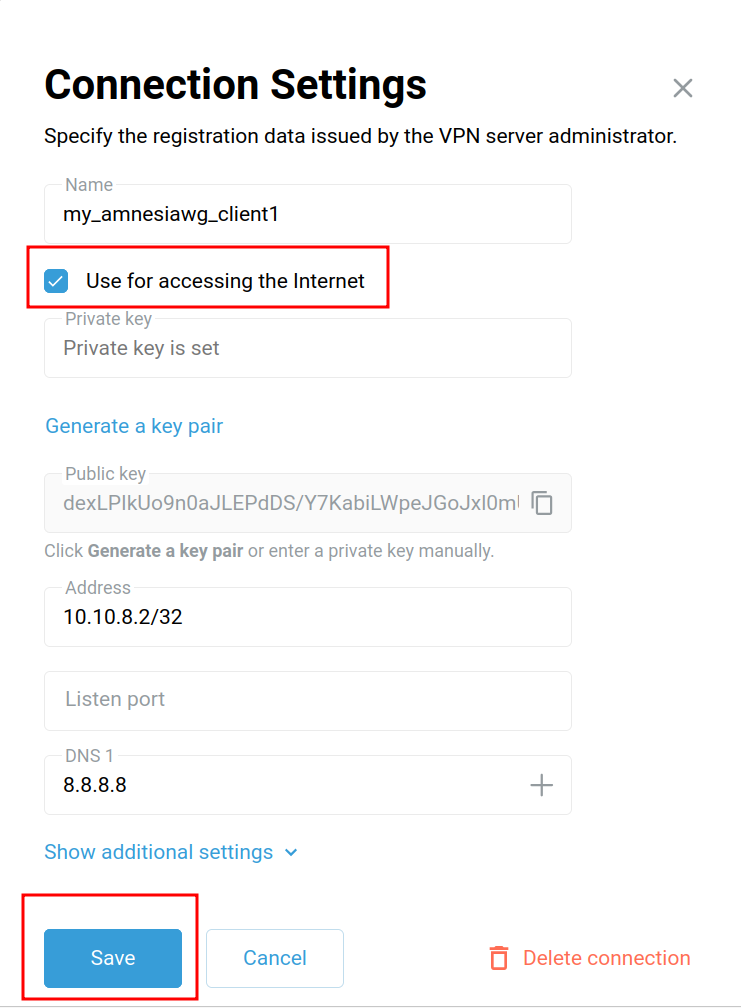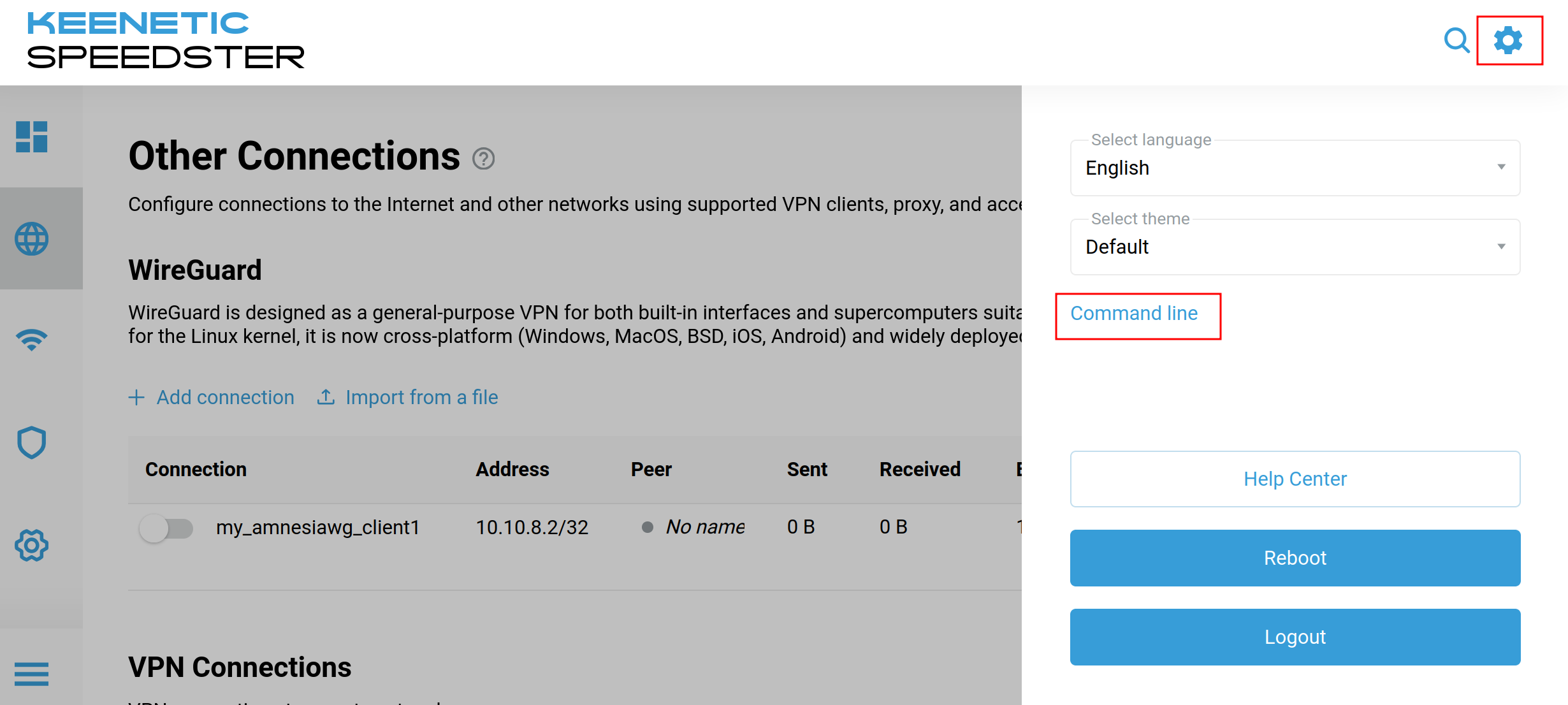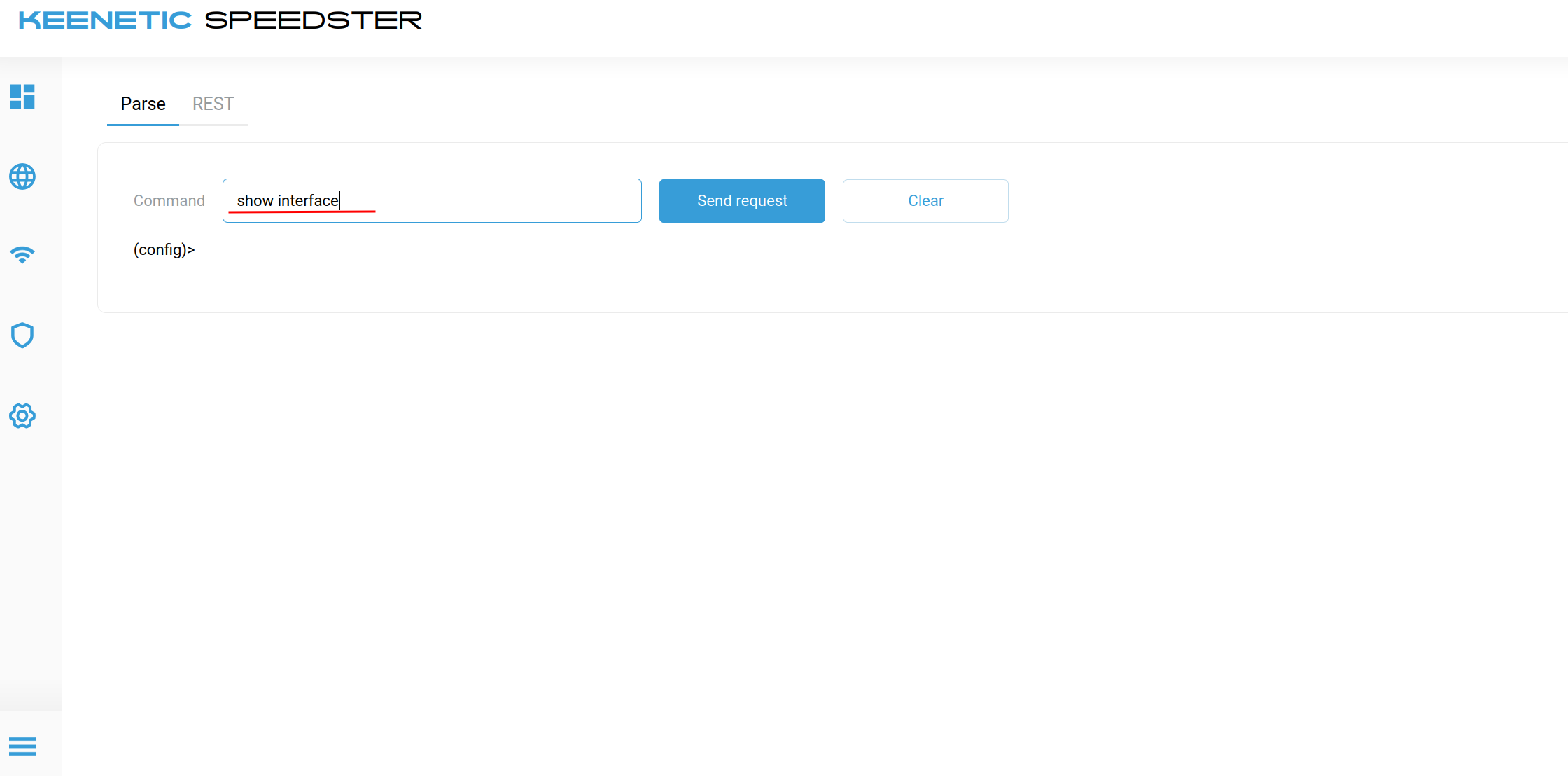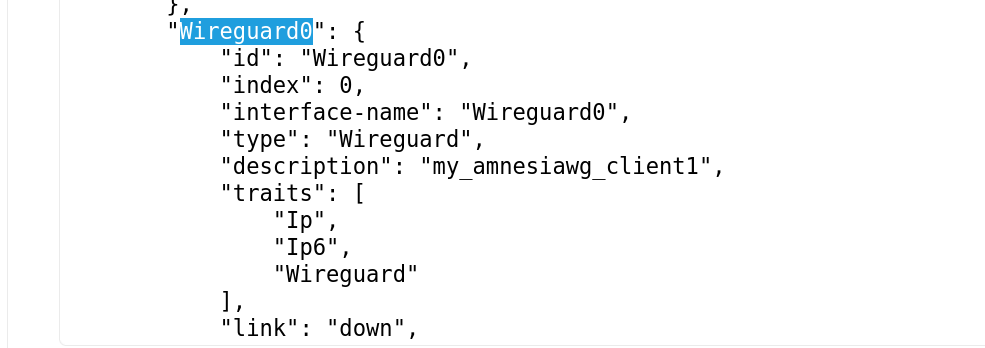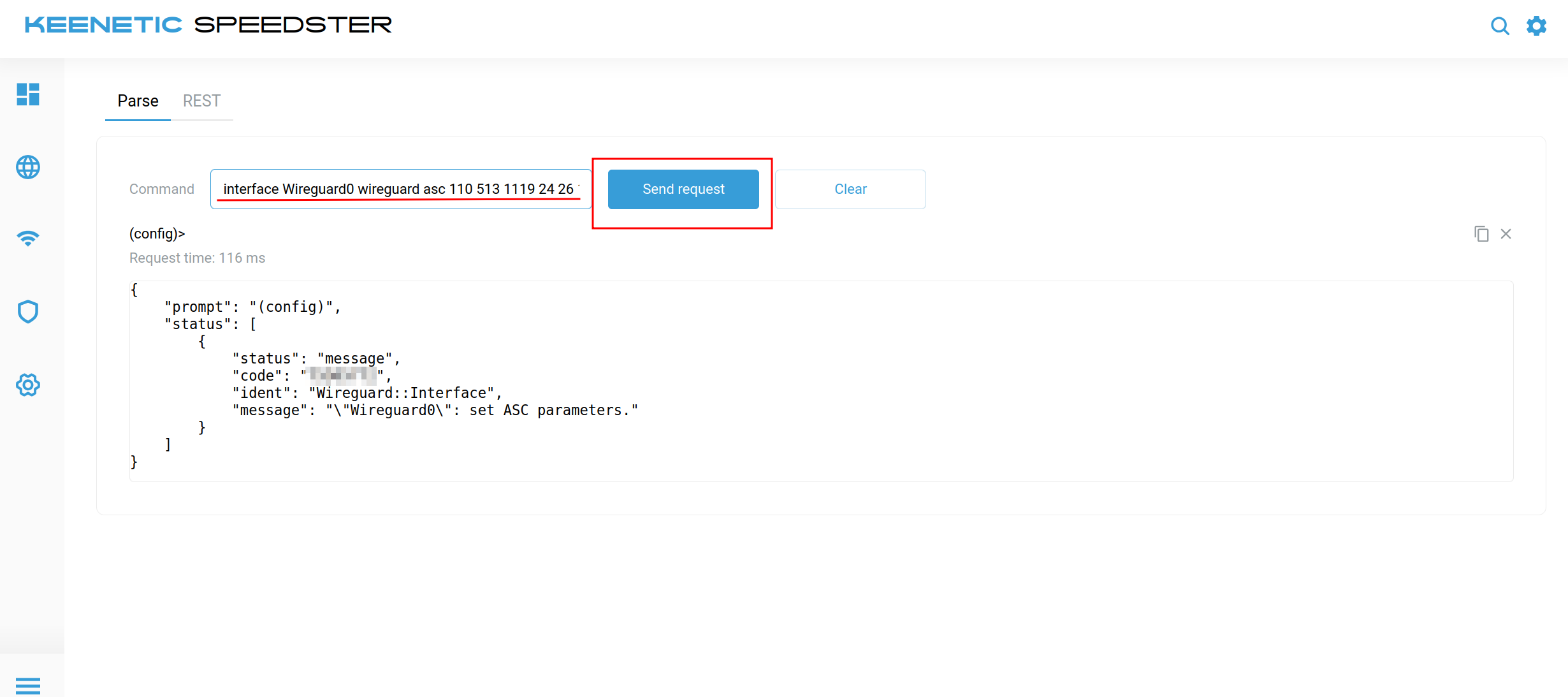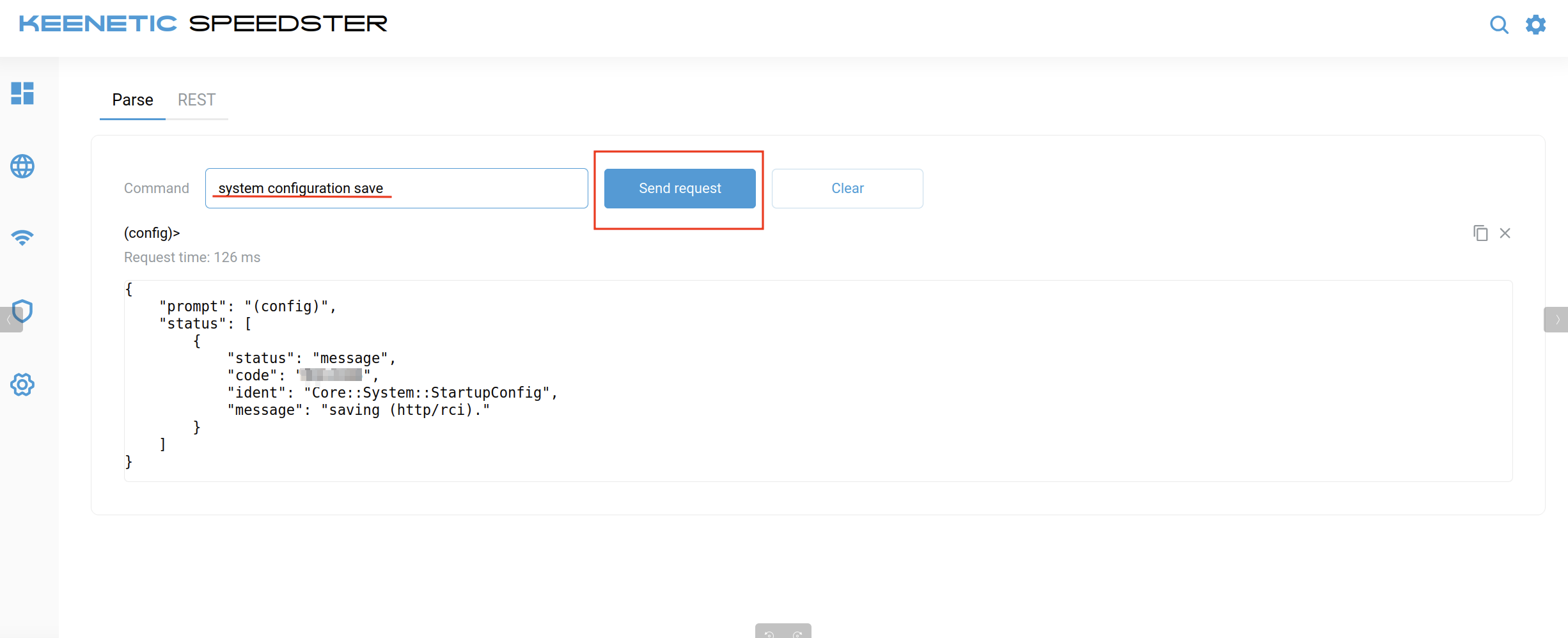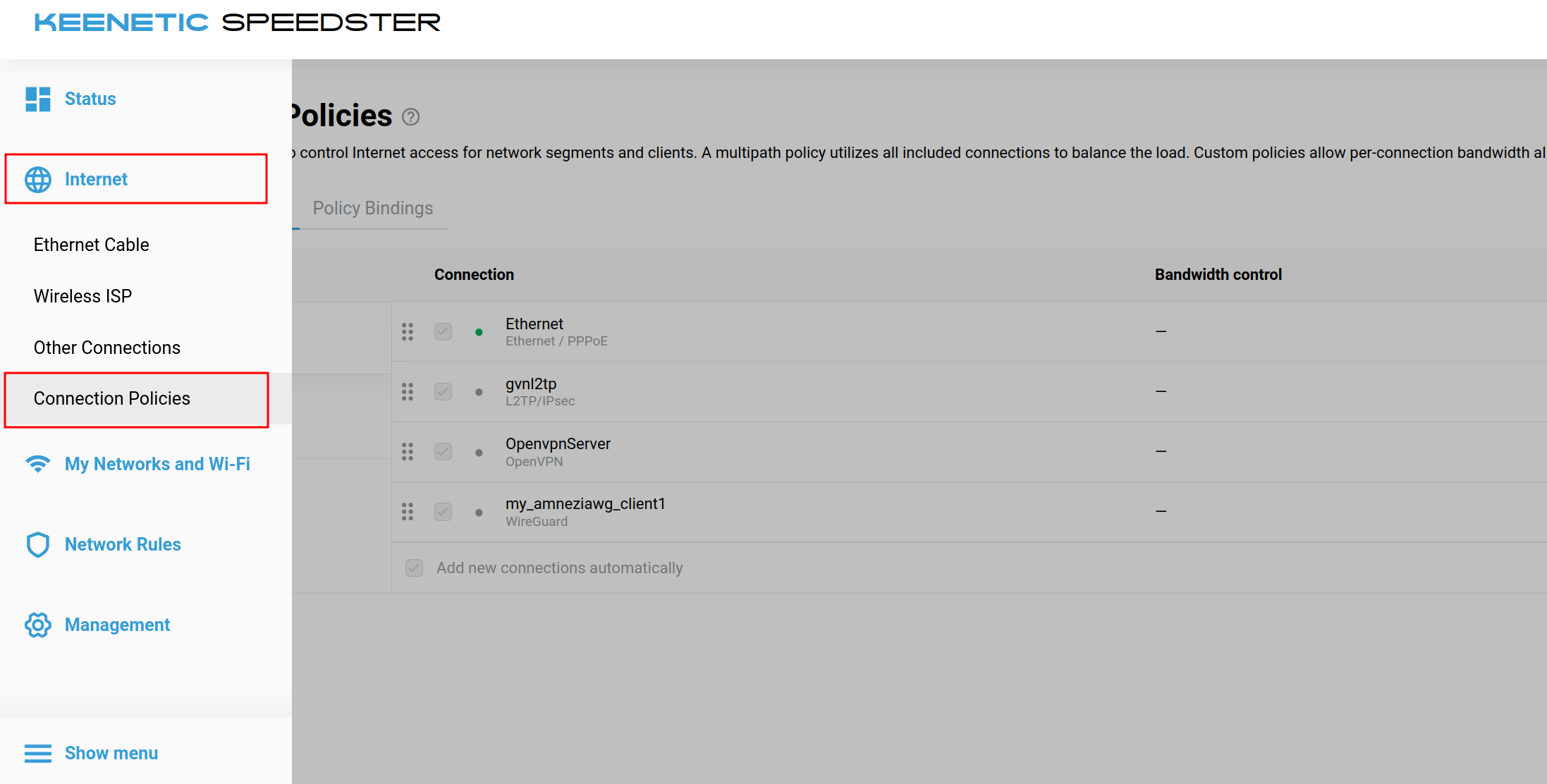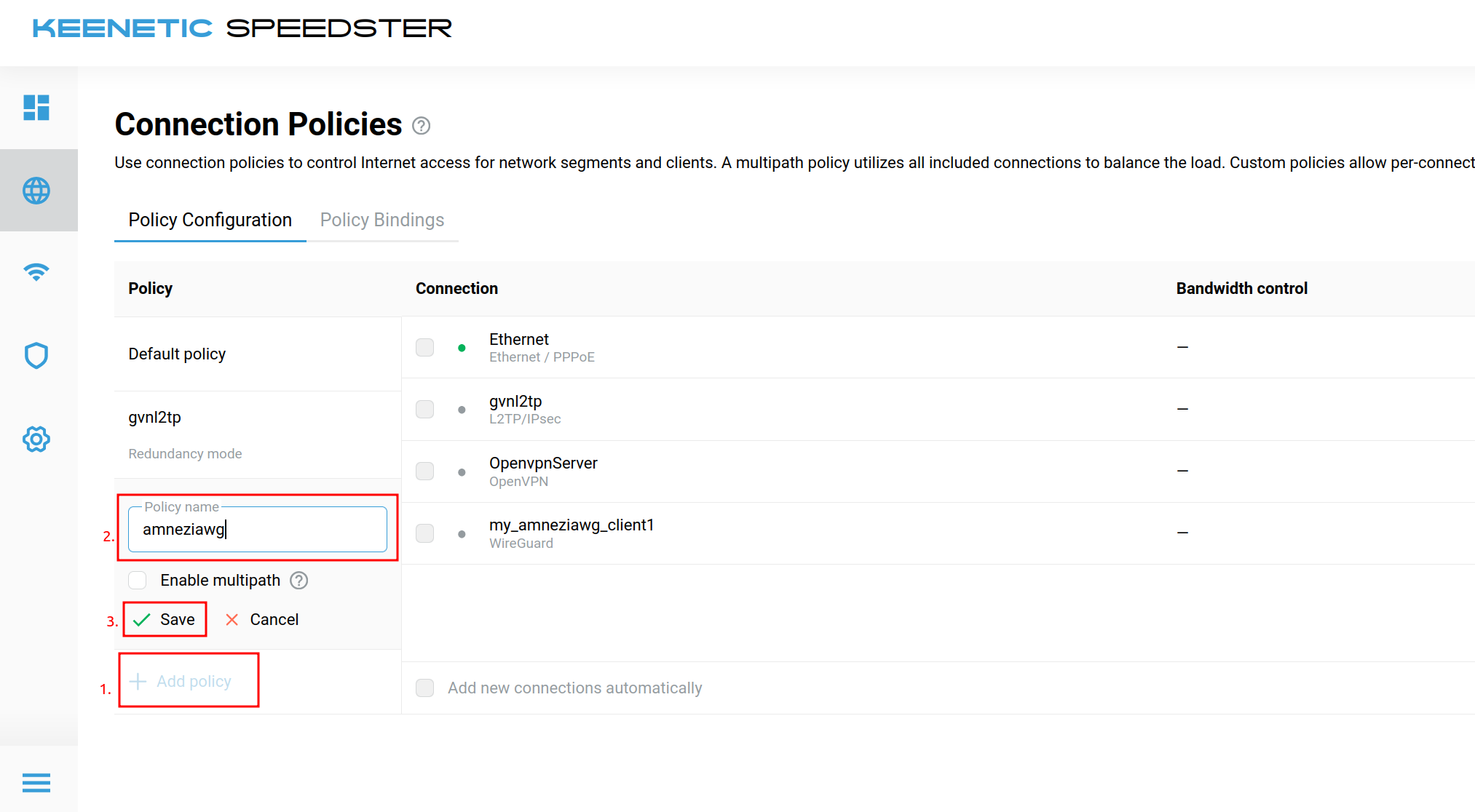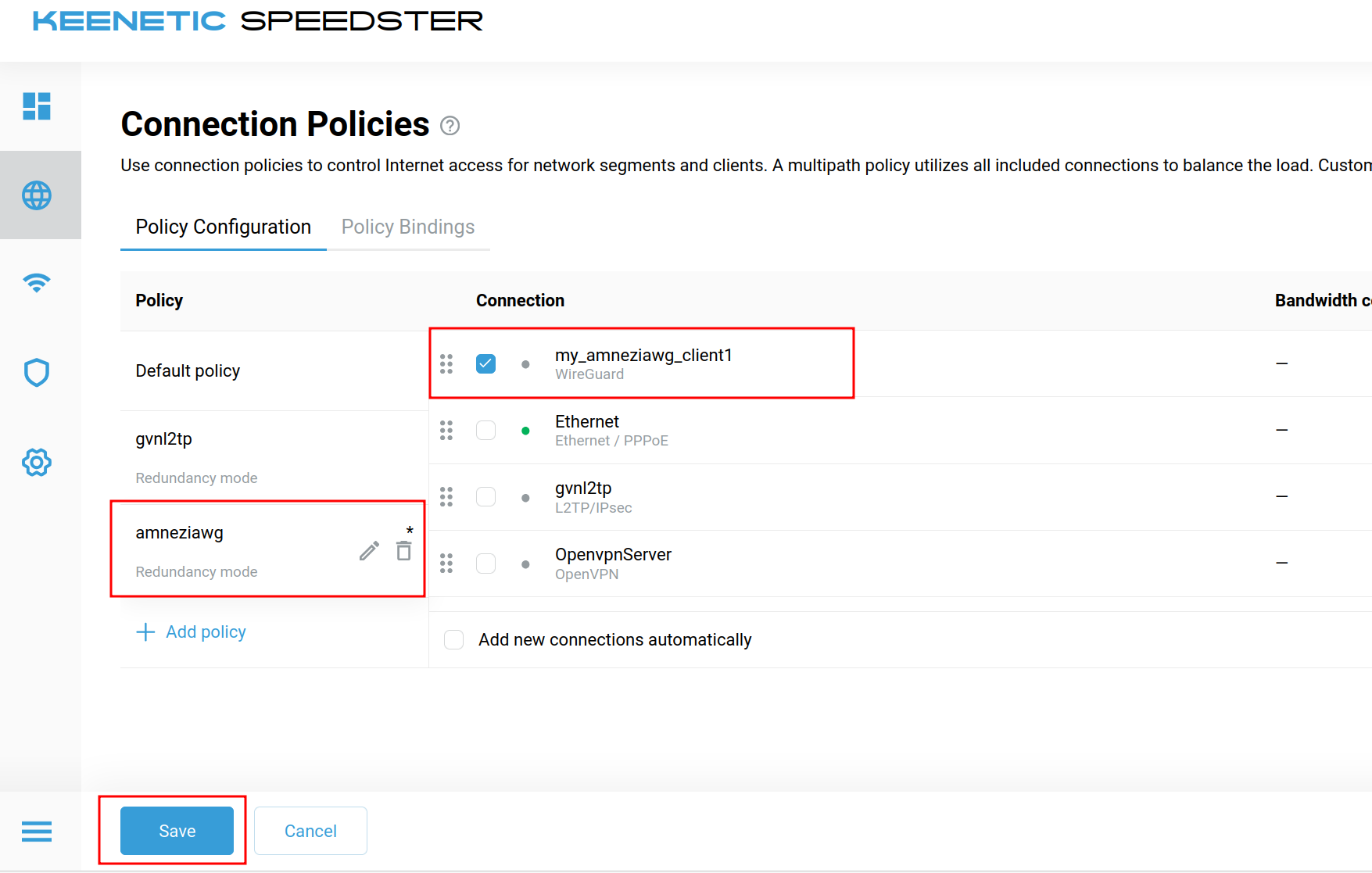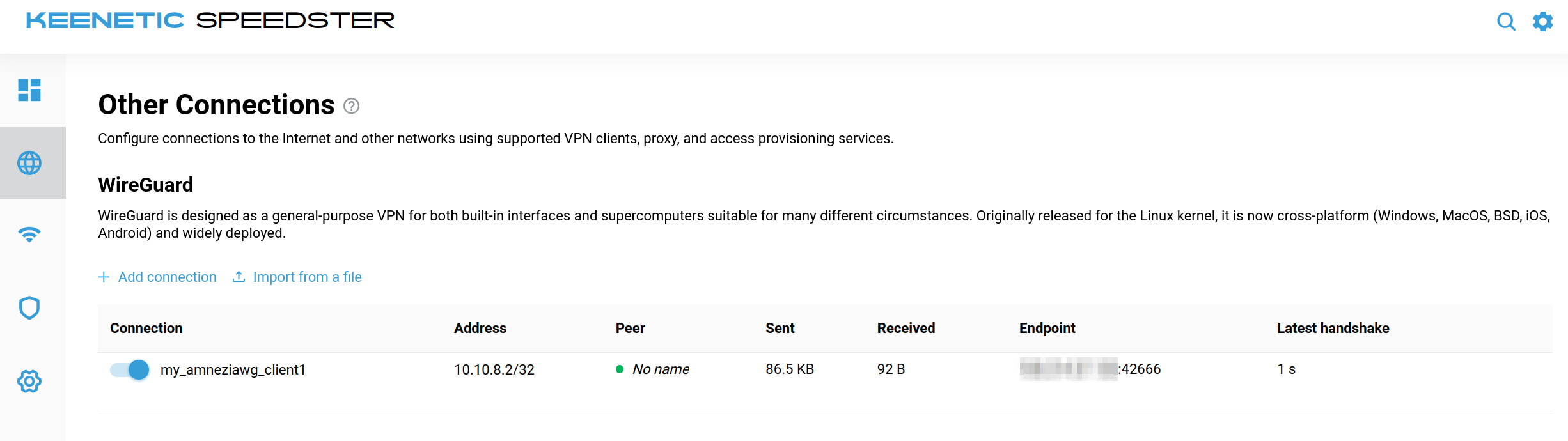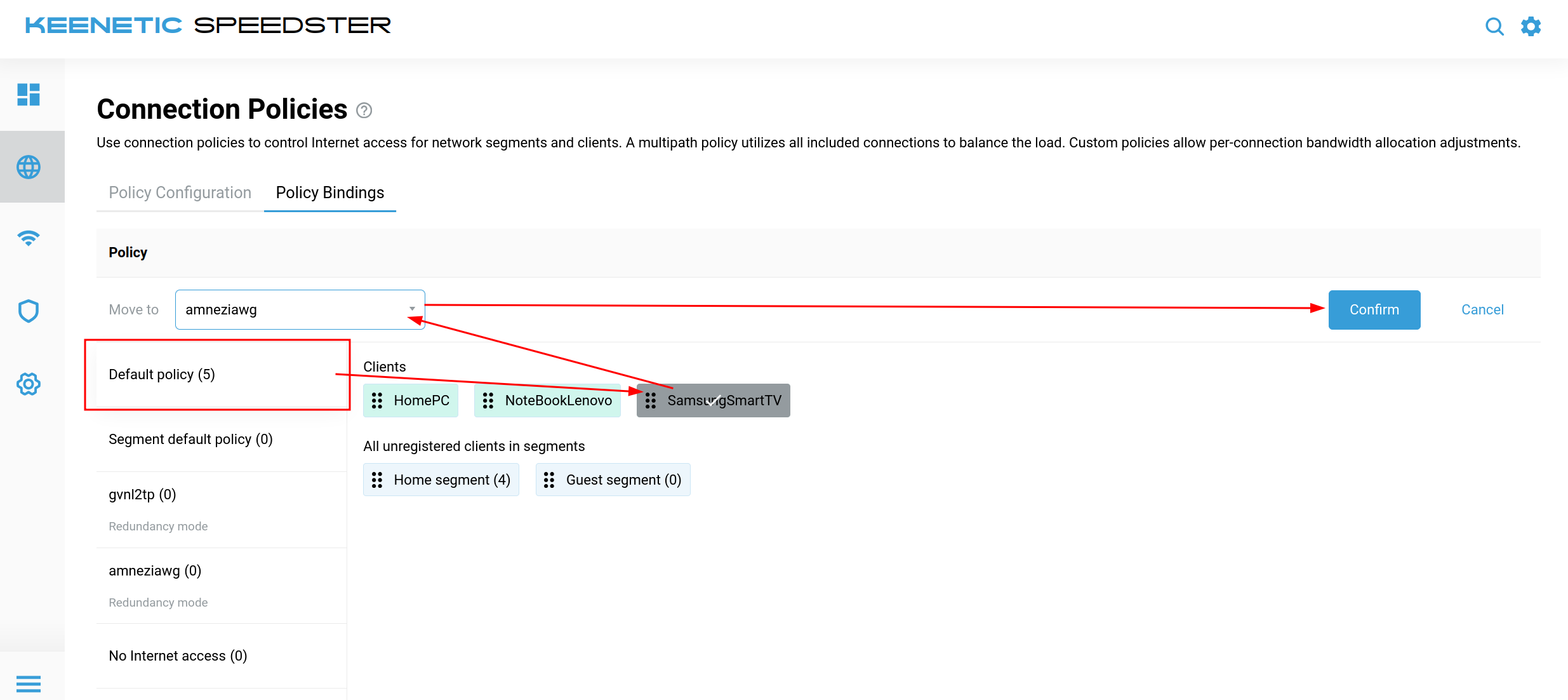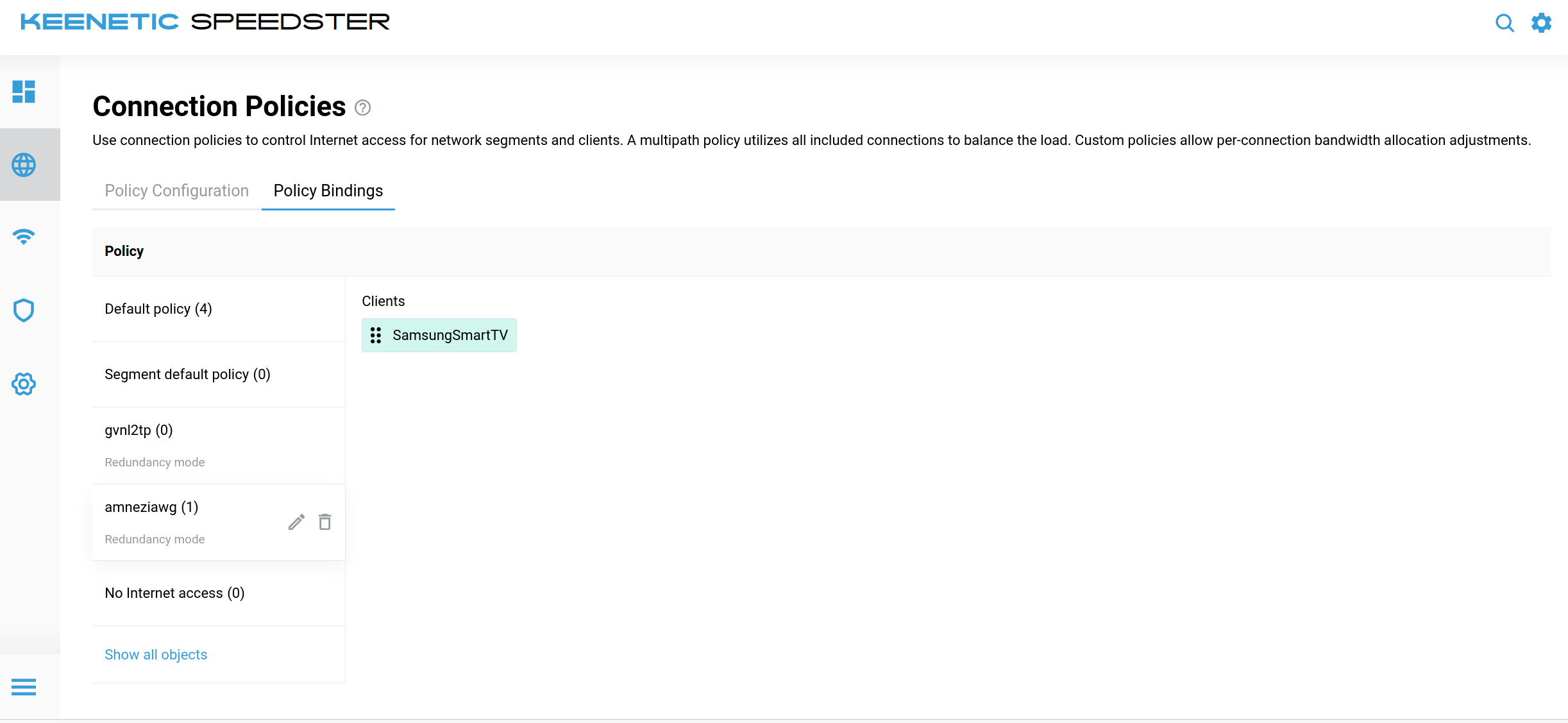[Interface]
PrivateKey = kHcPwRvI3FRc4qcE+Fgrln1K1qxQNM3jl4CpPzaYx4o=
#_PublicKey = 7vzU3tVk39Dj+XvjpX3e9yZzDZhfbTZUde2Elju3nRM=
Address = 10.10.8.2/32
DNS = 8.8.8.8
Jc = 120
Jmin = 60
Jmax = 1266
S1 = 11
S2 = 54
H1 = 563549684
H2 = 1544213701
H3 = 529241130
H4 = 981267317
[Peer]
AllowedIPs = 0.0.0.0/5, 8.0.0.0/7, 11.0.0.0/8, 12.0.0.0/6, 16.0.0.0/4, 32.0.0.0/3, 64.0.0.0/2, 128.0.0.0/3, 160.0.0.0/5, 168.0.0.0/6, 172.0.0.0/12, 172.32.0.0/11, 172.64.0.0/10, 172.128.0.0/9, 173.0.0.0/8, 174.0.0.0/7, 176.0.0.0/4, 192.0.0.0/9, 192.128.0.0/11, 192.160.0.0/13, 192.169.0.0/16, 192.170.0.0/15, 192.172.0.0/14, 192.176.0.0/12, 192.192.0.0/10, 193.0.0.0/8, 194.0.0.0/7, 196.0.0.0/6, 200.0.0.0/5, 208.0.0.0/4, 8.8.8.8/32
Endpoint = VPS_REMOTE_IP:54666
PersistentKeepalive = 60
PublicKey = 7gExcFjYZ6rR5nU7F3xzrDQchtGu4OCxEwGjSlRGwnE=