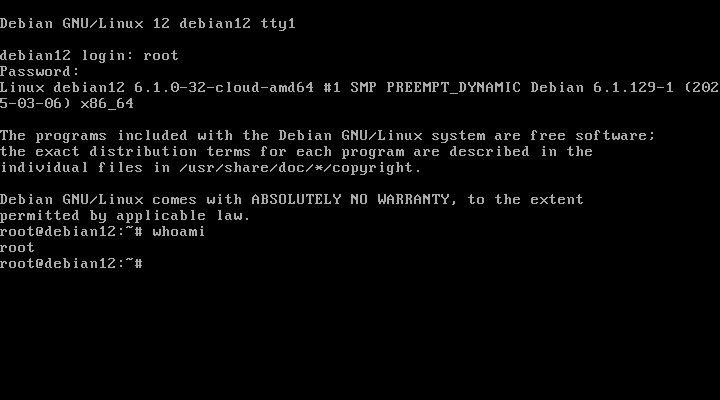Access the VPS Management Portal
- Login to your VPS Management Portal
- Locate your VPS from the Services tab
Mount Password Reset Helper Image and Boot
- Enable VNC Server
- Click Mount ISO
- In the drop-down list choose image: 1_Password-Reset-Helper.iso 💿
- Check the box ✅ force reset & boot from the selected ISO then click on the Mount ISO button
-
Finish mount by clicking “Mount ISO”
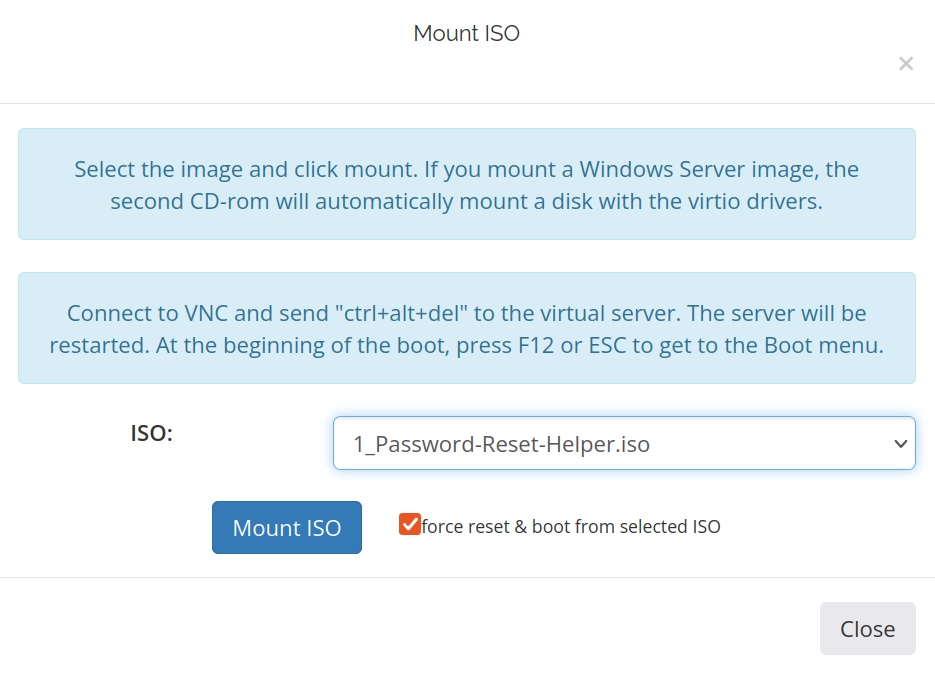
- Open the noVNC or connect by VNC client(RealVNC Viewer, TightVNC Viewer, UltraVNC)
Launch noVNC
- Click “Launch noVNC” to see console output
- Click into the noVNC browser window to set focus
-
Wait patiently while the ISO loads automatically:
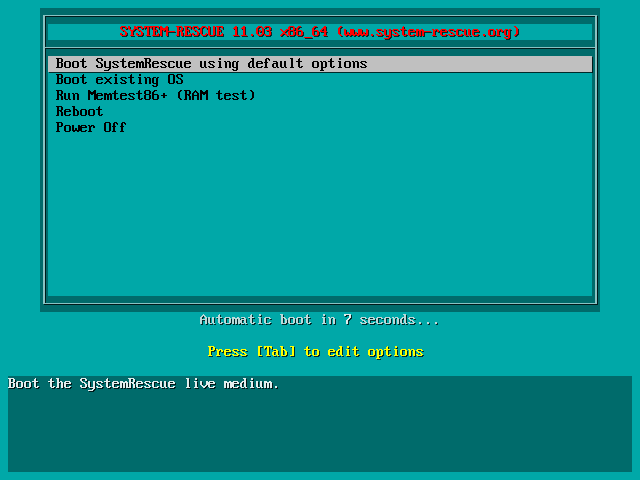
-
Once the ISO has successfully loaded, you will be prompted to change the password:

- Enter a new strong password and press Enter ⌨️
-
A new password will be displayed along with a prompt to continue. If the password is correct, press Enter to proceed:
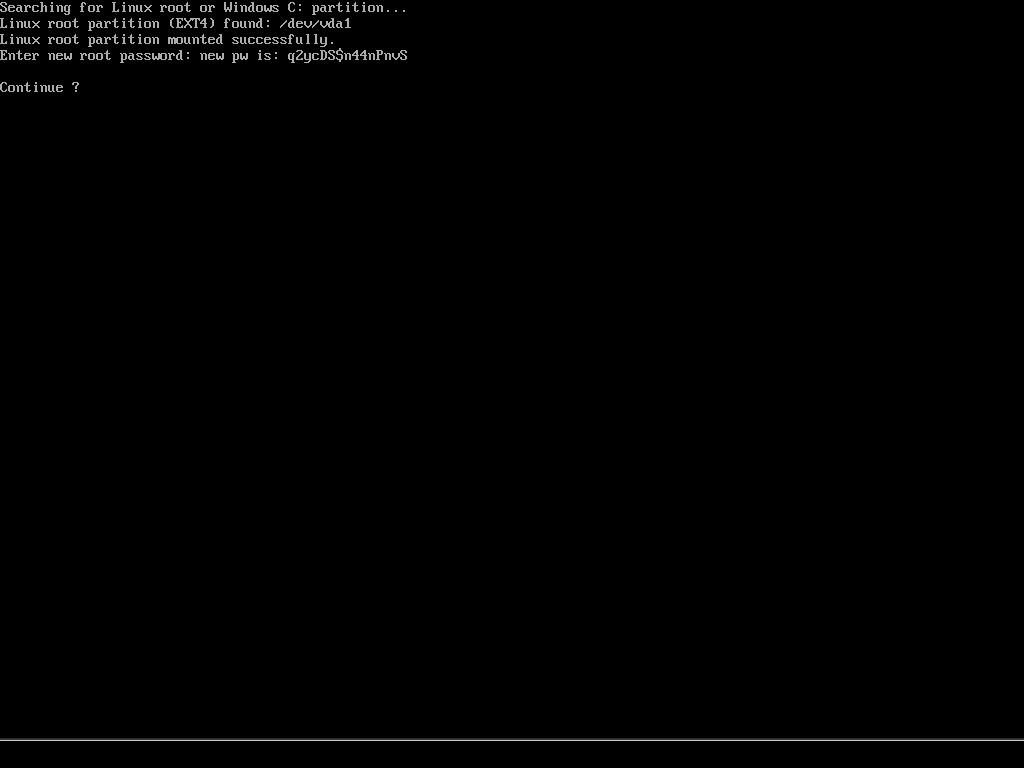
-
The password has been reset. Press Enter to finish the process:
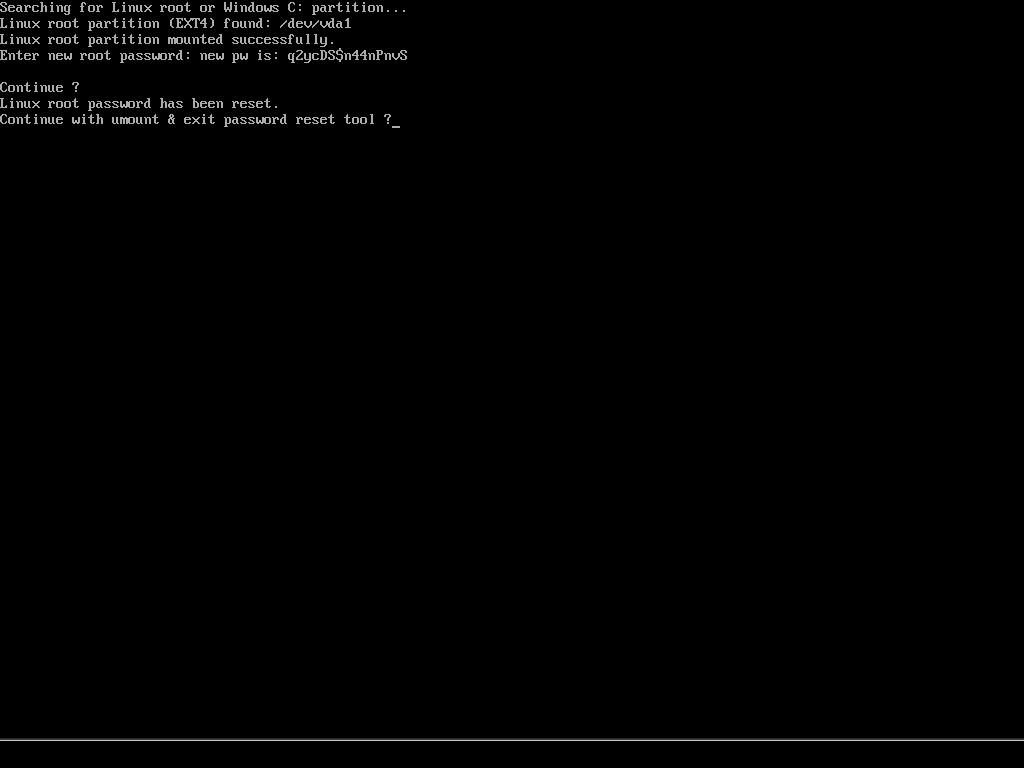
-
Next, the reboot process will begin automatically. When OS rebooted, you will be able to use the new password for root.